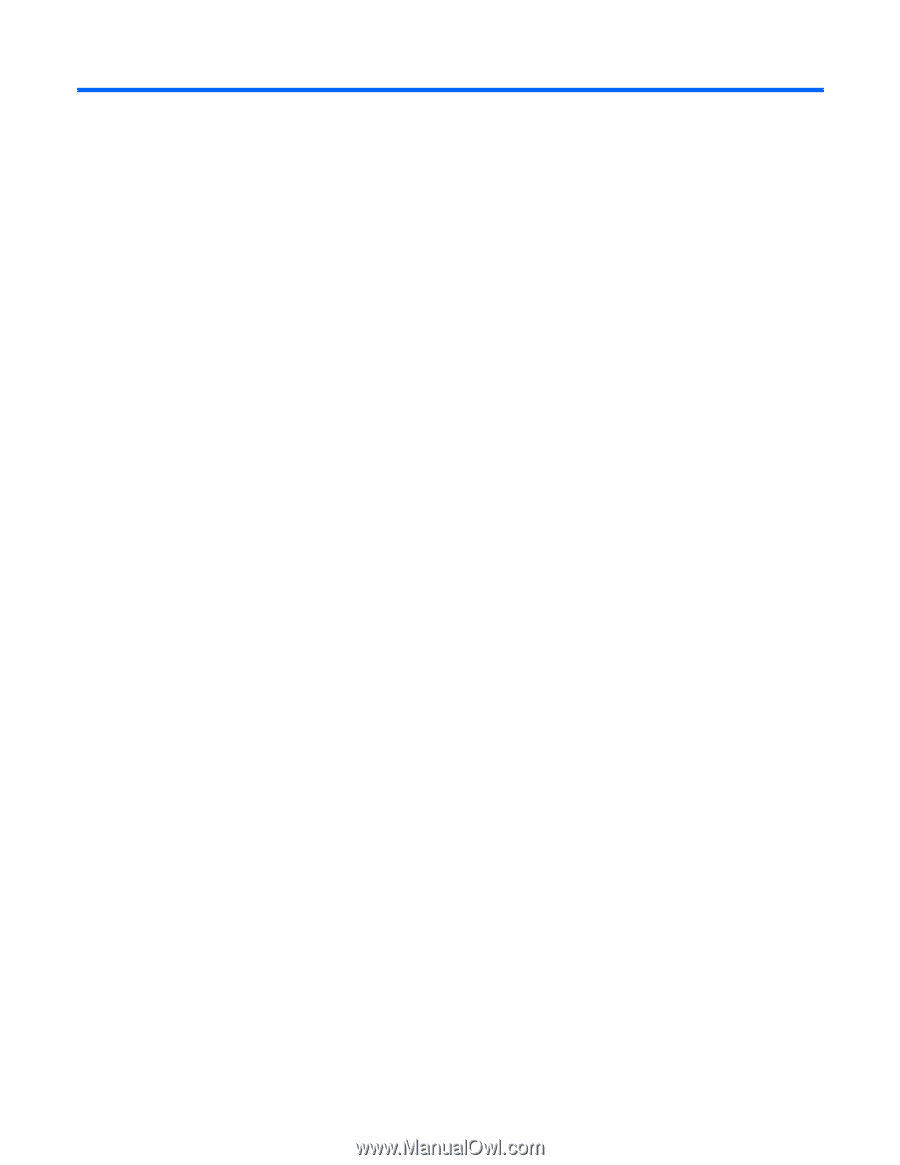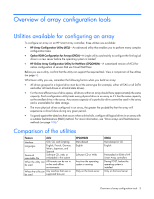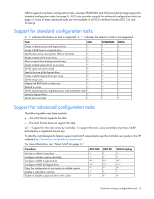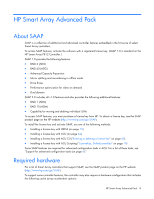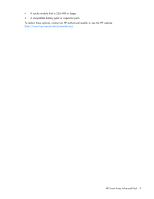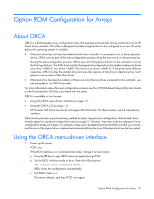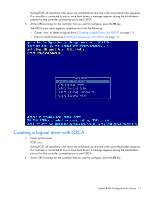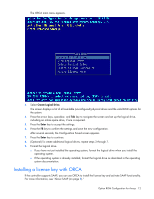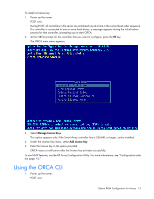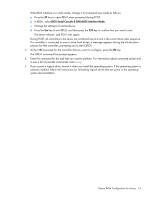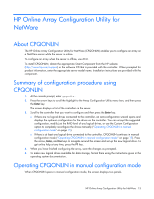HP ProLiant DL380p Configuring Arrays on HP Smart Array Controllers Reference - Page 10
Option ROM Configuration for Arrays, About ORCA, Using the ORCA menu-driven interface - easy setup
 |
View all HP ProLiant DL380p manuals
Add to My Manuals
Save this manual to your list of manuals |
Page 10 highlights
Option ROM Configuration for Arrays About ORCA ORCA is a ROM-resident array configuration utility that executes automatically during initialization of an HP Smart Array controller. This utility is designed to enable a logical drive to be configured on a new HP server before the operating system is installed: • If the boot drive has not been formatted and the boot controller is connected to six or fewer physical drives, ORCA runs as part of the auto-configuration process when the new server is first powered up. During this auto-configuration process, ORCA uses all of the physical drives on the controller to set up the first logical drive. The RAID level used for the logical drive depends on the number of physical drives (one drive = RAID 0; two drives = RAID 1+0; three to six drives = RAID 5). If the drives have different capacities, ORCA locates the smallest drive and uses the capacity of that drive to determine how much space to use on each of the other drives. • If the boot drive has been formatted or if there are more than six drives connected to the controller, you are prompted to run ORCA manually. For more information about the auto-configuration process, see the HP ROM-Based Setup Utility User Guide on the Documentation CD that is provided with the server. ORCA is available in two formats: • Using the ORCA menu-driven interface (on page 10) • Using the ORCA CLI (on page 13) HP ProLiant 100 Series servers do not support the CLI format. For these servers, use the menu-driven interface. Either format provides a quick and easy method for basic logical drive configuration. Both formats have limited support for standard configuration tasks (on page 6). However, these few tasks are adequate if your configuration needs are simple. For example, stripe size is predetermined by the RAID level that you choose, and the size of the logical drive is determined automatically by the size of the physical drives that you select. Using the ORCA menu-driven interface 1. Power up the server. POST runs. If the BIOS interface is in Command Line mode, change it to Auto mode: a. Press the F9 key to open RBSU when prompted during POST. b. Set the BIOS interface mode to Auto. Enter the following text: set config bios interface mode 1 RBSU saves the configuration automatically. c. Exit RBSU. Enter exit. The server reboots, and then POST runs again. Option ROM Configuration for Arrays 10