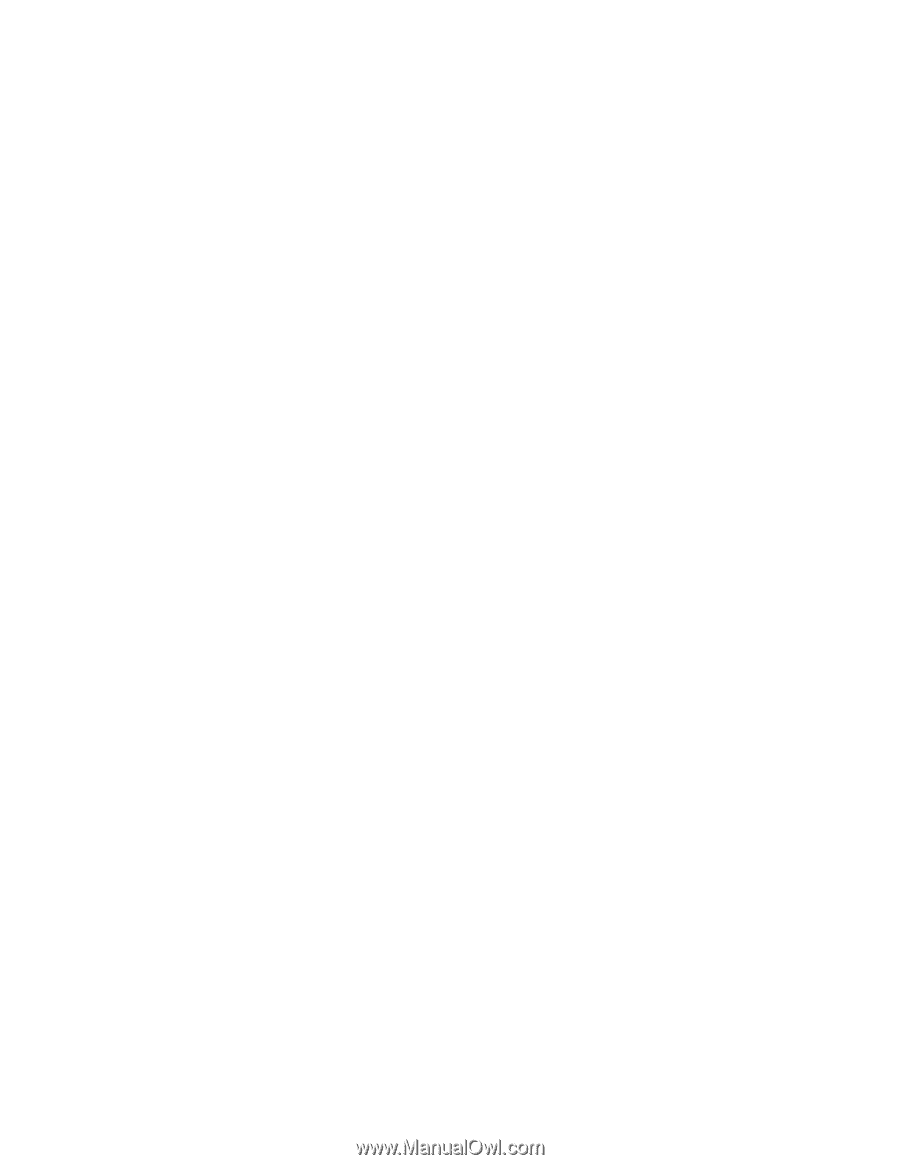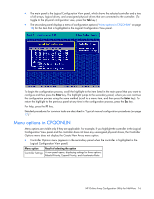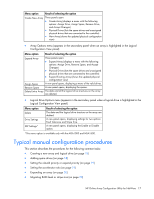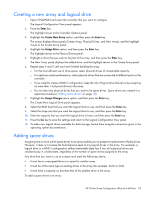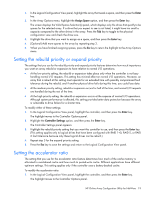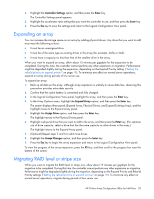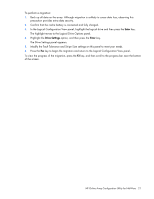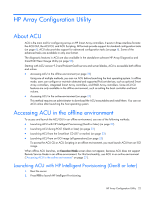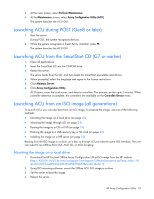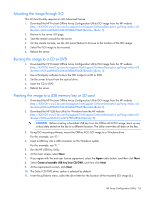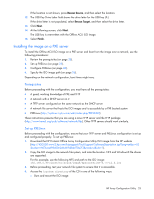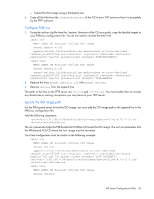HP ProLiant DL380p Configuring Arrays on HP Smart Array Controllers Reference - Page 21
The Drive Settings panel appears., Enter, Drive Settings
 |
View all HP ProLiant DL380p manuals
Add to My Manuals
Save this manual to your list of manuals |
Page 21 highlights
To perform a migration: 1. Back up all data on the array. Although migration is unlikely to cause data loss, observing this precaution provides extra data security. 2. Confirm that the cache battery is connected and fully charged. 3. In the Logical Configuration View panel, highlight the logical drive and then press the Enter key. The highlight moves to the Logical Drive Options panel. 4. Highlight the Drive Settings option, and then press the Enter key. The Drive Settings panel appears. 5. Modify the Fault Tolerance and Stripe Size settings on this panel to meet your needs. 6. Press the Esc key to begin the migration and return to the Logical Configuration View panel. To view the progress of the migration, press the F3 key, and then scroll to the progress bar near the bottom of the screen. HP Online Array Configuration Utility for NetWare 21