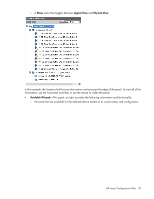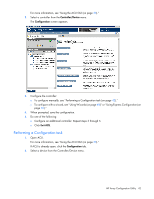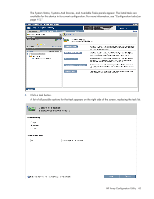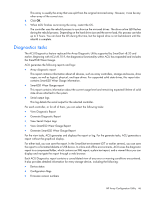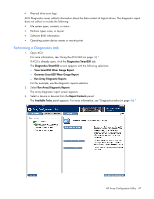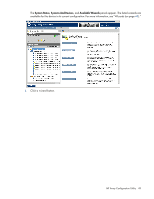HP ProLiant DL380p Configuring Arrays on HP Smart Array Controllers Reference - Page 44
Installing a license key with ACU, Changing the Spare Activation Mode, Configuration
 |
View all HP ProLiant DL380p manuals
Add to My Manuals
Save this manual to your list of manuals |
Page 44 highlights
4. Select the settings or configuration options for the device. 5. Use the Next and Back buttons to navigate multiple screens of options. 6. Click Save or OK. Installing a license key with ACU If the controller supports SAAP, you can use ACU to install the license key and activate SAAP functionality. For more information, see "About SAAP (on page 8)." To install a license key: 1. Open ACU. For more information, see "Using the ACU GUI (on page 30)." If ACU is already open, click the Configuration tab. 2. Select a controller from the Controller/Device menu. The System Status, Systems And Devices, and Available Tasks panels appear. 3. In the Available Tasks panel, click Manage License Keys. Specific license key tasks appear. A complete list of existing license keys also appears. 4. Click Add License Key. 5. Enter the license key number. 6. Click Save. Changing the Spare Activation Mode The spare activation mode feature enables the controller firmware to activate a spare drive under the following conditions: • When a data drive reports a predictive failure (SMART) status • When a data drive fails; this mode is the default. In normal operations, and for older controllers, the firmware starts rebuilding a spare drive only when a data drive fails. With the predictive failure activation mode, rebuilding can begin before the drive fails, reducing the likelihood of data loss that could occur if an additional drive fails. To change the Spare Activation Mode: 1. Open ACU. For more information, see "Using the ACU GUI (on page 30)." If ACU is already open, click the Configuration tab. 2. Select a controller from the Controller/Device menu. The System Status, Systems And Devices, and Available Tasks panels appear. 3. In the Available Tasks panel, click Modify Spare Activation Mode. 4. From the menu, select one of the following modes: o Failure Spare Activation o Predictive Spare Activation 5. Click Save. HP Array Configuration Utility 44