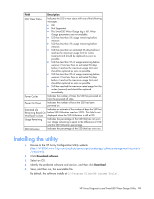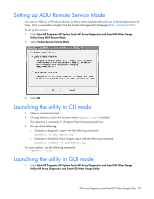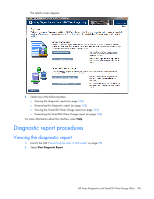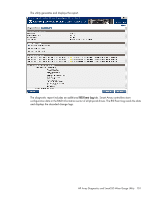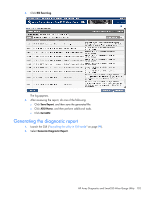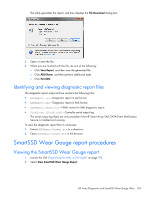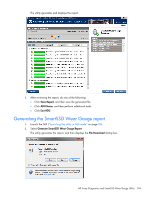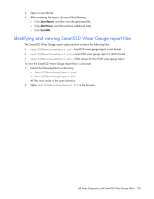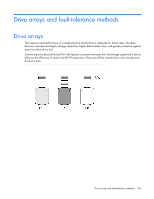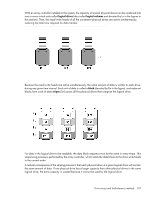HP ProLiant DL380p Configuring Arrays on HP Smart Array Controllers Reference - Page 102
Generating the diagnostic report, RIS Event Log, Save Report, ADU Home, Exit ADU
 |
View all HP ProLiant DL380p manuals
Add to My Manuals
Save this manual to your list of manuals |
Page 102 highlights
3. Click RIS Event Log. The log appears. 4. After reviewing the report, do one of the following: o Click Save Report, and then save the generated file. o Click ADU Home, and then perform additional tasks. o Click Exit ADU. Generating the diagnostic report 1. Launch the GUI ("Launching the utility in GUI mode" on page 99). 2. Select Generate Diagnostic Report. HP Array Diagnostics and SmartSSD Wear Gauge Utility 102
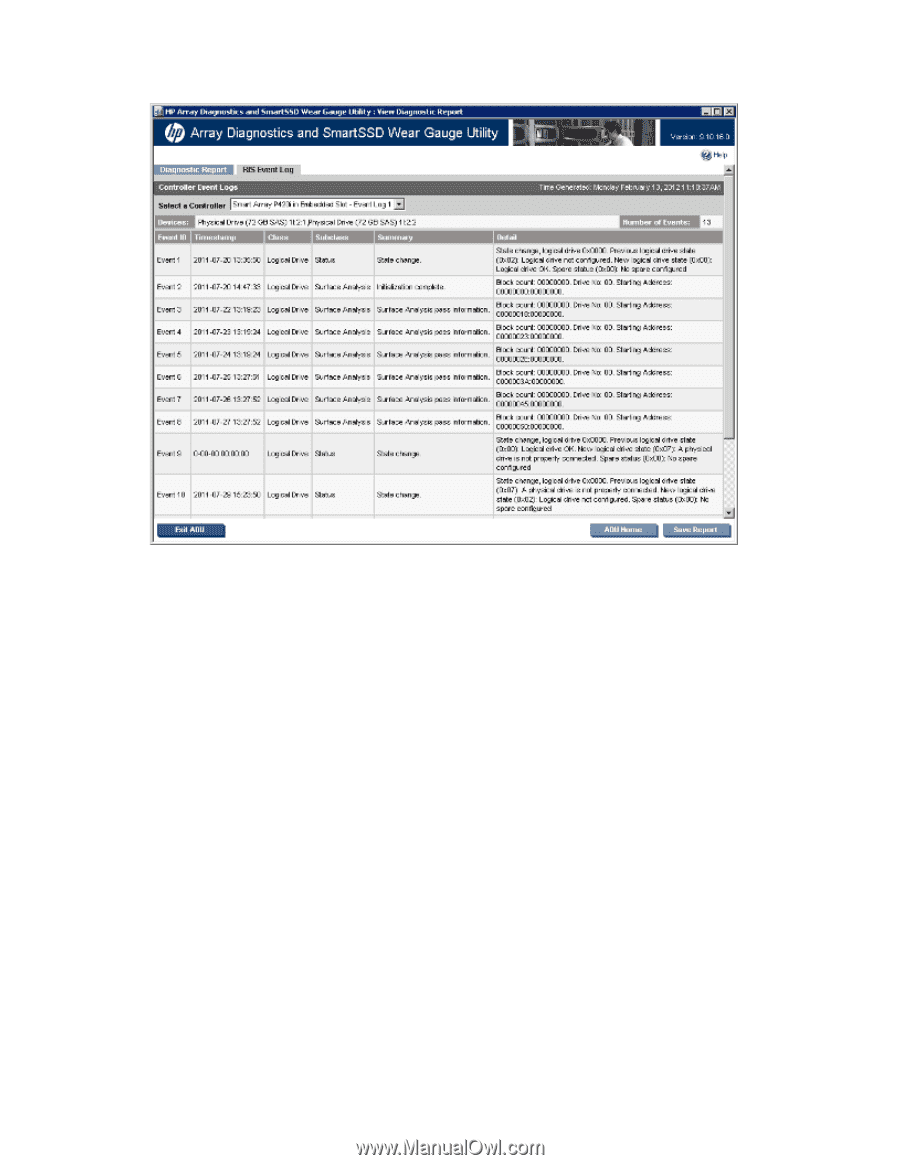
HP Array Diagnostics and SmartSSD Wear Gauge Utility
102
3.
Click
RIS Event Log
.
The log appears.
4.
After reviewing the report, do one of the following:
o
Click
Save Report
, and then save the generated file.
o
Click
ADU Home
, and then perform additional tasks.
o
Click
Exit ADU
.
Generating the diagnostic report
1.
Launch the GUI ("
Launching the utility in GUI mode
" on page
99
).
2.
Select
Generate Diagnostic Report
.