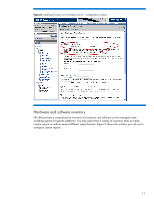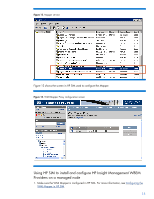HP ProLiant DL380p Integrating HP Insight Management WBEM Providers with HP Sy - Page 14
Scenarios using HP Insight WBEM Providers, Configuring the WMI Mapper in HP SIM
 |
View all HP ProLiant DL380p manuals
Add to My Manuals
Save this manual to your list of manuals |
Page 14 highlights
Scenarios using HP Insight WBEM Providers Configuring the WMI Mapper in HP SIM HP SIM WMI Mapper service HP SIM supports industry-standard protocols such as WBEM. WMI Mapper 2.4 provides a two-way translation from WMI (a DCOM-based interface) to a standardized WBEM interface (CIM XML/HTTP(2)). HP SIM requires WMI Mapper to manage Windows computers, including ProLiant servers running the Insight Providers. The WMI Mapper service runs separately from the HP SIM service. WMI Mapper configuration HP SIM supports two different configurations for the WMI Mapper: Co-hosted on the HP SIM Central Management Server (CMS) Installed on a stand-alone Windows server WMI Mapper installation preparation WMI Mapper is installed as an optional component if HP SIM is installed on a Windows platform. More information is available in the "SIM Windows Installation and Configuration Guide": http://h18013.www1.hp.com/products/servers/management/hpsim/infolibrary.html#b2. Installing WMI Mapper on a different server than HP SIM requires these steps: Move the mapper to a secondary Windows server to remove some network traffic and processing from the server that hosts HP SIM CMS. Install the mapper on a separate Windows server if HP SIM is installed on a Linux or HPUX server. If the HP SIM CMS is installed on Linux or HPUX, the mapper is not installed. The Windows server is then discovered in HP SIM and declared at the WMI Mapper proxy. If the HP SIM CMS is installed on a Windows server, the HP SIM installation package installs the WMI Mapper by default. You can also install the WMI Mapper on a remote Windows server. The WMI Mapper application is available from the HP web site at http://h18000.www1.hp.com/products/servers/management/hpsim/dl_windows.html. You should enable the indication service when installing the WMI Mapper from the command line. The following command line ensures the two Mapper services are established - one for instances and one for indication support: WMIMapper.msi INDICATIONSSUPPORT=yes Declare the correct server as the Mapper by opening the HP SIM user interface and going to Options > Protocol Settings > WMI Mapper Proxy. Confirm that the Mapper is discovered and is working properly by accessing the system page for the Mapper and confirming two things: WBEM is a discovered management protocol, and the Properties link is present and working. WMI Mapper installation complete The WMI Mapper installs in Program Files\The Open Group\WMI Mapper. The ConfigREADME.txt file contains configuration parameters, including enabling logging. Two services should be present, one that supports indications and another that supports WMI data requests. If the Indications service is not installed, HP SIM can subscribe for but cannot receive indications. Figure 12 shows the Mapper service listed in the Services window. 14