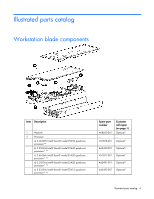HP ProLiant xw2x220c HP ProLiant xw2x220c Workstation Blade Maintenance and Se - Page 11
Power down the workstation blade, Remove the workstation blade
 |
View all HP ProLiant xw2x220c manuals
Add to My Manuals
Save this manual to your list of manuals |
Page 11 highlights
Power down the workstation blade Before powering down the workstation blade for any upgrade or maintenance procedures, perform a backup of critical workstation data and programs on each workstation. Depending on the Onboard Administrator configuration, use one of the following methods to power down the workstation blade: • Use the virtual power button selection through iLO 2 for both workstation A and workstation B. This method initiates a controlled remote shutdown of applications and the OS before the workstation blade enters standby mode. • Press and release the workstation A and workstation B Power On/Standby buttons. This method initiates a controlled shutdown of applications and the OS before the workstation blade enters standby mode. • Press and hold the workstation A and workstation B Power On/Standby buttons for more than 4 seconds to force the workstation blade to shut down. This method forces the workstation blade to enter standby mode without properly exiting applications and the OS. It provides an emergency shutdown method in the event of a hung application. CAUTION: To prevent damage to the workstation or the operating system, always power down both workstation A and workstation B before removing the workstation blade from the enclosure. IMPORTANT: When the workstation blade is in standby mode, auxiliary power is still being provided. To remove all power from the workstation blade, remove the workstation blade from the enclosure. After initiating a virtual power down command, be sure that both workstation A and workstation B are in standby mode by observing that the system power LEDs are amber. Remove the workstation blade To remove the component: 1. Identify the proper workstation blade. 2. Power down the workstation blade (on page 11). Removal and replacement procedures 11