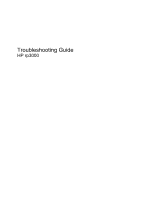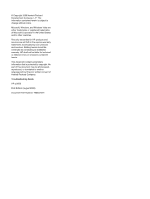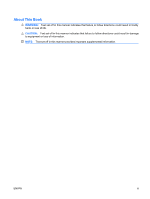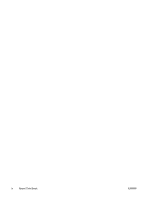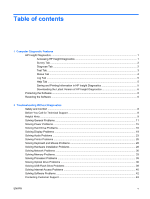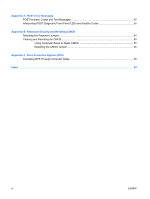HP Rp3000 Troubleshooting Guide
HP Rp3000 - Point of Sale System Manual
 |
UPC - 884420494096
View all HP Rp3000 manuals
Add to My Manuals
Save this manual to your list of manuals |
HP Rp3000 manual content summary:
- HP Rp3000 | Troubleshooting Guide - Page 1
Troubleshooting Guide HP rp3000 - HP Rp3000 | Troubleshooting Guide - Page 2
information that is protected by copyright. No part of this document may be photocopied, reproduced, or translated to another language without the prior written consent of Hewlett-Packard Company. Troubleshooting Guide HP rp3000 First Edition (August 2008) Document Part Number: 498353-001 - HP Rp3000 | Troubleshooting Guide - Page 3
About This Book WARNING! Text set off in this manner indicates that failure to follow directions could result in bodily harm or loss of life. CAUTION: Text set off in this manner indicates that failure to follow directions could result in damage to equipment or loss of information. NOTE: Text set - HP Rp3000 | Troubleshooting Guide - Page 4
iv About This Book ENWW - HP Rp3000 | Troubleshooting Guide - Page 5
the Latest Version of HP Insight Diagnostics 6 Protecting the Software ...6 Restoring the Software ...6 2 Troubleshooting Without Diagnostics Safety and Comfort ...8 Before You Call for Technical Support 8 Helpful Hints ...9 Solving General Problems ...11 Solving Power Problems ...15 Solving Hard - HP Rp3000 | Troubleshooting Guide - Page 6
50 Appendix B Password Security and Resetting CMOS Resetting the Password Jumper ...54 Clearing and Resetting the CMOS ...55 Using Computer Setup to Reset CMOS 55 Resetting the CMOS Jumper 55 Appendix C Drive Protection System (DPS) Accessing DPS Through Computer Setup 58 Index ...59 vi ENWW - HP Rp3000 | Troubleshooting Guide - Page 7
on a USB flash drive. Use HP Insight Diagnostics to determine if all the devices installed on the computer are recognized by the system and functioning to the Customer Support Center. NOTE: Third party devices may not be detected by HP Insight Diagnostics. Accessing HP Insight Diagnostics You must - HP Rp3000 | Troubleshooting Guide - Page 8
PCI device information. Asset Control-Shows product name, asset tag, system serial number, and processor information. Communication-Shows information about the computer parallel (LPT) and serial (COM) port settings, plus USB and network controller information. Graphics-Shows information about the - HP Rp3000 | Troubleshooting Guide - Page 9
controller. HP has found through experience that looking at operational history is one of the best ways to diagnose disk drive problems. Systems Insight Manager , but these require user intervention. ● Custom Test-Provides the most flexibility in controlling the testing of a system. The Custom Test - HP Rp3000 | Troubleshooting Guide - Page 10
you want the test to be executed, either Number of Loops or Total Test Time. When choosing to run the test over a specified number of loops, enter the number of loops to perform. If you desire to The elapsed test times for each device being tested 4 Chapter 1 Computer Diagnostic Features ENWW - HP Rp3000 | Troubleshooting Guide - Page 11
not save to the hard drive. The system will automatically create an html file that has the same appearance as the information displayed on the screen. 1. Insert a USB 2.0 flash drive (capacity must be 64MB or higher). USB 1.0 flash drives are not supported. 2. Click Save in the bottom right corner - HP Rp3000 | Troubleshooting Guide - Page 12
drive. Downloading the Latest Version of HP Insight Diagnostics 1. Go to http://www.hp.com. 2. Click the Software & Driver Downloads link. 3. Enter your product number (for example, rp3000) in the text box and press the Enter key. 4. Select your specific computer model. 5. Select your OS. 6. Click - HP Rp3000 | Troubleshooting Guide - Page 13
The HP Backup and Recovery Manager provides two basic recovery methods. The first, recovery of files and folders, operates in Windows®. The second, PC Recovery, requires a reboot to the Recovery Partition or from the Recovery Disc Set. To reboot to the Recovery Partition, press F11 at startup when - HP Rp3000 | Troubleshooting Guide - Page 14
more information, refer to Safety & Regulatory Information guide. Before You Call for Technical Support If you are having problems with the computer, try the appropriate solutions below to try to isolate the exact problem before calling for technical support. ● Run the diagnostics utility. Refer to - HP Rp3000 | Troubleshooting Guide - Page 15
when you call. ● Write down the computer serial number and product ID number, and the monitor serial number before calling. ● Spend time troubleshooting the problem with the service technician. ● Remove any hardware that was recently added to your system. ● Remove any software that was recently - HP Rp3000 | Troubleshooting Guide - Page 16
Solving Hardware Installation Problems on page 28 for instructions. ● Be sure that all the needed device drivers have been installed. For example, if you are using a printer, you need a driver for that model printer. ● Remove all bootable media (CD or USB device) from the system before turning it - HP Rp3000 | Troubleshooting Guide - Page 17
the LED is illuminated, the system still has power. Power off the computer and remove the power cord before proceeding. Table 2-1 Solving General Problems Computer appears locked up and will not turn off when the power button is pressed. Cause Solution Software control of the power switch is not - HP Rp3000 | Troubleshooting Guide - Page 18
or consult the documentation that came with the application for suggestions on how to improve performance by adjusting parameters in the application. 2. Add more memory. 3. Upgrade the graphics solution. Cause unknown. Restart the computer. 12 Chapter 2 Troubleshooting Without Diagnostics ENWW - HP Rp3000 | Troubleshooting Guide - Page 19
the power supply. 6. Replace the system board. DVD or CD in the optical drive will not eject. Cause The sliding door that covers the optical drive is closed. Solution Use the key provided to unlock the door (if necessary) and slide the door all the way down. ENWW Solving General Problems 13 - HP Rp3000 | Troubleshooting Guide - Page 20
down. Not getting the correct power on the COM port. Cause COM port jumpers are not set correctly. Solution See "Configuring Power to a Serial Port" in the Hardware Reference Guide for instructions on setting the COM port jumpers for power. 14 Chapter 2 Troubleshooting Without Diagnostics ENWW - HP Rp3000 | Troubleshooting Guide - Page 21
computer beeps four times. (Beeps stop after fifth iteration but LEDs continue flashing.) Cause Solution Power failure (power supply is overloaded). 1. Open the hood and ensure the power supply cable is seated into the connector on the system board. 2. Check if a device is causing the problem - HP Rp3000 | Troubleshooting Guide - Page 22
Solution Cable could be loose. The system may driver problem. If it is not listed, the probable cause is a hardware problem. If this is a newly installed drive, run the Computer Setup utility and try adding a POST delay under Advanced > Power-On Options. The device is attached to a SATA port - HP Rp3000 | Troubleshooting Guide - Page 23
Table 2-3 Solving Hard Drive Problems (continued) Nonsystem disk/NTLDR missing message. Cause Solution The system is trying to start from the hard drive but the hard 1. Insert a bootable CD or USB device and restart the drive may have been damaged. computer. 2. Check the hard drive format - HP Rp3000 | Troubleshooting Guide - Page 24
Table 2-3 Solving Hard Drive Problems (continued) Computer seems to be locked up. Cause Solution off the power. To restart the computer, press the power button again. 18 Chapter 2 Troubleshooting Without Diagnostics ENWW - HP Rp3000 | Troubleshooting Guide - Page 25
fifth iteration but LEDs continue flashing.) Cause Solution Pre-video memory error. 1. Reseat DIMMs. Power on the system. 2. Replace DIMMs one at a time to isolate the faulty module. 3. Replace third-party memory with HP memory. 4. Replace the system board. ENWW Solving Display Problems 19 - HP Rp3000 | Troubleshooting Guide - Page 26
Solving Display Problems (continued) Blank screen and the power LED flashes Red six times, once every second, followed by a two second pause, and the computer beeps six times. (Beeps stop after fifth iteration but LEDs continue flashing.) Cause Solution Pre-video graphics error. For systems with - HP Rp3000 | Troubleshooting Guide - Page 27
that the computer power is off while connecting the video cable. "Out of Range" displays on screen. Cause Solution Video resolution and refresh rate are set higher than what the Restart the computer and enter Safe Mode. Change the monitor supports. settings to a supported setting then restart - HP Rp3000 | Troubleshooting Guide - Page 28
does not support that particular symbol. Use the Character Map to locate and select the appropriate symbol. Click Start > All Programs > Accessories > System Tools > Character Map. You can copy the symbol from the Character Map into a document. 22 Chapter 2 Troubleshooting Without Diagnostics - HP Rp3000 | Troubleshooting Guide - Page 29
Solving Audio Problems If the computer has audio features and you encounter audio problems, see the common causes and solutions listed in the following table. Table 2-5 Solving Audio Problems Sound cuts in and out. Cause Solution Processor resources are being used by other open applications. - HP Rp3000 | Troubleshooting Guide - Page 30
data. Computer appears to be locked up while recording audio. Cause Solution The hard disk may be full. Before recording, make sure there is enough free space on the hard disk. You can also try recording the audio file in a compressed format. 24 Chapter 2 Troubleshooting Without Diagnostics - HP Rp3000 | Troubleshooting Guide - Page 31
and check the power cord and electrical outlet. Printer prints garbled information. Cause The correct printer driver for the application is not installed. The cables may not be connected properly. Printer memory may be overloaded. Solution Install the correct printer driver for the application - HP Rp3000 | Troubleshooting Guide - Page 32
attempting to resume from standby mode, do not hold down the power button for more than four seconds. Otherwise, the computer will shut down and you will lose any unsaved data. Cursor will not move using the arrow keys on the keypad. Cause Solution The Num Lock key may be on. Press the Num - HP Rp3000 | Troubleshooting Guide - Page 33
Table 2-8 Solving Mouse Problems (continued) Mouse does not respond to movement or is too slow. Cause Program in use has stopped responding to commands. Mouse may need cleaning. Mouse may need repair. Wireless device error. Computer is in standby mode. Solution 3. Use the up or down arrow key to - HP Rp3000 | Troubleshooting Guide - Page 34
Setup (F10) and enable the USB ports in Security > Device Security. Computer will not start. Cause Solution Wrong memory modules were used in the upgrade or memory 1. modules were installed in the wrong location. Review the documentation that came with the system to determine if you are using - HP Rp3000 | Troubleshooting Guide - Page 35
. 3. Replace third-party memory with HP memory. 4. Replace the system board. Power LED flashes Red six times, once every second, followed by a two second pause, and the computer beeps six times. (Beeps stop after fifth iteration but LEDs continue flashing.) Cause Solution Graphics card (if - HP Rp3000 | Troubleshooting Guide - Page 36
Configure. 6. Click the Power Management tab, then select the check box to Allow this device to bring the computer out of standby. Network driver does not detect network controller. Cause Network controller is disabled. Incorrect network driver. Solution 1. Run Computer Setup and enable network - HP Rp3000 | Troubleshooting Guide - Page 37
. Contact an authorized service provider. Diagnostics passes, but the computer does not communicate with the network. Cause Solution Network drivers are not loaded, or driver parameters do not Make sure the network drivers are loaded and that the driver match current configuration. parameters - HP Rp3000 | Troubleshooting Guide - Page 38
that a DHCP Server is present, and that the Remote System Installation Server contains the NIC drivers for your NIC. System setup utility reports unprogrammed EEPROM. Cause Unprogrammed EEPROM. Solution Contact an authorized service provider. 32 Chapter 2 Troubleshooting Without Diagnostics ENWW - HP Rp3000 | Troubleshooting Guide - Page 39
systems that support ECC memory, HP does not support mixing ECC and non-ECC memory. Otherwise, the computer will not boot the operating system. Table 2-11 Solving Memory Problems System will not boot or does not function properly after installing additional memory modules. Cause Solution Memory - HP Rp3000 | Troubleshooting Guide - Page 40
flashing.) Cause Solution Memory is installed incorrectly or is bad. 1. Reseat DIMMs. Power on the system. 2. Replace DIMMs one at a time to isolate the faulty module. 3. Replace third-party memory with HP memory. 4. Replace the system board. 34 Chapter 2 Troubleshooting Without Diagnostics - HP Rp3000 | Troubleshooting Guide - Page 41
listed in the following table. Table 2-12 Solving Processor Problems Poor performance is experienced. Cause Solution Processor is hot. 1. Make sure the airflow to the computer is not blocked. 2. Make sure the fans are connected and working properly (some fans only operate when needed). 3. Make - HP Rp3000 | Troubleshooting Guide - Page 42
POST Delay in Advanced > Power-On Options. Optical drive devices are not detected or driver is not loaded. Cause Solution Drive is not connected properly or not properly configured. See the documentation that came with the optional device. 36 Chapter 2 Troubleshooting Without Diagnostics ENWW - HP Rp3000 | Troubleshooting Guide - Page 43
to remove or uninstall the device. 2. Restart the computer and let Windows detect the CD or DVD driver. Recording or copying CDs is difficult or impossible. Cause Wrong or poor quality media type. Solution 1. Try using a slower speed when recording. 2. Verify that you are using the correct media - HP Rp3000 | Troubleshooting Guide - Page 44
pull the tray out from the drive until the tray is fully extended, then remove the disc. Sliding door that covers the optical drive will not open. Cause The sliding door is locked. Solution Use the provided key to unlock the door then slide the door down. 38 Chapter 2 Troubleshooting Without - HP Rp3000 | Troubleshooting Guide - Page 45
in the "Replicating the Setup" section of the Service Reference Guide. The computer boots to DOS after making a bootable USB flash drive. Cause Solution USB flash drive is bootable. Install the USB flash drive only after the operating system boots. ENWW Solving USB Flash Drive Problems 39 - HP Rp3000 | Troubleshooting Guide - Page 46
solutions listed in the following table. Table 2-15 Solving Internet Access Problems Unable to connect to the Internet. Cause Solution Internet Service UTP cable between the cable modem and the computers's RJ-45 connector. (If the connection is good, the "PC" LED light on the front of the cable - HP Rp3000 | Troubleshooting Guide - Page 47
15 Solving Internet Access Problems (continued) Internet takes too long to download Web sites. Cause Solution Modem is not set up properly. Verify that the modem is connected and communicating properly. Windows XP 1. Select Start > Control Panel. 2. Double-click System. 3. Click the Hardware - HP Rp3000 | Troubleshooting Guide - Page 48
point or to restore the system to its factory configuration. Refer to Restoring the Software on page 6 for more information. If you encounter software problems, see the applicable solutions listed in the following table. Table 2-16 Solving Software Problems Computer will not continue and no HP - HP Rp3000 | Troubleshooting Guide - Page 49
http://www.hp.com. NOTE: If you take the computer to an authorized reseller, dealer, or service provider for service, remember to provide the setup and power-on passwords if they are set. Refer to the number listed in the warranty or in the Support Telephone Numbers guide for technical assistance - HP Rp3000 | Troubleshooting Guide - Page 50
sequences that you may encounter during Power-On Self-Test (POST) or computer restart, the probable source of the problem, and steps you can take to resolve the error condition. POST Message Disabled suppresses most system messages during POST, such as memory count and non-error text messages - HP Rp3000 | Troubleshooting Guide - Page 51
/USB Buffers @ Top of Memory setting in Computer Setup is enabled. 162-System Computer Setup and check the configuration in Advanced > Onboard Devices. Reset the date and time under Control Panel. If the problem persists, replace the RTC battery. See the Hardware Reference Guide for instructions - HP Rp3000 | Troubleshooting Guide - Page 52
time or date in configuration memory. RTC (real-time clock) battery may need to be replaced. Reset the date and time under Control Panel (Computer Setup can also be used). If the problem persists, replace the RTC battery. See the Hardware Reference Guide for instructions on installing a new battery - HP Rp3000 | Troubleshooting Guide - Page 53
the keyboard with computer turned off. 2. Ensure that none of the keys are depressed. 3. Replace the keyboard. 4. Replace the system board. 404-Parallel Port Address Conflict Detected Both external and internal ports are assigned 1. Remove any parallel port expansion to parallel port X. cards - HP Rp3000 | Troubleshooting Guide - Page 54
Determine if hard drive is giving correct error message. Enter Computer Setup and run the Drive Protection System test under Storage > DPS Self-test. 2. Apply hard drive firmware patch if applicable. (Available at http://www.hp.com/support.) 3. Back up contents and replace hard drive. 1796-SATA - HP Rp3000 | Troubleshooting Guide - Page 55
to be entered, download the executable file from http://www.hp.com. 2. Run Computer Setup and try to enter serial number under Security, System ID, then save changes. Memory Parity Error Parity RAM failure. Run Computer Setup and Diagnostic utilities. Third-party graphics card may be causing - HP Rp3000 | Troubleshooting Guide - Page 56
continue until problem is solved. Power failure (power supply is overloaded). 4. Contact an authorized reseller or service provider. 1. Check if a device is causing the problem by removing ALL attached devices (such as hard drives, optical drives, and expansion cards). Power on the system. If the - HP Rp3000 | Troubleshooting Guide - Page 57
by a two second pause. Beeps stop after fifth iteration but LEDs continue until problem is solved. Pre-video memory error. CAUTION: To avoid damage to the DIMMs or the system board, you must unplug the computer power cord before attempting to reseat, install, or remove a DIMM. 1. Reseat DIMMs - HP Rp3000 | Troubleshooting Guide - Page 58
3. Check that the power supply cable is properly connected to the system board. 4. Check to see if the LED on the system board is turned on. If it is turned on, then replace the power button harness. If the problem persists, replace the system board. 5. If the LED on the system board is not turned - HP Rp3000 | Troubleshooting Guide - Page 59
can be established through the Computer Setup Utilities menu. This computer supports two security password features that are established through the Computer Setup Utilities menu: setup password and power-on password. When you establish only a setup password, any user can access all the information - HP Rp3000 | Troubleshooting Guide - Page 60
, see the Illustrated Parts & Service Map (IPSM) for that particular system. The IPSM can be downloaded from http://www.hp.com/ support. 5. Remove the jumper from pins 1 and 2. Place the jumper on either pin 1 or 2, but not both, so that it does not get lost. 6. Replace the computer cover or access - HP Rp3000 | Troubleshooting Guide - Page 61
on reestablishing passwords. For instructions on Computer Setup, see the Computer Setup (F10) Utility Guide. Resetting the CMOS Jumper 1. Turn off the computer and any external devices, and disconnect the power cord from the power outlet. The power must be disconnected from the system to clear CMOS - HP Rp3000 | Troubleshooting Guide - Page 62
Plug in the computer and turn on power. NOTE: You will receive POST error messages after clearing CMOS and rebooting advising you that configuration changes have occurred. Use Computer Setup to reset any special system setups along with the date and time. For instructions on Computer Setup, see the - HP Rp3000 | Troubleshooting Guide - Page 63
built into the hard drives installed in some computers. DPS is designed to help diagnose problems that might result in unwarranted hard drive replacement. When these systems are built, each installed hard drive is tested using DPS, and a permanent record of key information is written onto the drive - HP Rp3000 | Troubleshooting Guide - Page 64
computer off, then on again, to access the utility. A choice of five headings appears in the Computer Setup Utilities menu: File, Storage, Security, Power, be recorded and reported to your service provider for help in diagnosing the computer problem. 58 Appendix C Drive Protection System (DPS - HP Rp3000 | Troubleshooting Guide - Page 65
problems 26 L LEDs blinking power 50 blinking PS/2 keyboard 50 C CD-ROM or DVD problems 36 CMOS backing up 53 clearing and resetting 55 Customer Support 8, 43 D diagnostics utility 1 Drive Protection System (DPS) 57 M memory problems 33 monitor problems 19 mouse problems 26 N network problems

Troubleshooting Guide
HP rp3000