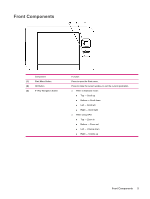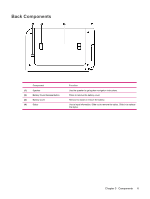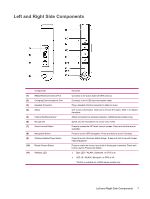HP Rx5915 HP iPAQ rx5700 and rx5900 Travel Companion Series - Additional Produ - Page 17
Learning The Basics, HP Quick Launch - travel companion
 |
UPC - 882780587649
View all HP Rx5915 manuals
Add to My Manuals
Save this manual to your list of manuals |
Page 17 highlights
4 Learning The Basics HP Quick Launch HP Quick Launch is a simple way to open the most frequently used programs on the Travel Companion. ● Tap the Today icon to access the Today page. ● Tap the Travel Assistant icon to access WorldMate travel applications, Calendar, Contacts, and the Calculator. ● Tap the Entertainment icon to access entertainment applications like Windows Media Player 10, Photosmart Mobile, and games. ● Tap the Internet icon to access the Internet browser. ● Tap the Navigation icon to use GPS navigation. HP Quick Launch is configured by default to be the home screen of the Travel Companion. Switch to use the Today screen as the home screen by tapping Menu> Settings and clearing the check boxes. You can also access the Today screen from the Start menu. You can also configure Quick Launch by tapping Menu > Settings and: ● Selecting Launch On Reset to automatically start Quick Launch every time the device is soft reset. ● Selecting Launch on Wakeup to automatically start Quick Launch every time the device is switched on. To learn more about the capabilities of the Travel Companion, refer to this guide as well as the Additional Product Information on the Getting Started CD. To begin navigation, proceed to the next step. HP Quick Launch 9