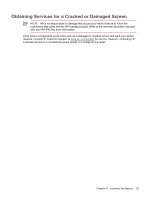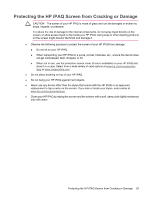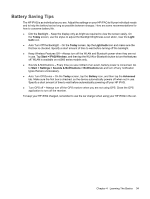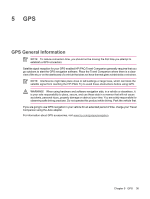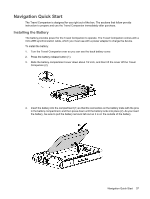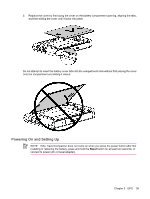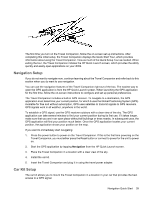HP Rx5915 HP iPAQ rx5700 and rx5900 Travel Companion Series - Additional Produ - Page 44
GPS, GPS General Information - ipaq accessories
 |
UPC - 882780587649
View all HP Rx5915 manuals
Add to My Manuals
Save this manual to your list of manuals |
Page 44 highlights
5 GPS GPS General Information NOTE To reduce connection time, you should not be moving the first time you attempt to establish a GPS connection. Satellite signal reception for your GPS-enabled HP iPAQ Travel Companion generally requires that you go outdoors to start the GPS navigation software. Place the Travel Companion where there is a clear view of the sky or on the dashboard of a vehicle that does not have thermal glass windshields or windows. NOTE Interference might take place close to tall buildings or large trees, which can block the satellite signal from reaching the HP iPAQ. Try to avoid these obstructions before using GPS. WARNING! When using hardware and software navigation aids, in a vehicle or elsewhere, it is your sole responsibility to place, secure, and use these aids in a manner that will not cause accidents, personal injury, property damage or obstruct your view. You are solely responsible for observing safe driving practices. Do not operate this product while driving. Park the vehicle first. If you are going to use GPS navigation in your vehicle for an extended period of time, charge your Travel Companion using the Auto adapter. For information about GPS accessories, visit www.hp.com/go/ipaqnavigation. Chapter 5 GPS 36