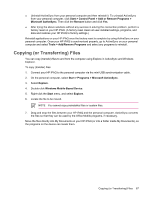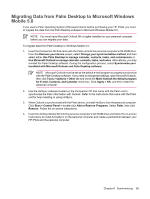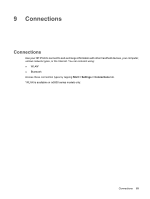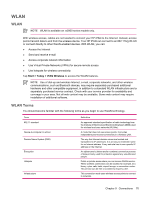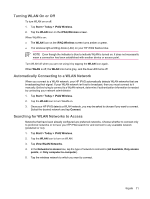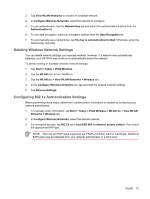HP Rx5915 HP iPAQ rx5700 and rx5900 Travel Companion Series - Additional Produ - Page 76
Migrating Data from Palm Desktop to Microsoft Windows, Mobile 5.0 - ipaq handheld
 |
UPC - 882780587649
View all HP Rx5915 manuals
Add to My Manuals
Save this manual to your list of manuals |
Page 76 highlights
Migrating Data from Palm Desktop to Microsoft Windows Mobile 5.0 If you used a Palm Operating System (OS) based device before purchasing your HP iPAQ, you need to migrate the data from the Palm Desktop software to Microsoft Windows Mobile 5.0. NOTE You must have Microsoft Outlook 98 or higher installed on your personal computer before you can migrate your data. To migrate data from Palm Desktop to Windows Mobile 5.0: 1. Insert the Companion CD that came with the Palm unit into the personal computer's CD-ROM drive. From the Discover your device screen, select Change your synchronization method, and then select either Use Palm Desktop to manage calendar, contacts, tasks, and notes/memos or Use Microsoft Outlook to manage calendar, contacts, tasks, and notes. Alternatively, you may reinstall the Palm Desktop software. During the configuration process, select Synchronize your handheld with Microsoft Outlook and Palm Desktop software. NOTE Microsoft Outlook must be set as the default e-mail program to properly synchronize with the Palm Desktop software. If you need to change the settings, open Microsoft Outlook, then click Tools > Options > Other tab and check the Make Outlook the default program for E-mail, Contacts, and Calendar check box. Click Apply > OK, and then restart the personal computer. 2. Use the HotSync software located on the Companion CD that came with the Palm unit to synchronize the Palm information with Outlook. Refer to the instructions that came with the Palm unit for help installing or using HotSync. 3. When Outlook is synchronized with the Palm device, uninstall HotSync from the personal computer. Click Start > Control Panel > double-click Add or Remove Programs. Select Palm, then click Remove. Follow the on-screen instructions. 4. Insert the Getting Started CD into the personal computer's CD-ROM drive and follow the on-screen instructions to install ActiveSync on the personal computer and create a partnership between your HP iPAQ and the personal computer. Chapter 8 Synchronizing 68