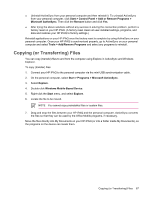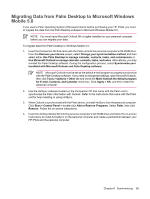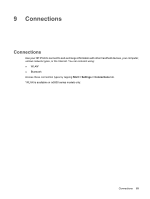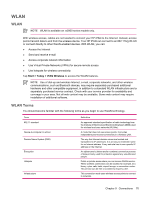HP Rx5915 HP iPAQ rx5700 and rx5900 Travel Companion Series - Additional Produ - Page 73
Troubleshooting Help for Synchronization Issues, Synchronization Setup Wizard, Synchronization Options
 |
UPC - 882780587649
View all HP Rx5915 manuals
Add to My Manuals
Save this manual to your list of manuals |
Page 73 highlights
CAUTION To avoid damaging your HP iPAQ or the AC adapter, check to be sure all connectors are properly aligned before connecting them. Synchronization begins automatically. 4. Click Next on the Synchronization Setup Wizard screen. 5. Perform one of the following: ● By default, the check box is selected to synchronize directly with a Microsoft Exchange Server. Clear this check box if you do not want to synchronize directly with a Microsoft Exchange server, and then click Next. ● Click Next to synchronize directly with a Microsoft Exchange server. 6. When the Synchronization Options screen displays, select the items to synchronize between your HP iPAQ and your computer, and then click Next. 7. After the items have been synchronized, click Finish. The Synchronization Setup Wizard starts synchronizing the items you checked. If ActiveSync does not begin synchronizing, start it manually: ▲ On your personal computer, open ActiveSync by selecting the Start menu > Programs > Microsoft ActiveSync. Troubleshooting Help for Synchronization Issues Following is a list of symptoms that may indicate synchronization issues are occurring: ● No ActiveSync chimes sound (or a gray icon displays), and there is no activity in the ActiveSync window on your personal computer. ● ActiveSync chimes sound, and the ActiveSync icon on your personal computer changes to a swirling green icon. The "retrieving settings" message appears on your personal computer, but the ActiveSync connection drops prior to establishing the partnership. ● ActiveSync is searching for a connection but none occurs. (The green icon on your personal computer continues to spin.) ● Synchronization has been established between your HP iPAQ and personal computer but connection is dropped. (The green icon on your personal computer stops spinning and grays out.) ● Firewall or other network protection software message box is displayed for ActiveSync to access the network or Internet. Synchronizing your HP iPAQ with your personal computer 65