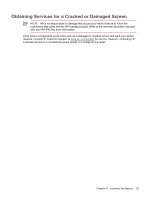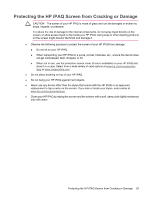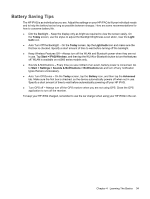HP Rx5915 HP iPAQ rx5700 and rx5900 Travel Companion Series - Additional Produ - Page 37
Creating and Assigning a Category, Categories
 |
UPC - 882780587649
View all HP Rx5915 manuals
Add to My Manuals
Save this manual to your list of manuals |
Page 37 highlights
Creating and Assigning a Category In the Calendar, Contacts, and Tasks programs, you can use categories to help you organize and group appointments, contacts, and tasks. 1. From the program, tap an existing item or create a new one. 2. Do one of the following: ● For an existing item in Calendar and Tasks, tap Edit > Categories. ● For an existing item in Contacts, tap Menu > Edit > Categories. ● For a new item in Calendar, Contacts, and Tasks, tap Categories. 3. Tap New, enter the category name, then tap Done. The new category is automatically assigned to the item. 4. Tap OK to return to the appointment, contact, or task. NOTE Categories are shared between appointments, contacts, and tasks. A category remains in the list of shared categories as long as it is assigned to at least one appointment, contact, or task. Creating and Assigning a Category 29