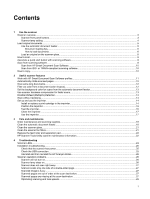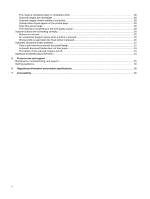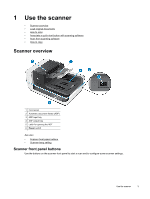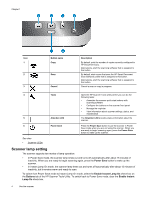HP ScanJet Enterprise Flow N9120 Scanjet Enterprise N9120/Flow N9120 User Guid - Page 8
How to load documents, and then load the documents 2.
 |
View all HP ScanJet Enterprise Flow N9120 manuals
Add to My Manuals
Save this manual to your list of manuals |
Page 8 highlights
Chapter 1 • For small or narrow documents, load the edge that is less than 148 mm (5.8 in) pointing into the feeder so that the longer edge can be pulled into the feeder and passed along by the feed rollers. • When loading small or lightweight documents, such as A6 cards (index cards) or U.S. check carbons, load a stack of at least five documents to ensure that the ADF properly detects and feeds the stack. When scanning fewer than five small or lightweight documents, scan the documents by placing them on the scanner glass. • When loading long documents that hang over the end of the input tray, pull out the input tray extender (1), and then load the documents (2). How to load documents 1. Flip up the paper stop in the output tray that best matches the size of the documents that you are scanning. Select the stop position that is closest to (and beyond) the edge of your documents as they come out of the automatic document feeder (ADF). 6 Use the scanner