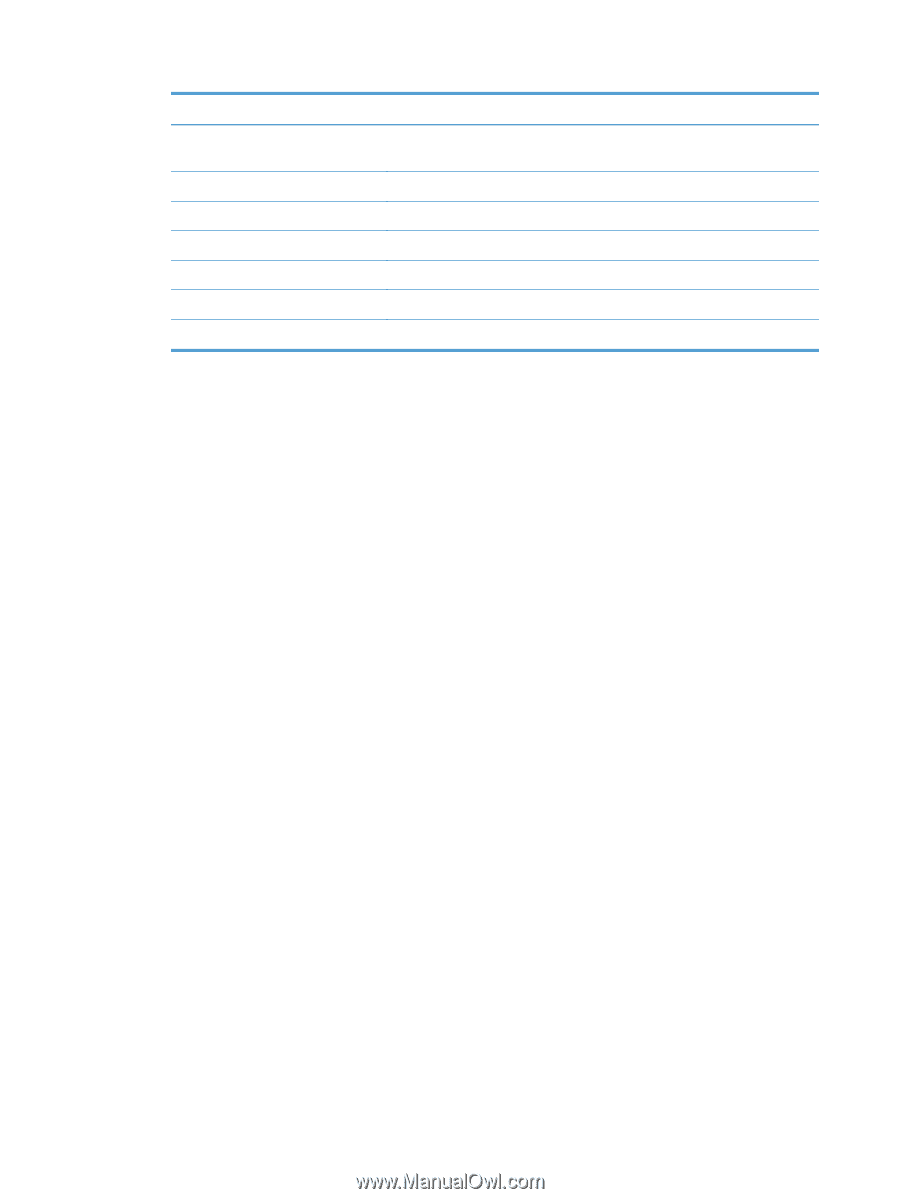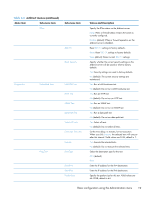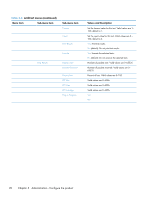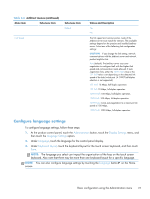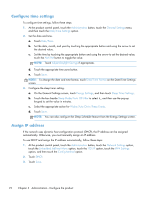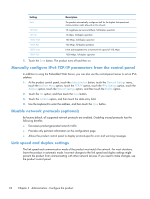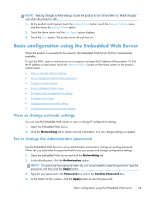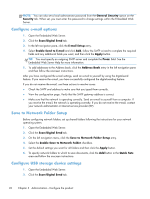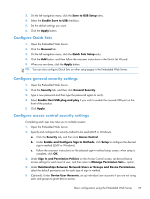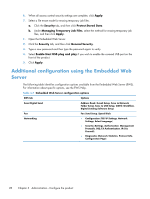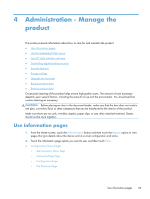HP Scanjet Enterprise 8500 HP Scanjet Enterprise 8500 fn1 - User Guide - Page 32
Manually con IPv6 TCP/IP parameters from the control panel, Disable network protocols (optional)
 |
View all HP Scanjet Enterprise 8500 manuals
Add to My Manuals
Save this manual to your list of manuals |
Page 32 highlights
Setting Auto 10T Half 10T Full 100TX Half 100TX Full 100TX Auto 1000T Full Description The product automatically configures itself for the highest link speed and communication mode allowed on the network. 10 megabytes per second (Mbps), half-duplex operation 10 Mbps, full-duplex operation 100 Mbps, half-duplex operation 100 Mbps, full-duplex operation Limits auto-negotiation to a maximum link speed of 100 Mbps 1000 Mbps, full-duplex operation 5. Touch the Save button. The product turns off and then on. Manually configure IPv6 TCP/IP parameters from the control panel In addition to using the Embedded Web Server, you can also use the control-panel menus to set an IPv6 address. 1. At the product control panel, touch the Administration button, touch the Network Settings menu, touch the Jetdirect Menu option, touch the TCP/IP option, touch the IPV6 Settings option, touch the Address option, touch the Manual Settings option, and then touch the Enable option. 2. Touch the On option, and then touch the Save button. 3. Touch the Address option, and then touch the data entry field. 4. Use the keyboard to enter the address, and then touch the Save button. Disable network protocols (optional) By factory default, all supported network protocols are enabled. Disabling unused protocols has the following benefits: ● Decreases product-generated network traffic ● Provides only pertinent information on the configuration page ● Allows the product control panel to display protocol-specific error and warning messages Link speed and duplex settings The link speed and communication mode of the product must match the network. For most situations, leave the product in automatic mode. Incorrect changes to the link speed and duplex settings might prevent the product from communicating with other network devices. If you need to make changes, use the product control panel. 24 Chapter 3 Administration - Configure the product