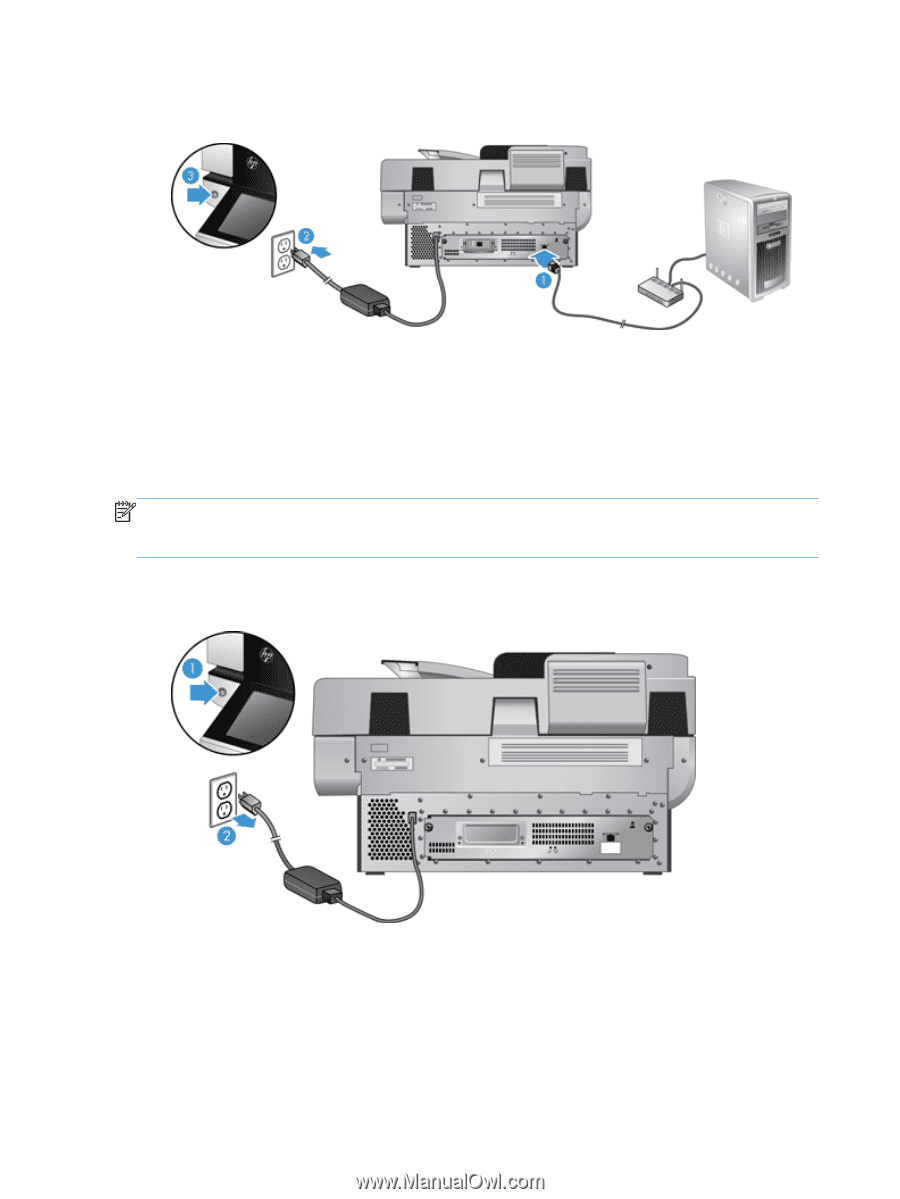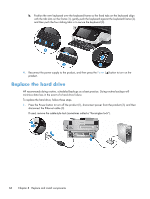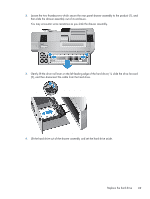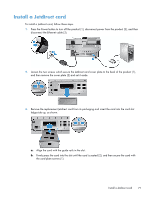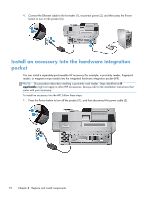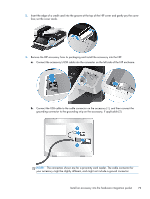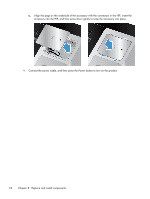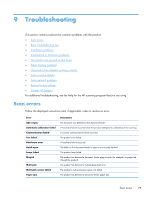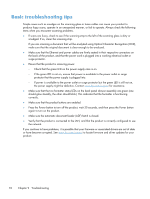HP Scanjet Enterprise 8500 HP Scanjet Enterprise 8500 fn1 - User Guide - Page 80
Install an accessory into the hardware integration pocket
 |
View all HP Scanjet Enterprise 8500 manuals
Add to My Manuals
Save this manual to your list of manuals |
Page 80 highlights
4. Connect the Ethernet cable to the formatter (1), reconnect power (2), and then press the Power button to turn on the product (3). Install an accessory into the hardware integration pocket You can install a separately-purchaseable HP accessory (for example, a proximity reader, fingerprint reader, or magnetic-swipe reader) into the integrated hardware integration pocket (HIP). NOTE: This procedure describes installing a proximity card reader. Steps identified as if applicable might not apply to other HIP accessories. Always refer to the installation instructions that came with your accessory. To install an accessory into the HIP, follow these steps: 1. Press the Power button to turn off the product (1), and then disconnect the power cable (2).. 72 Chapter 8 Replace and install components