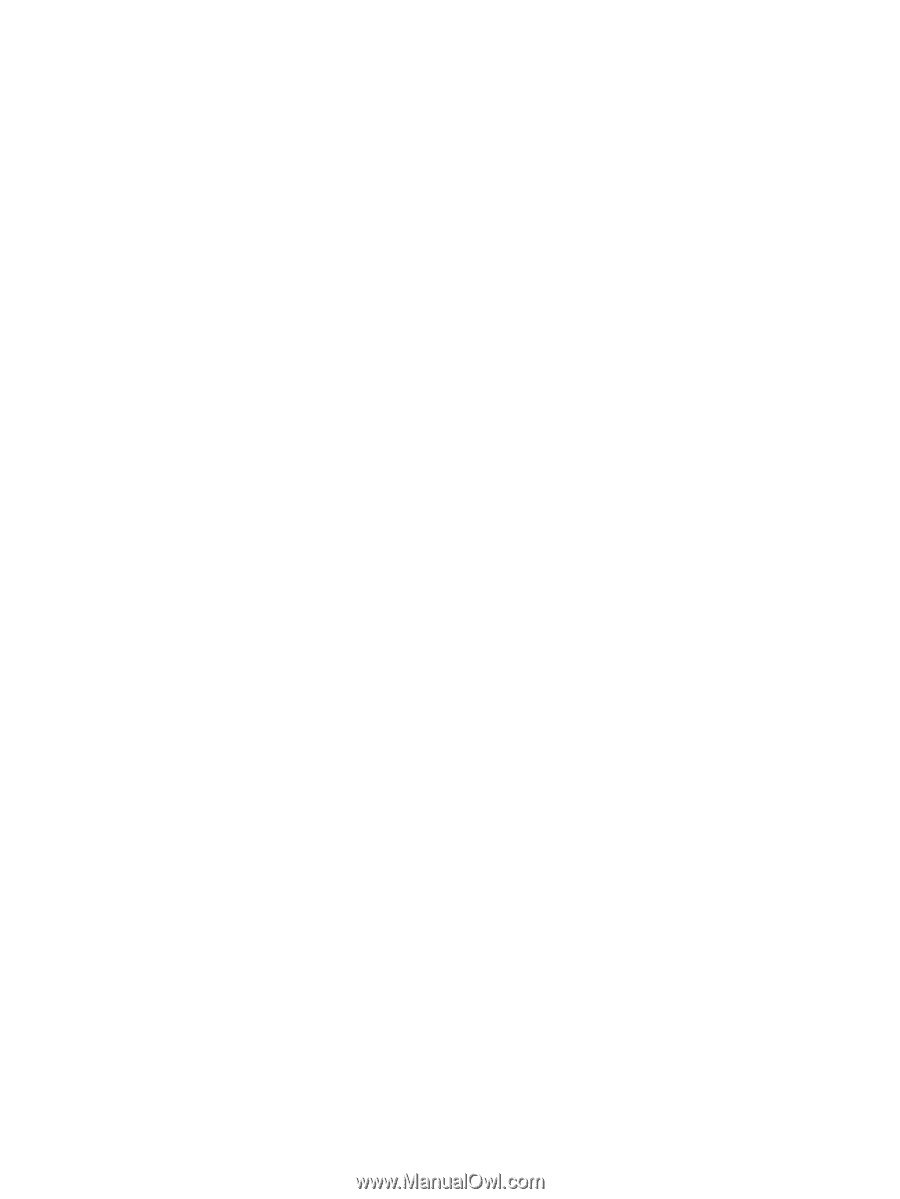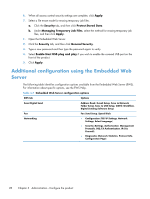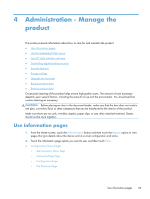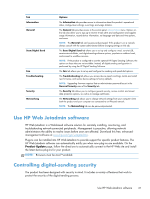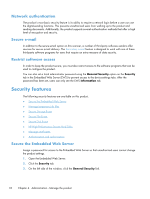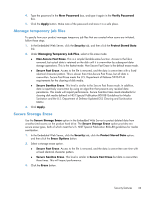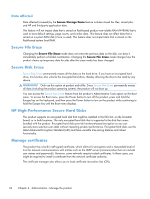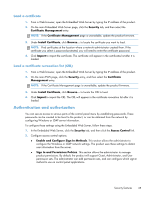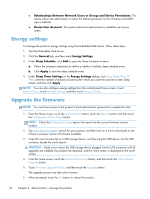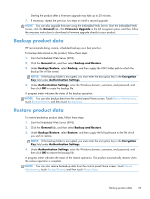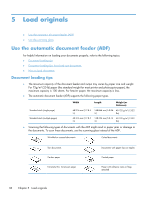HP Scanjet Enterprise 8500 HP Scanjet Enterprise 8500 fn1 - User Guide - Page 41
Manage temporary job files, Secure Storage Erase
 |
View all HP Scanjet Enterprise 8500 manuals
Add to My Manuals
Save this manual to your list of manuals |
Page 41 highlights
4. Type the password in the New Password box, and type it again in the Verify Password box. 5. Click the Apply button. Make note of the password and store it in a safe place. Manage temporary job files To specify how your product manages temporary job files that are created when scans are initiated, follow these steps. 1. In the Embedded Web Server, click the Security tab, and then click the Protect Stored Data link. 2. Under Managing Temporary Job Files, select a file erase mode. ● Non-Secure Fast Erase. This is a simple file-table erase function. Access to the file is removed, but actual data is retained on the disk until it is overwritten by subsequent datastorage operations. This is the fastest mode. Non-Secure Fast Erase is the default erase mode. ● Secure Fast Erase. Access to the file is removed, and the data is overwritten with a fixed identical character pattern. This is slower than Non-Secure Fast Erase, but all data is overwritten. Secure Fast Erase meets the U.S. Department of Defense 5220-22.M requirements for the clearing of disk media. ● Secure Sanitize Erase. This level is similar to the Secure Fast Erase mode. In addition, data is repetitively overwritten by using an algorithm that prevents any residual data persistence. This mode will impact performance. Secure Sanitize Erase meets standards for clearing disk media defined in NIST Special Publication 800-88 Guidelines for Media Sanitation and the U.S. Department of Defense Updated DSS Clearing and Sanitization Matrix. 3. Click Apply. Secure Storage Erase Use the Secure Storage Erase option in the Embedded Web Server to protect deleted data from unauthorized access on the product hard drive. The Secure Storage Erase option provides two secure erase types, both of which meet the U.S. NIST Special Publication 800-88 guidelines for media sanitization. 1. In the Embedded Web Server, click the Security tab, click the Protect Stored Data option, and then click the Erase Options button. 2. Select a storage erase option. ● Secure Fast Erase. Access to the file is removed, and the data is overwritten one time with a fixed identical character pattern. ● Secure Sanitize Erase. This level is similar to Secure Fast Erase but data is overwritten three times. This will impact performance. 3. Click the Erase button. Security features 33