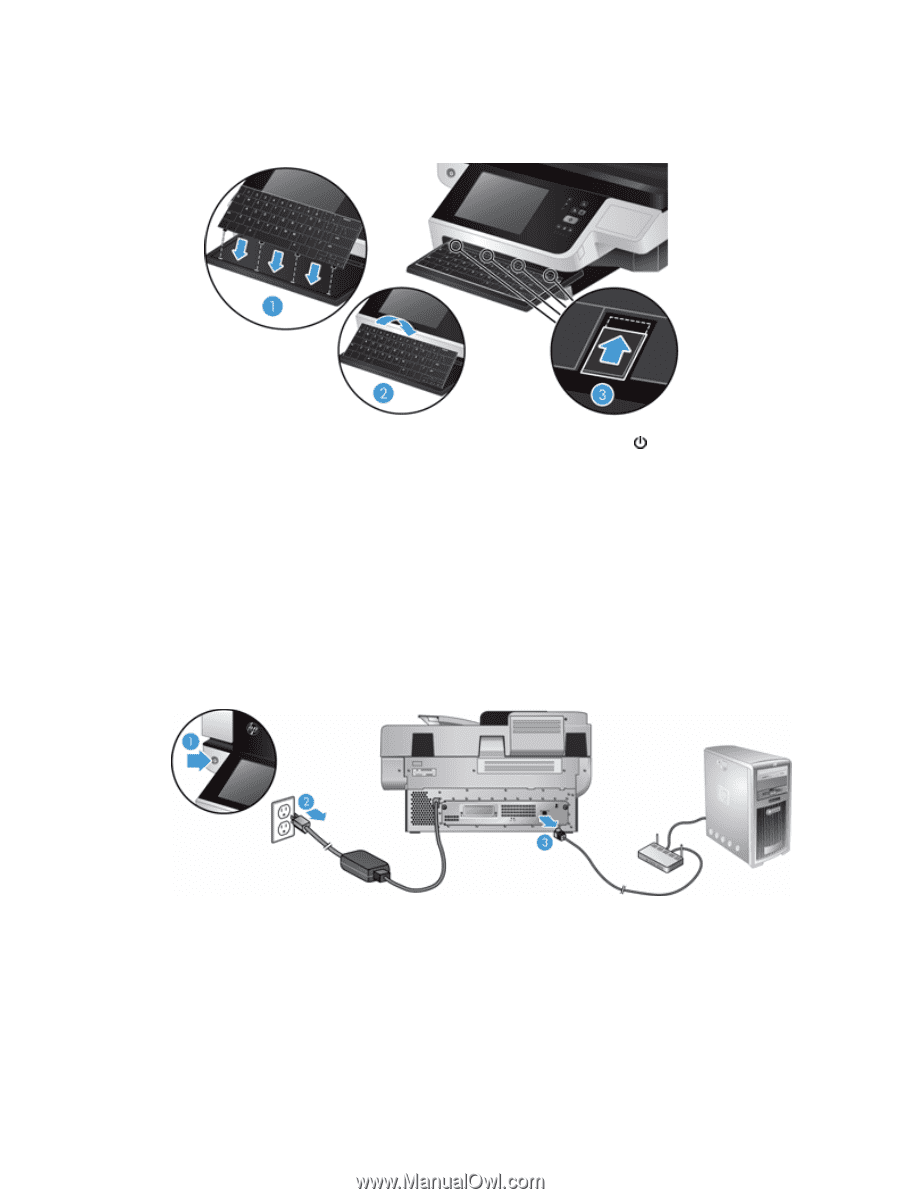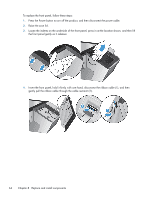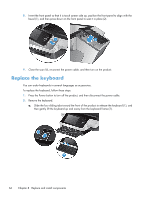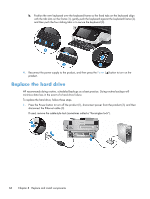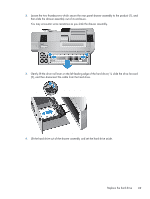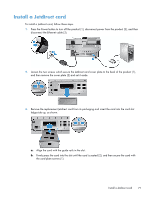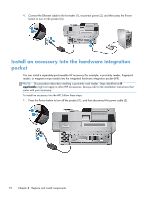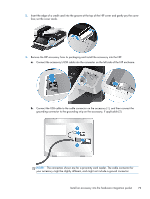HP Scanjet Enterprise 8500 HP Scanjet Enterprise 8500 fn1 - User Guide - Page 76
Replace the hard drive
 |
View all HP Scanjet Enterprise 8500 manuals
Add to My Manuals
Save this manual to your list of manuals |
Page 76 highlights
b. Position the new keyboard over the keyboard frame so the fixed tabs on the keyboard align with the tab slots on the frame (1), gently push the keyboard against the keyboard frame (2), and then push the four sliding tabs in to secure the keyboard (3). 4. Reconnect the power supply to the product, and then press the Power ( ) button to turn on the product. Replace the hard drive HP recommends doing routine, scheduled backups as a best practice. Doing routine backups will minimize data loss in the event of a hard drive failure. To replace the hard drive, follow these steps. 1. Press the Power button to turn off the product (1), disconnect power from the product (2), and then disconnect the Ethernet cable (3). If used, remove the cable-style lock (sometimes called a "Kensington lock"). 68 Chapter 8 Replace and install components