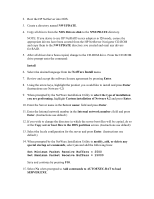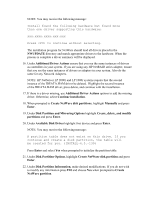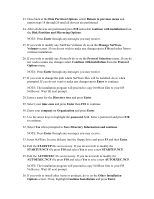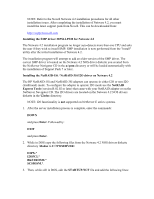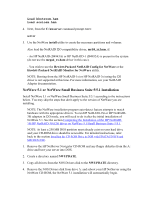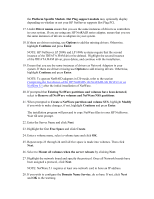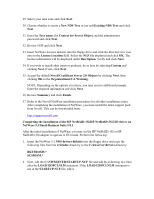HP Tc2100 HP Server Novell NetWare Installation Guide (including v 6.5) - Page 10
For both NetWare 5.1 and Small Business Suite 5/5.1, For Small Business Suite 5/5.1
 |
View all HP Tc2100 manuals
Add to My Manuals
Save this manual to your list of manuals |
Page 10 highlights
For NetWare 5.1 5. After reading the License Agreement, highlight Accept License Agreement and press Enter. 6. Highlight Continue with Existing Partition and press Enter. For Small Business Suite 5/5.1 7. When prompted to Create or keep a DOS Partition select Continue with existing partition and click Next. 8. Click Yes to any warnings and Next to reboot and continue installation. 9. When prompted , select Standard or Advanced installation and click Next. (Instructions use advanced.) 10. If prompted, Insert NetWare Small Business Suite 5/5.1 License diskette and press Enter, then F10 to Accept License Agreement. For both NetWare 5.1 and Small Business Suite 5/5.1 11. Select Upgrade or New server, then highlight Continue and press Enter. (Instructions use New Server.) 12. Select server settings and Continue (instructions use the default settings). 13. Select regional settings and Continue (instructions use the default settings). 14. Select mouse and video mode and Continue (instructions use the default settings). 15. The Netware installation program will next attempt to detect the hardware in your system and load an appropriate driver. NOTE: You may receive the following message: Multiple drivers were found that support the following Adapter: xxx.xxxx.xxxx.xxx.xxx (For example, tc6100, rc7100, and tc7100 may prompt you to choose between a HPTX.LAN or CHPTX.LAN driver.) If so, press F10 to continue - no selection. 16. The installation program for NetWare will load all drivers placed in the c:\NWUPDATE directory and match appropriate drivers to the hardware. When the process is complete a driver summary will be displayed. Driver names displays all detected drivers. If you are using more than one CPU, ensure that MPS14 appears in