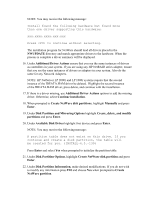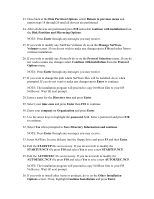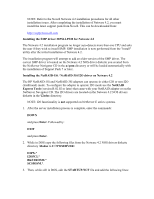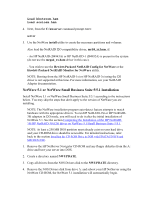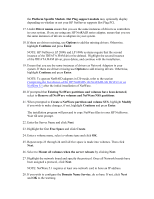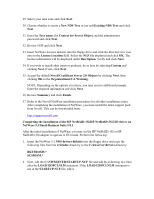HP Tc2100 HP Server Novell NetWare Installation Guide (including v 6.5) - Page 11
Platform Specific Module, Domain Name Service - server specifications
 |
View all HP Tc2100 manuals
Add to My Manuals
Save this manual to your list of manuals |
Page 11 highlights
the Platform Specific Module. Hot Plug support module may optionally display depending on whether or not your HP NetServer supports Hot Plug PCI. 17. Under Driver names ensure that you see the same instances of drivers as controllers in your system. If you are using any HP NetRAID series adapter, ensure that you see the same instances of drivers as adapters in your system. 18. If there are drivers missing, use Options to add the missing drivers. Otherwise, highlight Continue and press Enter. NOTE: HP NetServer LP 2000r and LP 1000r systems require that the second instance of the IDEATA.HAM driver be deleted. Highlight the second instance of the IDEATA.HAM driver, press delete, and continue with the installation. 19. Ensure that you see the same instances of drivers as Network Adapters in your system. If there are drivers missing use Options to add missing drivers. Otherwise, highlight Continue and press Enter. NOTE: To operate NetRAID adapters in I20 mode, refer to the section Completing the Installation of the HP NetRAID-1Si/NetRAID-3Si I2O Driver on NetWare 5.1 after the initial installation of NetWare. 20. If prompted that Existing NetWare partitions and volumes have been detected, select to Remove all NetWare volumes and NetWare/NSS partitions. 21. When prompted to Create a NetWare partition and volume SYS, highlight Modify if you wish to make changes, if not, highlight Continue and press Enter. The installation program will proceed to copy NetWare files to your HP NetServer. Wait till next prompt. 22. Enter the Server Name and click Next. 23. Highlight the first Free Space and click Create. 24. Enter a volume name, select a volume type and click OK. 25. Repeat steps 23 through 24 until all free space is made into volumes. Then click Next. 26. Select to Mount all volumes when the server reboots by clicking Next. 27. Highlight the network board and specify the protocol. Once all Network boards have been assigned a protocol, click Next. NOTE: NetWare 5.1 requires at least one network card to have an IP address. 28. If you wish to configure the Domain Name Service, do so here. If not, click Next and OK to the warning.