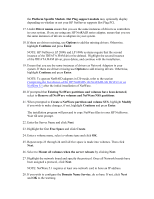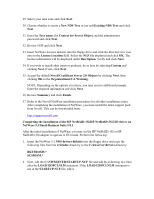HP Tc2100 HP Server Novell NetWare Installation Guide (including v 6.5) - Page 16
Netware 6.5 Installation, Domain Name Service, New NDS Tree, Existing NDS Tree, Tree name
 |
View all HP Tc2100 manuals
Add to My Manuals
Save this manual to your list of manuals |
Page 16 highlights
26. Repeat until all free space is allocated and select Next to continue. 27. Highlight the network board and specify the protocol. Once all Network boards have been assigned a protocol, click Next. NOTE: NetWare 6 requires at least one network card to have an IP address. 28. If you wish to configure the Domain Name Service, do so here. If not, click Next and OK to the warning. 29. Select your time zone and click Next. 30. Choose whether to create a New NDS Tree or use and Existing NDS Tree and click Next. 31. Enter the Tree name, the Context for Server Object, and the administrator password and click Next. 32. Review NDS and click Next. 33. Insert NetWare License diskette into the floppy drive and click the directory tree icon next to the License Location field. Select the NLF file displayed and click OK. The license information will be displayed under Description. Verify and click Next. 34. If you wish to install other items or products, do so here by selecting Custom and clicking Next. If not, click Next. 35. Click Next at the Novell Certificate Server 2.20 Objects window. NOTE: Depending on the options you chose, you may receive additional prompts. Enter the required information and click Next. 36. Review Summary and click Finish. 37. Refer to the Novell NetWare installation procedures for all other installation issues. After completing the installation of NetWare, you may need to install a support pack from Novell. This can be downloaded from: http://support.novell.com Netware 6.5 Installation The following section contains procedures for installing NetWare 6.5 as a new installation only. Upgrades and migrations from previous versions of NetWare are not covered in this paper.