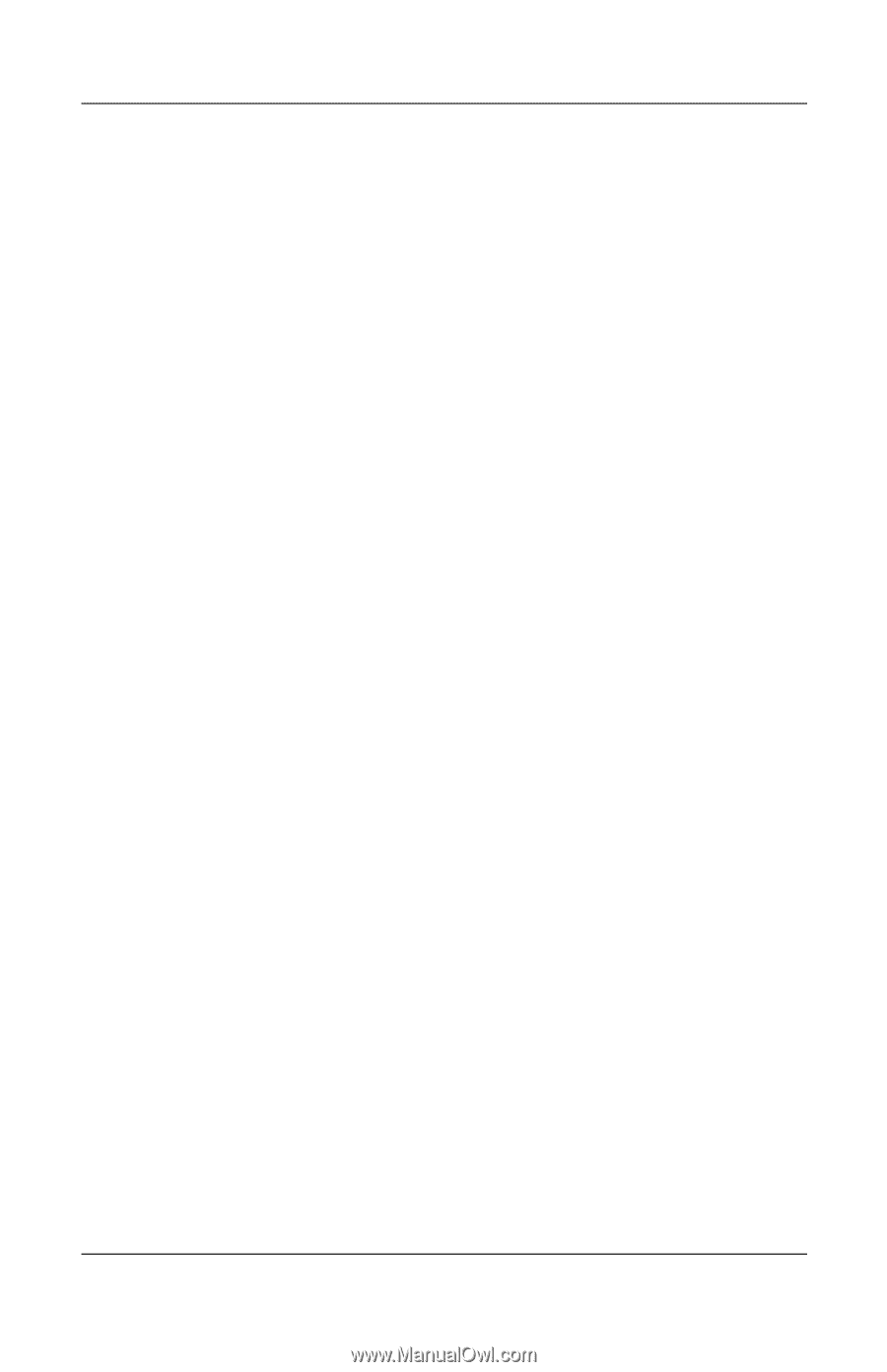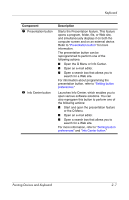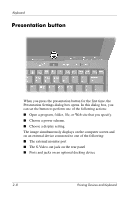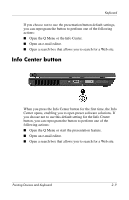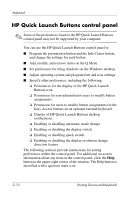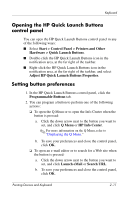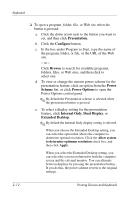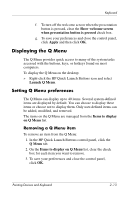HP Tc4400 Pointing Devices and Keyboard - Page 20
Presentation, Con Browse, Power, Scheme, Power Options, Internal Only, Dual Display
 |
UPC - 883585078639
View all HP Tc4400 manuals
Add to My Manuals
Save this manual to your list of manuals |
Page 20 highlights
Keyboard ❏ To open a program, folder, file, or Web site when the button is pressed: a. Click the down arrow next to the button you want to set, and then click Presentation. b. Click the Configure button. c. In the box under Program to Start, type the name of the program, folder, or file, or the URL of the Web site. - or - Click Browse to search for available programs, folders, files, or Web sites, and then click to select one. d. To view or change the current power scheme for the presentation feature, click an option from the Power Scheme list, or click Power Options to open the Power Options control panel. ✎ By default the Presentation scheme is selected when the presentation button is pressed. e. To select a display setting for the presentation feature, click Internal Only, Dual Display, or Extended Desktop. ✎ By default the Internal Only display setting is selected. When you choose the Extended Desktop setting, you can select the option that allows the computer to determine optimal resolution. Click the Allow system to determine optimum resolution check box, and then click Apply. When you select the Extended Desktop setting, you can select the screen resolution for both the computer screen and the external monitor. You can alternate between displays by pressing the presentation button. If you do this, the power scheme reverts to the original settings. 2-12 Pointing Devices and Keyboard