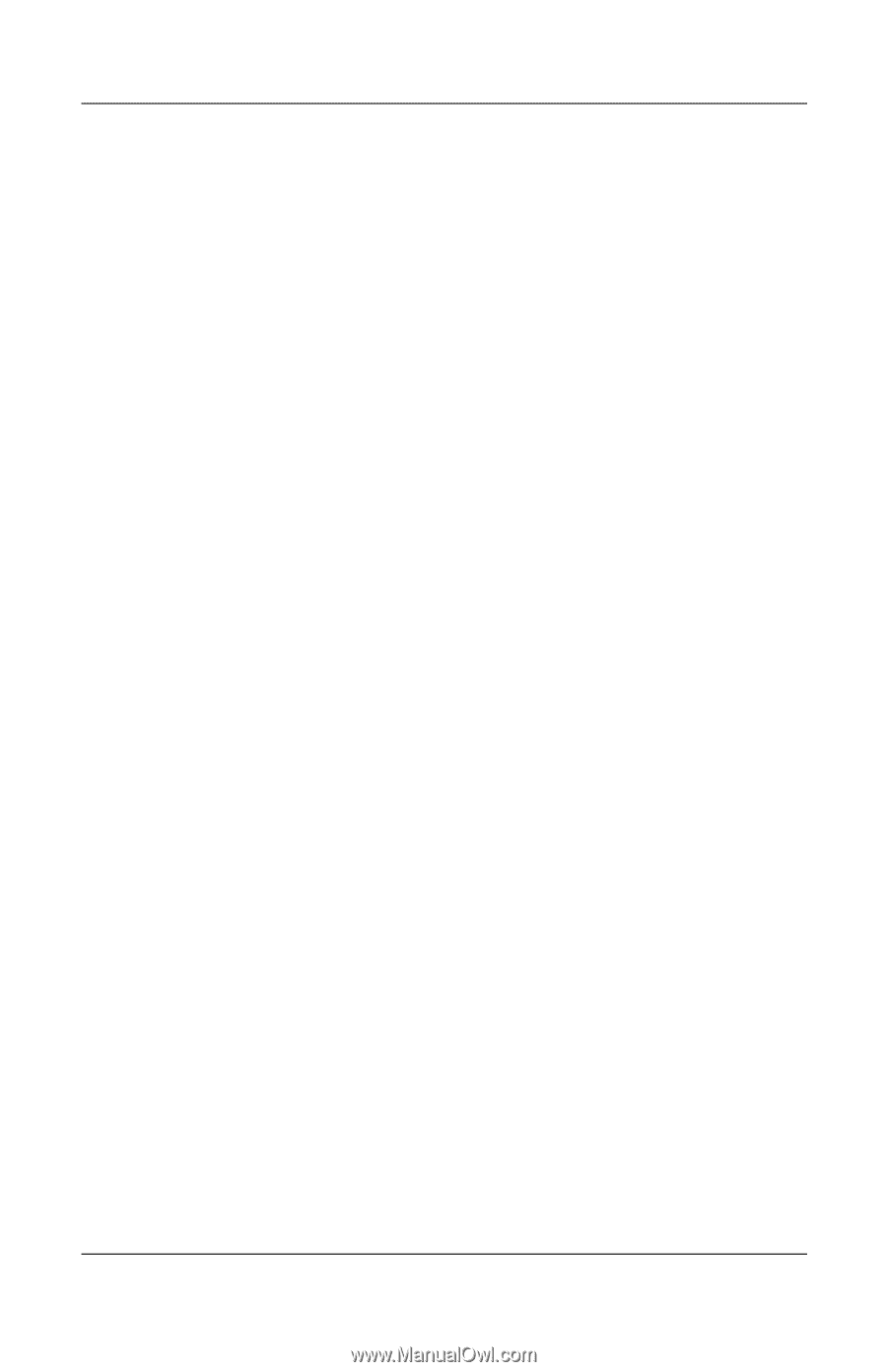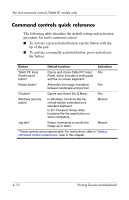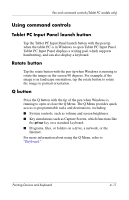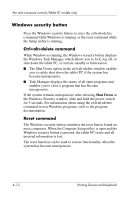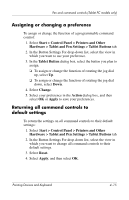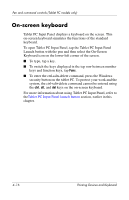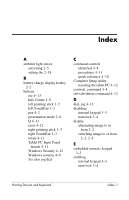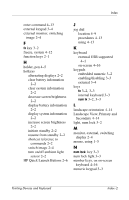HP Tc4400 Pointing Devices and Keyboard - Page 44
Setting command control preferences, Jog dial - manual
 |
UPC - 883585078639
View all HP Tc4400 manuals
Add to My Manuals
Save this manual to your list of manuals |
Page 44 highlights
Pen and command controls (Tablet PC models only) Jog dial Press or rotate the jog dial manually to enter commands or scroll vertically: ■ Press inward to simulate the function of the enter key on a standard keyboard. ■ Rotate up or down to scroll toward the top or bottom of an image. At the default setting, the jog dial scrolls line by line like the up and down arrow keys on a standard keyboard. The jog dial can be set to scroll page by page like the page up and page down keys on a standard keyboard or three lines at a time like a mouse wheel. Other settings, in addition to scroll functions, are also available. For instructions, refer to "Setting command control preferences," next in this chapter. Setting command control preferences All command controls except the enter function of the jog dial can be customized to launch applications, simulate key combinations, or perform preset system functions. Each programmable command control can be assigned to 4 settings. Each setting applies only to 1 of 4 views: ■ Portrait-Primary ■ Portrait-Secondary ■ Landscape-Primary ■ Landscape-Secondary Command control preferences are set in the Tablet and Pen Settings window. You must select a view before setting a preference. Each view is illustrated in the Button Location pane of the Tablet and Pen Settings window as you select it. If you are unfamiliar with the 4 views, you may want to read "Selecting a view," next in this section, before setting a command control preference. Pointing Devices and Keyboard 4-13