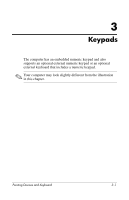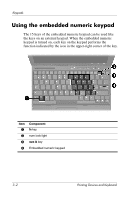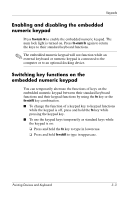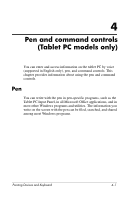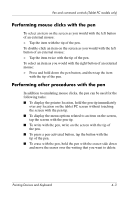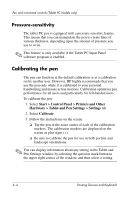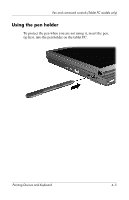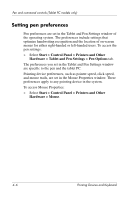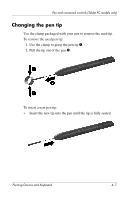HP Tc4400 Pointing Devices and Keyboard - Page 33
Entering information with the pen, Identifying the pen tip and pen button, Holding the pen - tablet pc
 |
UPC - 883585078639
View all HP Tc4400 manuals
Add to My Manuals
Save this manual to your list of manuals |
Page 33 highlights
Pen and command controls (Tablet PC models only) Entering information with the pen Identifying the pen tip and pen button The pen interacts with the tablet PC whenever the tip 1 or eraser 2 of the pen is approximately 1.27 cm (0.5 inch) from the screen. The pen button 3 emulates the functions of the right button on an external mouse. Holding the pen Hold the pen as if you were writing with a standard pen or pencil. Position the pen in your hand so that you will not accidentally press the pen button. As you monitor the movements of the pen, focus on the pointer, not on the tip of the pen. 4-2 Pointing Devices and Keyboard

4–2
Pointing Devices and Keyboard
Pen and command controls (Tablet PC models only)
Entering information with the pen
Identifying the pen tip and pen button
The pen interacts with the tablet PC whenever the tip
1
or eraser
2
of the pen is approximately 1.27 cm (0.5 inch) from the screen.
The pen button
3
emulates the functions of the right button on an
external mouse.
Holding the pen
Hold the pen as if you were writing with a standard pen or pencil.
Position the pen in your hand so that you will not accidentally
press the pen button.
As you monitor the movements of the pen, focus on the pointer,
not on the tip of the pen.