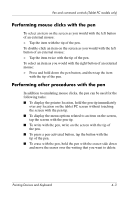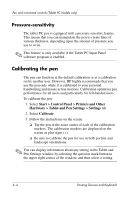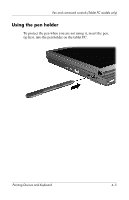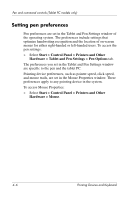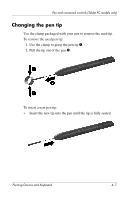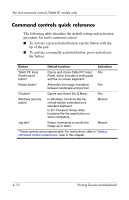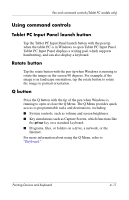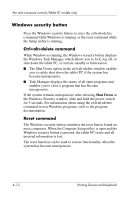HP Tc4400 Pointing Devices and Keyboard - Page 39
Command controls, Identifying command controls - pen
 |
UPC - 883585078639
View all HP Tc4400 manuals
Add to My Manuals
Save this manual to your list of manuals |
Page 39 highlights
Pen and command controls (Tablet PC models only) Command controls The 5 command controls enable you to enter commands that are usually entered with keyboard keys, while you are using the tablet PC. The command controls can also be used while you are using the on-screen keyboard or the tablet PC keyboard. Identifying command controls Component Description 1 Tablet PC Input Panel launch When Microsoft Windows is running, button* opens Microsoft Tablet PC Input Panel, which includes a handwriting pad and an on-screen keyboard. 2 Rotate button* Switches the image between landscape and portrait orientation. (Continued) 4-8 Pointing Devices and Keyboard

4–8
Pointing Devices and Keyboard
Pen and command controls (Tablet PC models only)
Command controls
The 5 command controls enable you to enter commands that are
usually entered with keyboard keys, while you are using the
tablet PC. The command controls can also be used while you
are using the on-screen keyboard or the tablet PC keyboard.
Identifying command controls
Component
Description
1
Tablet PC Input Panel launch
button*
When Microsoft Windows is running,
opens Microsoft Tablet PC Input Panel,
which includes a handwriting pad and
an on-screen keyboard.
2
Rotate button*
Switches the image between
landscape and portrait orientation.
(Continued)