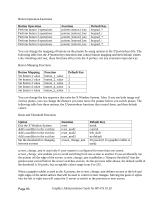HP Visualize J5000 hp workstations - hp-ux 10.20 graphics administration guide - Page 88
Customizing the Mouse and Keyboard, Alternative Mouse Button Mappings
 |
View all HP Visualize J5000 manuals
Add to My Manuals
Save this manual to your list of manuals |
Page 88 highlights
Customizing the Mouse and Keyboard This section describes the following customizations: • Changing mouse button actions. • The xmodmap client. • Going mouseless. • Customizing keyboard input. Changing Mouse Button Actions Normally, the mouse pointer buttons are mapped as follows: Default Mouse Button Mapping Button Number Button 1 Button 2 Button 3 Button 4 Button 5 Button on a 2-button mouse Left button Both buttons simultaneously Right button Button on a 3-button Mouse Left button Middle button Right button Left and middle buttons simultaneously Middle and right buttons simultaneously However, you can change these mappings. To generate buttons 4 and 5 on a three-button mouse, you must enable button chording as described later in this chapter. Alternative Mouse Button Mappings To press: Button 1 Button 2 Button 3 Left-Handed Mapping 2-button mouse 3-button mouse Right button Right button Both buttons Middle button simultaneously Left button Left button Button 4 Button 5 Middle and right buttons simultaneously Middle and left buttons simultaneously OSF/Motif Mapping 2-button mouse 3-button mouse Left button Left button Right button Middle button Both buttons simultaneously Right button Left and middle buttons simultaneously Right and middle buttons simultaneously Page 88 Graphics Administration Guide for HP-UX 10.20