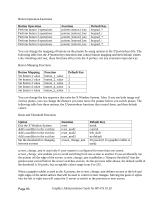HP Visualize J5000 hp workstations - hp-ux 10.20 graphics administration guide - Page 92
Movement Option, Function, Default Key, Movement, Default, ointer Movement Functions
 |
View all HP Visualize J5000 manuals
Add to My Manuals
Save this manual to your list of manuals |
Page 92 highlights
ointer Movement Functions Movement Option Function Default Key Move the pointer to the left. pointer_left_key keypad_1 Move the pointer to the right. pointer_right_key keypad_3 Move the pointer up. pointer_up_key keypad_5 Move the pointer down. pointer_down_key keypad_2 Add a modifier key to the pointer pointer_key_mod1 (no default) direction keys. Add a second modifier key to the pointer_key_mod2 (no default) pointer direction keys. Add a third modifier key to the pointer_key_mod3 (no default) pointer direction keys. Note: The pointer direction keys are the keypad number keys on the right side of the keyboard, not the keyboard number keys above the text character keys. You can assign keyboard keys to pointer distances by specifying options in a X0pointerkeys file. The following table lists the options that determine the distance of pointer movements, the X*pointerkeys functions that control them, and their default value: Pointer Distance Functions Movement Move the pointer a number of pixels Move the pointer using a modifier key Move the pointer using a modifier key Move the pointer using a modifier key Add a modifier to the distance keys Add a modifier to the distance keys Add a modifier to the distance keys Function pointer_move pointer_mod1_amt pointer_mod2_amt pointer_mod3_amt pointer_amt_mod1 pointer_amt_mod2 pointer_amt_mod3 Default 10 pixels 40 pixels 1 pixel 5 pixels no default no default no default You can assign keyboard keys to mouse button operations by specifying options in a X*pointerkeys file. The following table lists the button operations, the X*pointerkeys functions that control them, and their default values: Page 92 Graphics Administration Guide for HP-UX 10.20