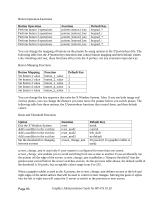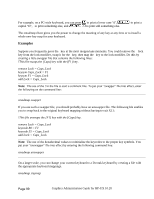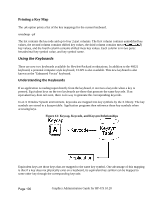HP Visualize J5000 hp workstations - hp-ux 10.20 graphics administration guide - Page 95
Modifier Keys, Specifying Pointer Keys, Examples, usual. To move the x server pointer to the right
 |
View all HP Visualize J5000 manuals
Add to My Manuals
Save this manual to your list of manuals |
Page 95 highlights
You can also use the X*pointerkeys file to control screen switching behavior in multi-screen configurations. See the example X*pointerkeys file in /usr/lib/X11 for an example of this functionality Note: The sample X*pointerkeys file is placed in /usr/lib/X11 at install time. If you subsequently update your system, the X*pointerkeys file in /usr/lib/X11 is not overwritten, and the sample file is placed in /usr/newconfig Modifier Keys You can select up to three keys from among the two keys, the two keys, and the key and use them each as modifier keys. A modifier key is a key that, when you hold it down and press another key, changes the meaning of that other key. Modifier keys in the X*pointerkeys file have three functions: • They specify that a certain operation can't take place until they are pressed. • They enable you to adjust the distance covered by the pointer during a movement operation. • They enable you to change the key sequence that exits you from X11. For example, you can overcome the problem in the last example by assigning the key as a modifier to the pointer direction keys. Now, to move the hpterm cursor to the right, you press as usual. To move the x server pointer to the right, you press . Specifying Pointer Keys To find out what key names are valid for the keyboard you are using, enter xmodmap -pk You may also use the default X Keysymbol names assigned to these keys by the X Server. Examples If you only have one keyboard and no mouse, and you can live with the default pointer key assignations, you don't have to do anything else to configure your system for mouseless operation. To move the pointer to the left 10 pixels, you would press the key on the keypad. To press mouse button 1 you would press the key on the keypad. Page 95 Graphics Administration Guide for HP-UX 10.20