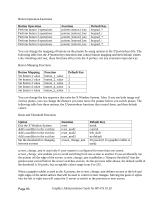HP Visualize J5000 hp workstations - hp-ux 10.20 graphics administration guide - Page 93
Button Operation, Function, Default Key, Button Mapping, Option, Exit the X Window System
 |
View all HP Visualize J5000 manuals
Add to My Manuals
Save this manual to your list of manuals |
Page 93 highlights
Button Operation Functions Button Operation Perform button 1 operations Perform button 2 operations Perform button 3 operations Perform button 4 operations Perform button 5 operations Function pointer_button1_key pointer_button2_key pointer_button3_key pointer_button4_key pointer_button5_key Default Key keypad_* keypad_/ keypad_+ keypad_keypad_7 You can change the mapping of buttons on the pointer by using options in the X*pointerkeys file. The following table lists the X*pointerkeys functions that control button mapping and their default values. Like xmodmap and xset, these functions affect only the X pointer, not any extension input devices. Button Mapping Functions Button Mapping Set button 1 value Set button 2 value Set button 3 value Set button 4 value Set button 5 value Function button_1_value button_2_value button_3_value button_4_value button_5_value Default Key 1 2 3 4 5 You can change the key sequence that exits the X Window System. Also, if you use both image and overlay planes, you can change the distance you must move the pointer before you switch planes. The following table lists these options, the X*pointerkeys functions that control them, and their default values: Reset and Threshold Functions Option Exit the X Window System Add a modifier to the exit key Add a modifier to the exit key Add a modifier to the exit key Set the threshold for changing between screens Function reset reset_mod1 reset_mod2 reset_mod3 screen_change_amt Default Key break control left_shift no default 30 pixels (0 if a graphics tablet is used) screen_change_amt is used only if your system is configured for more than one screen. screen_change_amt enables you to avoid switching from one screen to another if you accidentally run the pointer off the edge of the screen. screen_change_amt establishes a "distance threshold" that the pointer must exceed before the server switches screens. As the previous table shows, the default width of the threshold is 30 pixels, but acceptable values range from 0 to 255. When a graphics tablet is used as the X pointer, the screen_change_amt defines an area at the left and right edges of the tablet surface that will be used to control screen changes. Moving the puck or stylus into the left or right area will cause the X server to switch to the previous or next screen. Page 93 Graphics Administration Guide for HP-UX 10.20