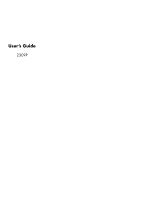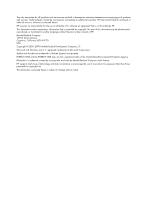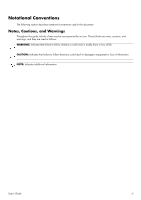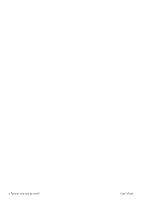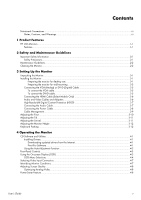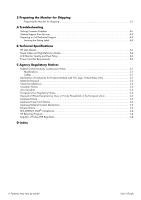HP W2338h User's Guide 2309p, 2509p LCD Display
HP W2338h - 23" LCD Monitor Manual
 |
UPC - 884420172529
View all HP W2338h manuals
Add to My Manuals
Save this manual to your list of manuals |
HP W2338h manual content summary:
- HP W2338h | User's Guide 2309p, 2509p LCD Display - Page 1
User's Guide 2309P - HP W2338h | User's Guide 2309p, 2509p LCD Display - Page 2
HP. Hewlett-Packard Company 10955 Tantau Avenue Cupertino, California 95014-0770 USA Copyright © 2006-2009 Hewlett-Packard Development Company, L.P. Microsoft and Windows owned by its proprietor and used by Hewlett-Packard Company under license. HP supports lawful use of technology and does not - HP W2338h | User's Guide 2309p, 2509p LCD Display - Page 3
Notational Conventions The following section describes notational conventions used in this document. Notes, Cautions, and Warnings Throughout this guide, blocks of text may be accompanied by an icon. These blocks are notes, cautions, and warnings, and they are used as follows: WARNING: Indicates - HP W2338h | User's Guide 2309p, 2509p LCD Display - Page 4
iv Features may vary by model. User's Guide - HP W2338h | User's Guide 2309p, 2509p LCD Display - Page 5
Keyboard Parking...3-12 4 Operating the Monitor CD Software and Utilities ...4-1 Installing Drivers...4-1 Downloading updated drivers from the Internet 4-1 Pivot Pro Software ...4-1 Using the Auto-Adjustment Function 4-2 Front-Panel Controls ...4-3 Using the On-screen Display (OSD) ...4-3 OSD Menu - HP W2338h | User's Guide 2309p, 2509p LCD Display - Page 6
A Troubleshooting Solving Common Problems ...A-1 Getting Support from hp.com ...A-3 Preparing to Call Technical Support ...A-3 Locating the Rating Label...A-3 B Technical Specifications HP LCD Monitor ...B-1 Preset Video and High-Definition Modes B-2 LCD Monitor Quality and Pixel Policy...B-3 Power - HP W2338h | User's Guide 2309p, 2509p LCD Display - Page 7
Features HP LCD Monitors The HP LCD (liquid crystal display) monitors have an active matrix, thin-film transistor (TFT) screen. This guide discusses the following model: ■ 2309P LCD monitor Features ■ Large diagonal display ■ Optimum resolution: 1920 x 1080 @ 60Hz Plus full-screen support for - HP W2338h | User's Guide 2309p, 2509p LCD Display - Page 8
Product Features ■ CD included: ❏ Drivers ❏ Auto-adjustment software ❏ Documents ❏ Adobe® Acrobat® Reader ❏ Monitor pivot software 1-2 Features may vary by model. User's Guide - HP W2338h | User's Guide 2309p, 2509p LCD Display - Page 9
and its peripheral devices (such as a monitor, printer, or scanner) to a surge protection device such as a power strip with surge protection or uninterruptible power supply (UPS). Not all power strips provide surge protection; the power strips must be specifically labeled as having this ability. Use - HP W2338h | User's Guide 2309p, 2509p LCD Display - Page 10
, contact your Hewlett-Packard authorized dealer, reseller, or service provider. ■ Adjust only those controls that are described in the operating instructions. ■ Turn your monitor off when not in use. You can substantially increase the life expectancy of the monitor by using a screen saver program - HP W2338h | User's Guide 2309p, 2509p LCD Display - Page 11
use CAUTION: The screen is fragile. Avoid touching or applying pressure to the LCD screen; doing so can cause damage. Unfold the monitor by lifting it from the top edge of the bezel. 1. Set the monitor screen face down on a flat, soft, protected surface. Monitor with folded base User's Guide 3-1 - HP W2338h | User's Guide 2309p, 2509p LCD Display - Page 12
monitor until it is unfolded into the desired position. Lifting the monitor to the upright position 3. Lift the monitor to an upright position and place on a flat, stable surface. Push down on the monitor to release the lock. Monitor in upright position 3-2 Features may vary by model. User's Guide - HP W2338h | User's Guide 2309p, 2509p LCD Display - Page 13
instructions supplied with the wall-mounting fixture and check that it is capable of supporting the monitor. 1. Disconnect the power cable and any other cables from the monitor. 2. Place the monitor face down on a flat, protected surface. 3. Remove the monitor base cover by inserting a screw driver - HP W2338h | User's Guide 2309p, 2509p LCD Display - Page 14
for screws to attach the swing arm or other mounting fixture to the back of the monitor. Threaded holes for attaching wall mount 6. Follow the instructions included with the mounting fixture to ensure that the monitor is safely attached. The four threaded holes that are on the back of the panel are - HP W2338h | User's Guide 2309p, 2509p LCD Display - Page 15
the monitor. Be sure the computer and monitor are back of the monitor and the other the back of the monitor and the other end monitor DVI-D connector and cable are included with select models only. NOTE: If you use a DVI-to-HDMI adapter, you must connect the green audio cable to enable the speakers - HP W2338h | User's Guide 2309p, 2509p LCD Display - Page 16
signal, you must connect your audio separately because a VGA or DVI signal converts only video data, not audio data. A separate audio connection is not necessary when you use an HDMI signal, because an HDMI signal can convert both video and audio data. 3-6 Features may vary by model. User's Guide - HP W2338h | User's Guide 2309p, 2509p LCD Display - Page 17
HDCP-enabled monitor, you may see a black screen or a lower resolution picture when playing high-definition protected content. Your computer graphic card and monitor must both support HDCP to display protected content. Connecting the Audio Cable Connect the built-in monitor speakers to the computer - HP W2338h | User's Guide 2309p, 2509p LCD Display - Page 18
power outlet you plug the power cord into is easily accessible to the operator and located as close to the equipment as possible. A power cord "Technical Specifications" (Appendix B) for additional information. Connecting the power cable 2. Connect one end of the power cable to the monitor and the - HP W2338h | User's Guide 2309p, 2509p LCD Display - Page 19
Setting Up the Monitor Cable Management The HP LCD monitors have cable management. 1. Connect all necessary cables to the monitor. 2. Remove the cable management bracket from the base. 3. Gather the cables from both sides of the monitor and place them over the base. 4. Snap the cable management - HP W2338h | User's Guide 2309p, 2509p LCD Display - Page 20
changing the pivot: Full pivot - the monitor pivots 90° to portrait position (select models only). 2. After plugging in the connections, move the monitor back to its landscape position. Monitor fully pivoted to portrait position (select models only) 3-10 Features may vary by model. User's Guide - HP W2338h | User's Guide 2309p, 2509p LCD Display - Page 21
Adjusting the monitor tilt Adjusting the Swivel The HP LCD monitor allows a usable range of motion with the swivel feature. Adjusting the monitor swivel CAUTION: To avoid breakage or other damage, avoid applying pressure to the LCD screen while swiveling it or changing the tilt. User's Guide 3-11 - HP W2338h | User's Guide 2309p, 2509p LCD Display - Page 22
Up the Monitor Adjusting the Monitor Height The HP LCD monitor has a slider height adjustment mechanism with a locking feature. The range of the height adjustment is 4 inches (102 mm). 1. While holding the monitor base, push the monitor down to release the lock mechanism. 2. Move the monitor up or - HP W2338h | User's Guide 2309p, 2509p LCD Display - Page 23
files from the HP Support site: 1. Refer to: http://www.hp.com/support 2. Select your country/region. 3. Select Download Drivers and Software. 4. Enter the model number of your monitor. The software-download pages for your monitor are displayed. 5. Download and install the driver and software files - HP W2338h | User's Guide 2309p, 2509p LCD Display - Page 24
Function You can easily optimize the screen performance for the VGA input by using the Auto/Select button on the monitor and the auto-adjustment pattern software on the CD provided. Do not use this procedure if your monitor is using a DVI or HDMI input. If your monitor is using the VGA input, this - HP W2338h | User's Guide 2309p, 2509p LCD Display - Page 25
screen picture, commonly used by monitors, televisions, VCRs, and DVD players to display information such as volume, channel, and time. 1. If the monitor is not already on, press the Power button to turn on the monitor button on the monitor's front panel to scroll up, or the - (Minus) button buttons. - HP W2338h | User's Guide 2309p, 2509p LCD Display - Page 26
Monitor OSD Menu Selections The following table lists the On-Screen Display (OSD) menu selections and their functional descriptions. After changing an OSD menu item, and if the menu screen Main Menu screen. This Screen Fill to Aspect Ratio One to One Adjust sharpness level of screen screen button is - HP W2338h | User's Guide 2309p, 2509p LCD Display - Page 27
the monitor. Adjusts the volume level for various components. Select Audio Auto-Detect Select HDMI Audio Select PC Analog Audio Speaker Self-Test Enables the power saving feature (see "Power-Saver Feature" in this chapter). Select: On Off The factory default is On. Displays the resolution, refresh - HP W2338h | User's Guide 2309p, 2509p LCD Display - Page 28
Provides the recommended resolution mode and refresh rate for the monitor. Reports the serial number of the monitor. The serial number is needed if contacting HP technical support. Reports the firmware version of the monitor. Reports the total hours of backlight operation. For service support, go to - HP W2338h | User's Guide 2309p, 2509p LCD Display - Page 29
rate are set higher than the monitor supports. Change your video card settings to a lower resolution or refresh rate. Restart your computer for the new settings to take effect. ■ Monitor Going to Sleep - Indicates the screen display is entering a sleep mode. The speakers are turned off in sleep mode - HP W2338h | User's Guide 2309p, 2509p LCD Display - Page 30
normal watts of power. For power usage, refer to "Technical Specifications" (Appendix B). The monitor also supports a power-saver mode that is controlled by the computer. When the monitor is in the reduced-power state, the monitor screen is blank, the backlight is off, and the Power light is amber - HP W2338h | User's Guide 2309p, 2509p LCD Display - Page 31
or breakage. Avoid applying pressure to the LCD screen; doing so can cause damage. Preparing the Monitor for Shipping 1. Disconnect the power, video, and audio cables from the monitor. 2. Set the monitor base on a soft, protected surface. Preparing the monitor for shipping 3. Hold the base with one - HP W2338h | User's Guide 2309p, 2509p LCD Display - Page 32
Preparing the Monitor for Shipping 5-2 Features may vary by model. User's Guide - HP W2338h | User's Guide 2309p, 2509p LCD Display - Page 33
might fix this problem. Unable to set the monitor to the optimal resolution. Make sure the graphic card supports the optimal resolution. Make sure the latest supported driver is installed for the graphic card. For HP and Compaq systems, you can download the latest graphics driver for your system - HP W2338h | User's Guide 2309p, 2509p LCD Display - Page 34
speaker volume is not muted or too low: Click the Windows Start Button, Control Panel, and Hardware and Sound. Under Audio Devices and Sound, click Adjust system volume. Under Main Volume, move the slider up. No Plug and Play. In order for the Plug and Play feature of the monitor to work, you - HP W2338h | User's Guide 2309p, 2509p LCD Display - Page 35
Troubleshooting Getting Support from hp.com Before you contact customer service, refer to HP Technical Support at: http://www.hp.com/support Select your country/region, and then follow the links to the support page for your monitor. Preparing to Call Technical Support If you cannot solve a problem - HP W2338h | User's Guide 2309p, 2509p LCD Display - Page 36
Troubleshooting A-4 Features may vary by model. User's Guide - HP W2338h | User's Guide 2309p, 2509p LCD Display - Page 37
HP LCD Monitor Face treatment: Glare polarizer with hard coating Input Terminals: ■ VGA connector (select models) ■ DVI-D 24-pin D-type connector (select models) ■ HDMI connector (select models) Specifications : Power Source: Power Consumption: Sleep Power Consumption: TFT LCD active matrix 23 in - HP W2338h | User's Guide 2309p, 2509p LCD Display - Page 38
Technical Specifications Preset Video and High-Definition Modes The monitor automatically recognizes many preset video input modes that will appear properly sized and centered on the screen. Factory Preset Video Input Modes, 2309P Preset Resolution Horizontal Frequency (kHz) 1 640 x 480 31. - HP W2338h | User's Guide 2309p, 2509p LCD Display - Page 39
, and is small and only visible on a specific background. To locate defective pixels, the monitor should be viewed under normal operating conditions and in normal operating mode at a supported resolution and refresh rate, from a distance of approximately 16 inches (50 cm). We expect that, over time - HP W2338h | User's Guide 2309p, 2509p LCD Display - Page 40
Technical Specifications B-4 Features may vary by model. User's Guide - HP W2338h | User's Guide 2309p, 2509p LCD Display - Page 41
in accordance with the instructions, may cause harmful are not expressly approved by Hewlett-Packard Company may void the user your product, contact: Hewlett-Packard Company P. O. Box For questions regarding this FCC declaration, contact: Hewlett-Packard Company P. O. Box 692000, Mail Stop 510101 - HP W2338h | User's Guide 2309p, 2509p LCD Display - Page 42
HP product contains mercury in the fluorescent lamp in the display LCD can be found at: http://www.hp.com/go/reach Canadian Notice This Class of Conformity issued by Hewlett-Packard for this product or applicable-refer to the product label). Hewlett-Packard GmbH, HQ-TRE, Herrenberger Straße - HP W2338h | User's Guide 2309p, 2509p LCD Display - Page 43
Specification JIS-C-0950, 2008, mandates that manufacturers provide Material Content Declarations for certain categories of electronic products offered for sale after July 1, 2006. To view the JIS-C-0950 material declaration for this product, visit www.hp.com/go/jisc0950 Korean Notice User's Guide - HP W2338h | User's Guide 2309p, 2509p LCD Display - Page 44
trademark owned by the U.S. government. HP Recycling Program HP offers product end-of-life return programs for HP and other manufacturers' hardware in several customer demand. For information on the HP recycling program, refer to the HP Web site at: http://www.hp.com/recycle Republic of Turkey EEE - HP W2338h | User's Guide 2309p, 2509p LCD Display - Page 45
such as temperature and humidity. ᾬӊৡࢴ ⎉ (Pb) ᳮ ␍ (Cd (Hg) (Cr(VI)) (PBB) PBDE) X X O O O O ᴎੵ/݊Ҫ X O O O O O O SJ/T11363-2006 X SJ/T11363-2006 X RoHS 2003 ᐕ 1 27 2002/95/EC ภᜰ̍ User's Guide C-5 - HP W2338h | User's Guide 2309p, 2509p LCD Display - Page 46
Agency Regulatory Notices C-6 Features may vary by model. User's Guide - HP W2338h | User's Guide 2309p, 2509p LCD Display - Page 47
4-1 - 4-8 monitor setup 3-1 - 3-12 P power cable connecting 3-8 power saver 4-8 R regulatory notices C-1 - C-5 S safety guidelines 2-1 precautions 2-1 setup 3-1 - 3-12 shipping the monitor 5-1 software and utilities CD 4-2 - 4-6 specifications B-1 - B-3 swivel adjustment 3-11 User's Guide D-1 - HP W2338h | User's Guide 2309p, 2509p LCD Display - Page 48
Index T technical specifications B-1 - B-3 tilt adjustment 3-10 - 3-11 troubleshooting A-1 - A-3 U unpacking 3-1 V video and audio cables and adapters 3-6 video input connectors selecting 4-7 Part number: 537300-002 D-2 Features may vary by model. User's Guide
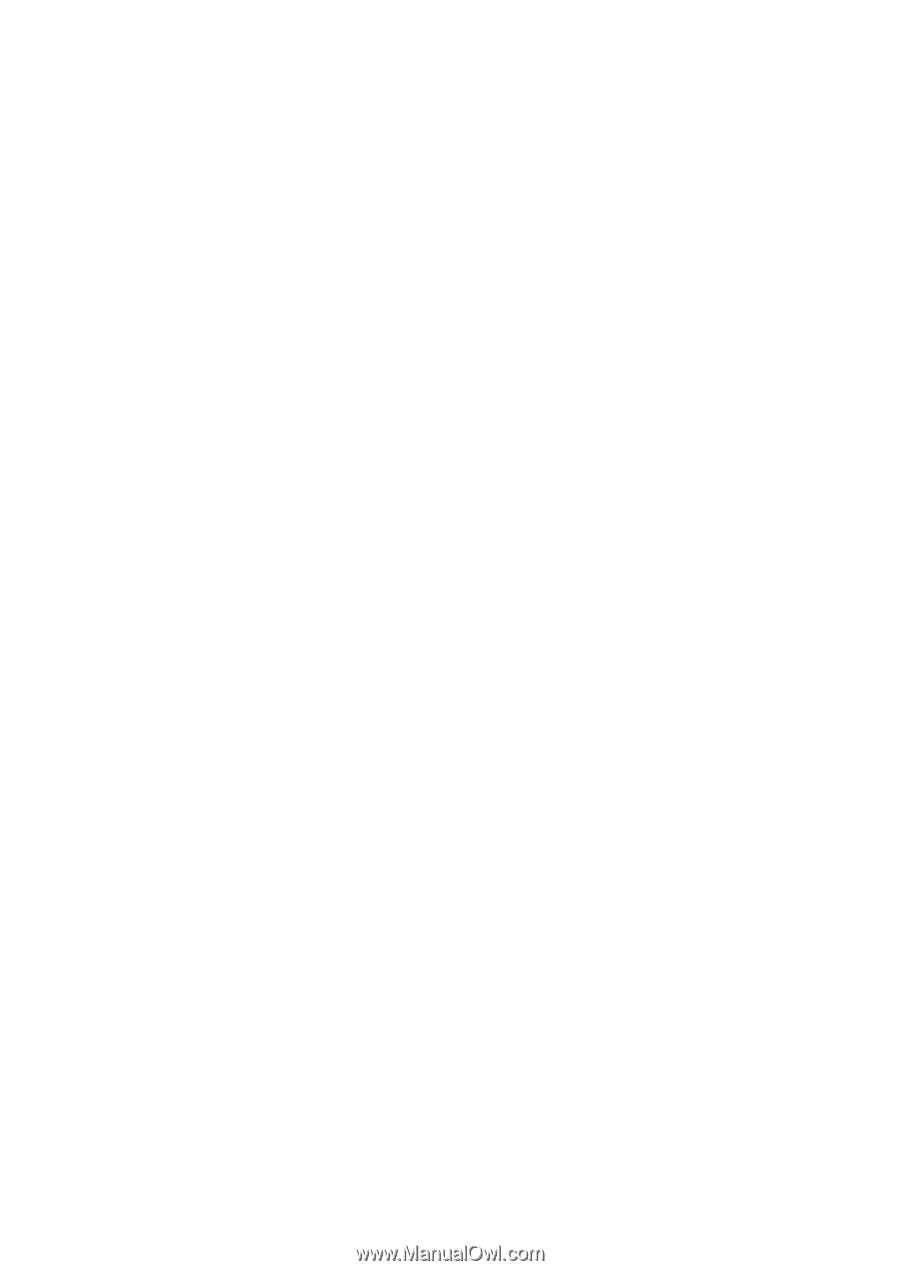
User’s Guide
2309P