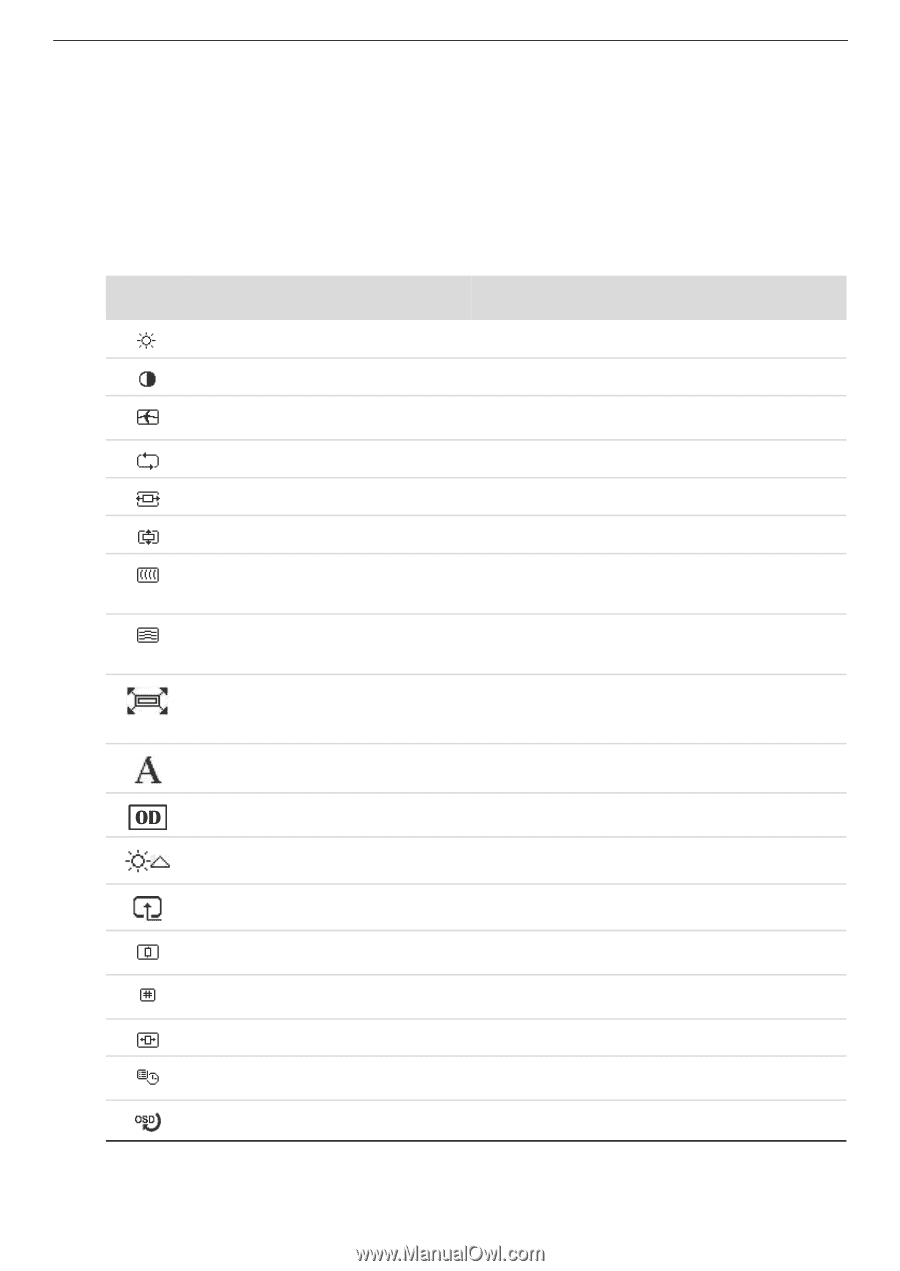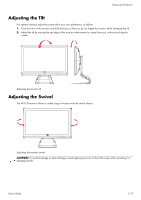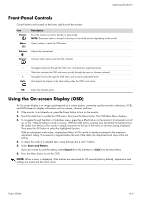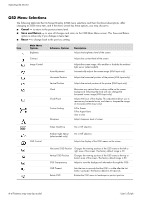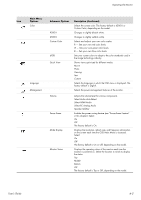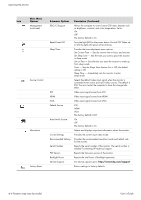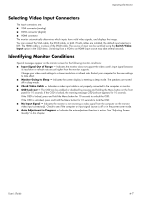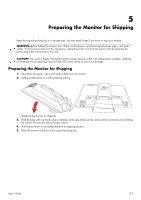HP W2338h User's Guide 2309p, 2509p LCD Display - Page 26
OSD Menu Selections, Cancel, Save and Return, Reset - factory settings
 |
UPC - 884420172529
View all HP W2338h manuals
Add to My Manuals
Save this manual to your list of manuals |
Page 26 highlights
Operating the Monitor OSD Menu Selections The following table lists the On-Screen Display (OSD) menu selections and their functional descriptions. After changing an OSD menu item, and if the menu screen has these options, you may choose to: ■ Cancel - to return to the previous menu level. ■ Save and Return - to save all changes and return to the OSD Main Menu screen. This Save and Return option is active only if you change a menu item. ■ Reset - to change back to the previous setting. Icon Main Menu Options Brightness Submenu Options Description Adjusts the brightness level of the screen. Contrast Adjusts the contrast level of the screen. Image Control Auto-Adjustment Adjusts the screen image. Also enables or disables the ambient light sensor (select models). Automatically adjusts the screen image (VGA Input only). Horizontal Position Adjusts the horizontal position of the picture (VGA Input only). Vertical Position Adjusts the vertical position of the picture (VGA Input only). Clock Clock Phase Custom Scaling Sharpness Minimizes any vertical bars or strips visible on the screen background. Adjusting the clock will also change the horizontal screen image (VGA Input only). Adjusts the focus of the display. This adjustment allows you to remove any horizontal noise, and clear or sharpen the image of characters (VGA Input only). Fill to Screen Fill to Aspect Ratio One to One Adjust sharpness level of screen. OSD Control Video OverDrive On or Off selection. Ambient Light Sensor (select models only) On or Off selection. Adjusts the display of the OSD menus on the screen. Horizontal OSD Position Changes the viewing position of the OSD menu to the left or right area of the screen. The factory default range is 50. Vertical OSD Position Changes the viewing position of the OSD menu to the top or bottom area of the screen. The factory default range is 50. OSD Transparency Adjust to view the background information through the OSD. OSD Timeout Rotate OSD Sets the time in seconds that the OSD is visible after the last button is pressed. The factory default is 30 seconds. Rotates the OSD menu to landscape or portrait position. 4-4 Features may vary by model. User's Guide