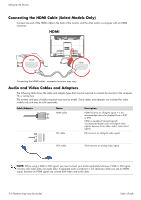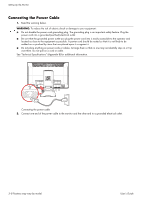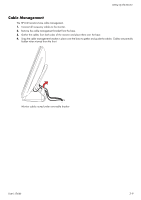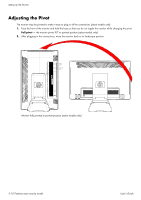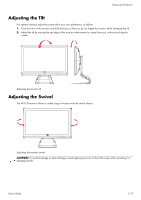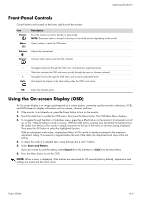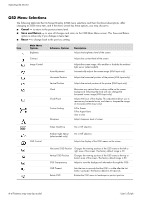HP W2338h User's Guide 2309p, 2509p LCD Display - Page 21
Adjusting the Tilt, Adjusting the Swivel
 |
UPC - 884420172529
View all HP W2338h manuals
Add to My Manuals
Save this manual to your list of manuals |
Page 21 highlights
Setting Up the Monitor Adjusting the Tilt For optimal viewing, adjust the screen tilt to your own preference, as follows: 1. Face the front of the monitor and hold the base so that you do not topple the monitor while changing the tilt. 2. Adjust the tilt by moving the top edge of the monitor either toward or away from you, without touching the screen. Adjusting the monitor tilt Adjusting the Swivel The HP LCD monitor allows a usable range of motion with the swivel feature. Adjusting the monitor swivel CAUTION: To avoid breakage or other damage, avoid applying pressure to the LCD screen while swiveling it or changing the tilt. User's Guide 3-11
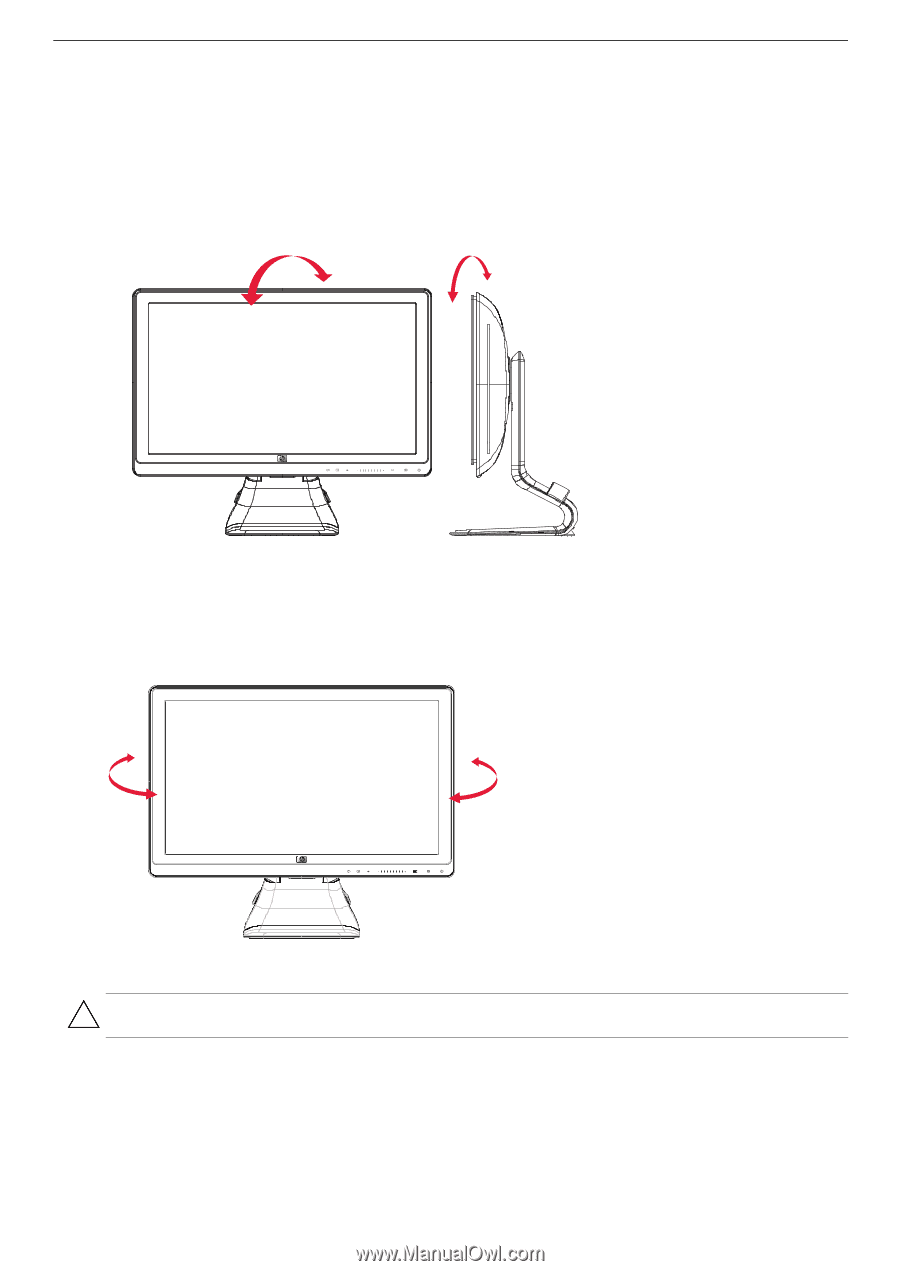
Setting Up the Monitor
User’s Guide
3–11
Adjusting the Tilt
For optimal viewing, adjust the screen tilt to your own preference, as follows:
1.
Face the front of the monitor and hold the base so that you do not topple the monitor while changing the tilt.
2.
Adjust the tilt by moving the top edge of the monitor either toward or away from you, without touching the
screen.
Adjusting the monitor tilt
Adjusting the Swivel
The HP LCD monitor allows a usable range of motion with the swivel feature.
Adjusting the monitor swivel
CAUTION:
To avoid breakage or other damage, avoid applying pressure to the LCD screen while swiveling it or
changing the tilt.