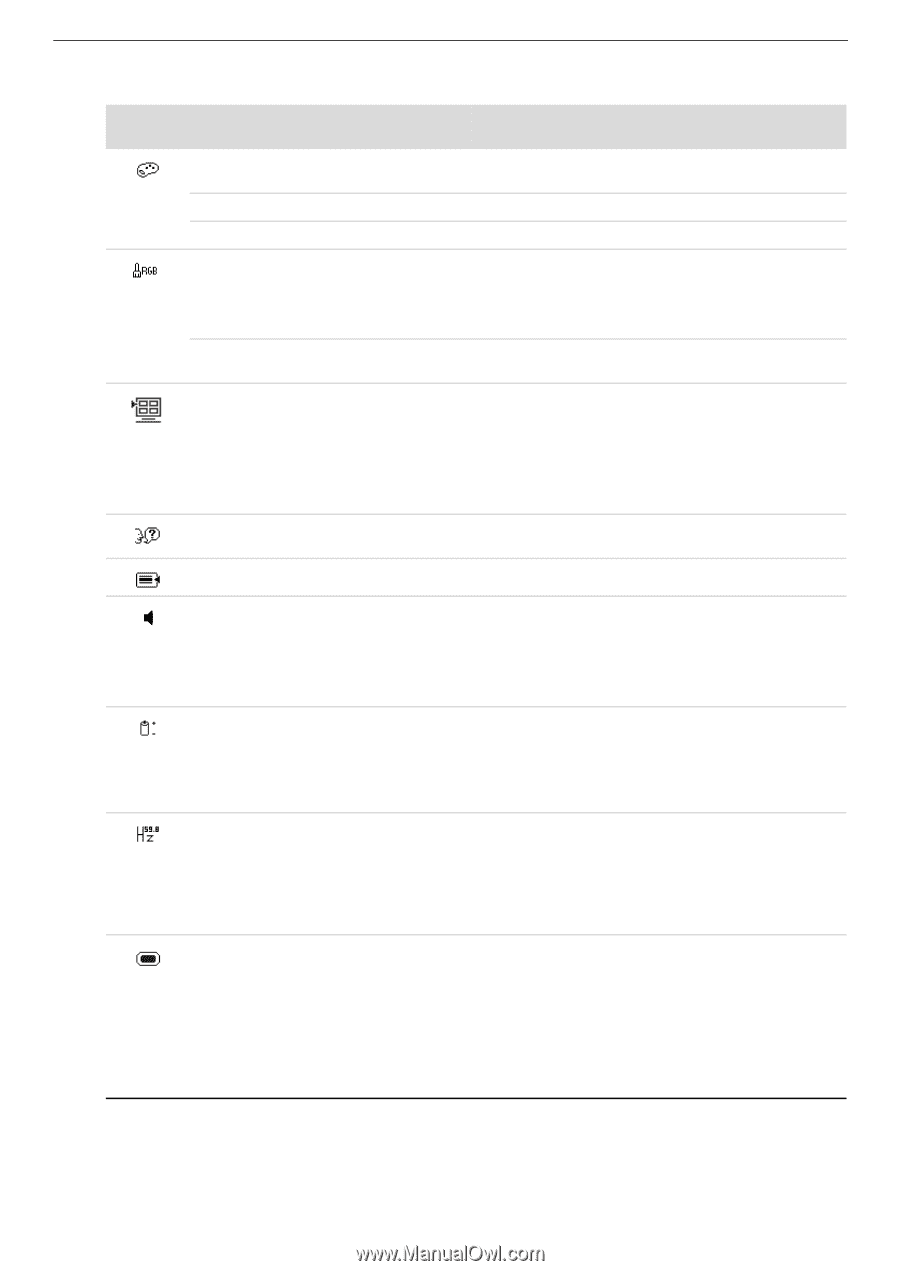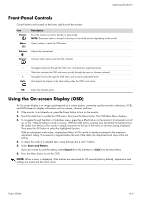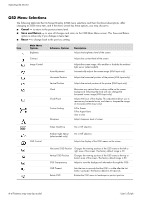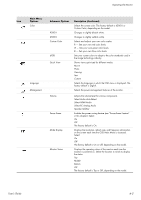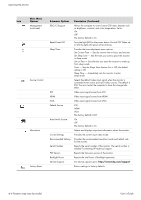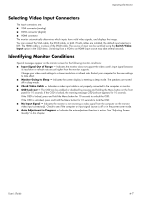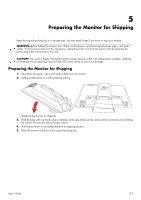HP W2338h User's Guide 2309p, 2509p LCD Display - Page 27
Main Menu, Options, Submenu Options, Description Continued, Select PC Analog Audio - refresh rate
 |
UPC - 884420172529
View all HP W2338h manuals
Add to My Manuals
Save this manual to your list of manuals |
Page 27 highlights
Operating the Monitor Icon Main Menu Options Color Language Management Submenu Options 9300 K 6500 K Custom Color sRGB Quick View Volume Power Saver Mode Display Monitor Status Description (Continued) Selects the screen color. The factory default is 6500 K or Custom Color, depending on the model. Changes to slightly blueish white. Changes to slightly reddish white. Selects and adjusts your own color scales: R - Sets your own red color levels. G - Sets your own green color levels. B - Sets your own blue color levels. Sets your screen colors to adapt to the color standards used in the image technology industry. Shows views optimized for different media: Movie Photo Gaming Text Custom Selects the language in which the OSD menu is displayed. The factory default is English. Selects the power-management features of the monitor. Adjusts the volume level for various components. Select Audio Auto-Detect Select HDMI Audio Select PC Analog Audio Speaker Self-Test Enables the power saving feature (see "Power-Saver Feature" in this chapter). Select: On Off The factory default is On. Displays the resolution, refresh rate, and frequency information on the screen each time the OSD Main Menu is accessed. Select: On Off The factory default is On or Off, depending on the model. Displays the operating status of the monitor each time the monitor is powered on. Select the location to which to display the status: Top Middle Bottom Off The factory default is Top or Off, depending on the model. User's Guide 4-5