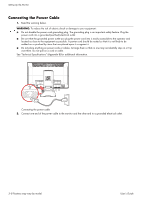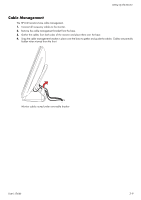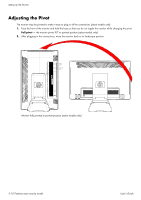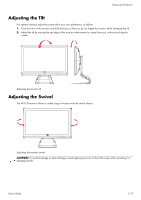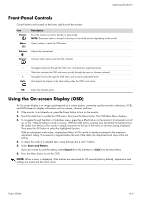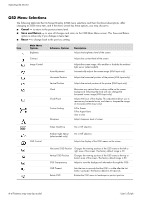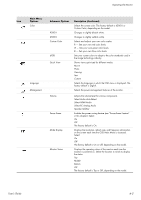HP W2338h User's Guide 2309p, 2509p LCD Display - Page 22
Adjusting the Monitor Height, Keyboard Parking
 |
UPC - 884420172529
View all HP W2338h manuals
Add to My Manuals
Save this manual to your list of manuals |
Page 22 highlights
Setting Up the Monitor Adjusting the Monitor Height The HP LCD monitor has a slider height adjustment mechanism with a locking feature. The range of the height adjustment is 4 inches (102 mm). 1. While holding the monitor base, push the monitor down to release the lock mechanism. 2. Move the monitor up or down to the desired position and lock into place. Adjusting the monitor height Keyboard Parking If you need more space on your desktop, place the keyboard under the monitor when not in use. Placing the keyboard under the monitor 3-12 Features may vary by model. User's Guide

Setting Up the Monitor
3–12 Features may vary by model.
User’s Guide
Adjusting the Monitor Height
The HP LCD monitor has a slider height adjustment mechanism with a locking feature. The range of the height
adjustment is 4 inches (102 mm).
1.
While holding the monitor base, push the monitor down to release the lock mechanism.
2.
Move the monitor up or down to the desired position and lock into place.
Adjusting the monitor height
Keyboard Parking
If you need more space on your desktop, place the keyboard under the monitor when not in use.
Placing the keyboard under the monitor