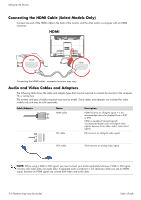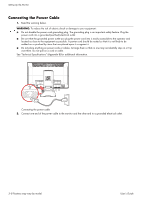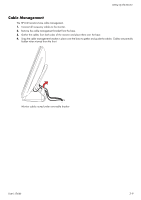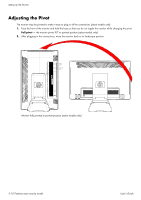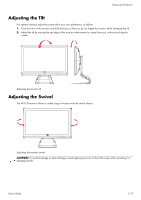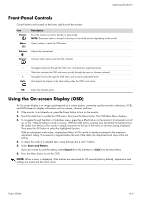HP W2338h User's Guide 2309p, 2509p LCD Display - Page 20
Adjusting the Pivot
 |
UPC - 884420172529
View all HP W2338h manuals
Add to My Manuals
Save this manual to your list of manuals |
Page 20 highlights
Setting Up the Monitor Adjusting the Pivot The monitor may be pivoted to make it easy to plug in all the connections (select models only). 1. Face the front of the monitor and hold the base so that you do not topple the monitor while changing the pivot: Full pivot - the monitor pivots 90° to portrait position (select models only). 2. After plugging in the connections, move the monitor back to its landscape position. Monitor fully pivoted to portrait position (select models only) 3-10 Features may vary by model. User's Guide
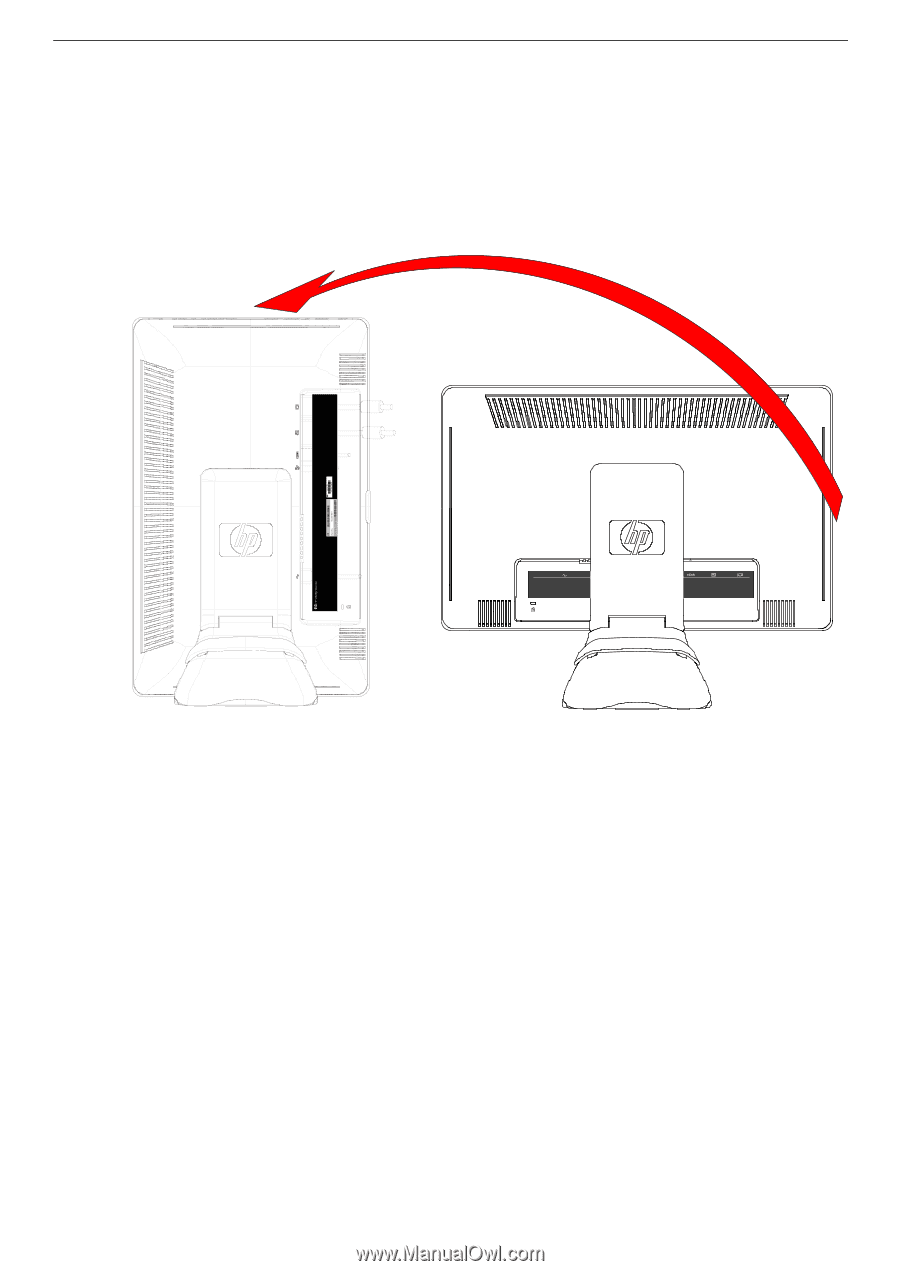
Setting Up the Monitor
3–10 Features may vary by model.
User’s Guide
Adjusting the Pivot
The monitor may be pivoted to make it easy to plug in all the connections (select models only).
1.
Face the front of the monitor and hold the base so that you do not topple the monitor while changing the pivot:
Full pivot —
the monitor pivots 90° to portrait position (select models only).
2.
After plugging in the connections, move the monitor back to its landscape position.
Monitor fully pivoted to portrait position (select models only)