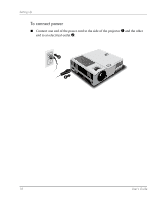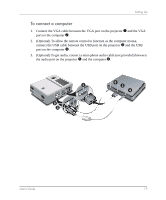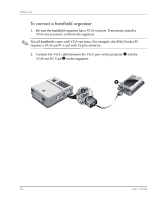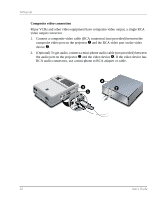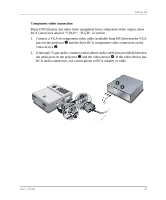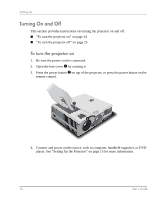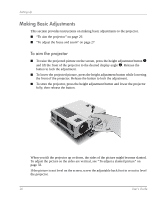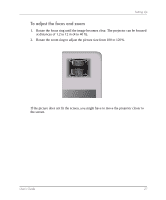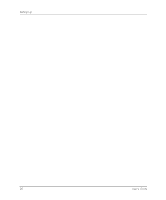HP mp3320 User Guide - Page 23
Component video connection, RCA connectors labeled Y, Pb, Pr, R, G, B, or similar.
 |
View all HP mp3320 manuals
Add to My Manuals
Save this manual to your list of manuals |
Page 23 highlights
Setting Up Component video connection Many DVD players and other video equipment have component-video output, three RCA connectors labeled "Y,Pb,Pr", "R,G,B", or similar. 1. Connect a VGA-to-component video cable (available from HP) between the VGA port on the projector 1 and the three RCA component-video connectors on the video device 2. 2. (Optional) To get audio, connect a mini-phone audio cable (not provided) between the audio port on the projector 3 and the video device 4. If the video device has RCA audio connectors, use a mini-phone to RCA adapter or cable. 3 S in in 1 VGA in 2 4 User's Guide 23

User’s Guide
23
Setting Up
Component video connection
Many DVD players and other video equipment have component-video output, three
RCA connectors labeled "Y,Pb,Pr", "R,G,B", or similar.
1.
Connect a VGA-to-component video cable (available from HP) between the VGA
port on the projector
1
and the three RCA component-video connectors on the
video device
2
.
2.
(Optional) To get audio, connect a mini-phone audio cable (not provided) between
the audio port on the projector
3
and the video device
4
. If the video device has
RCA audio connectors, use a mini-phone to RCA adapter or cable.
VGA in
1
2
4
in
in
S
3