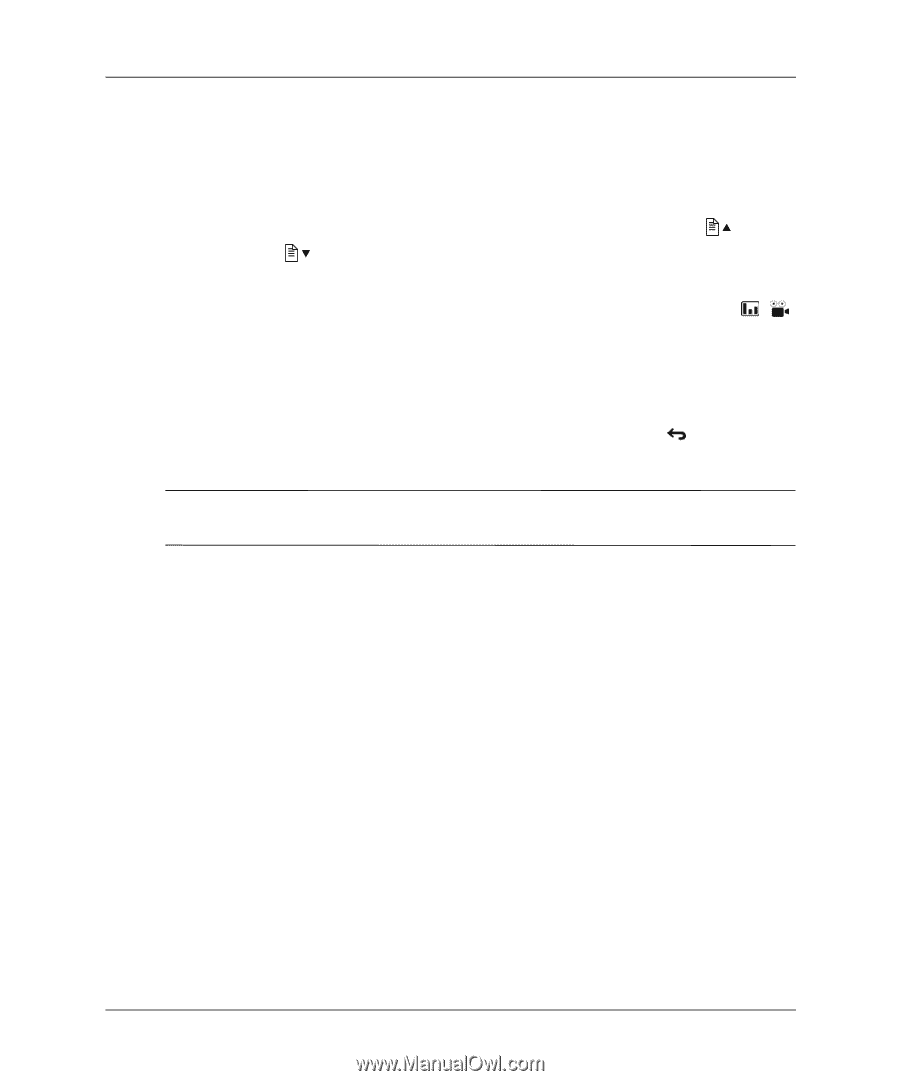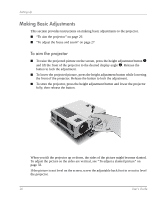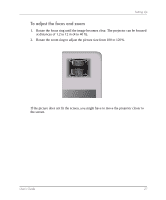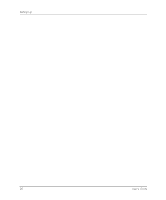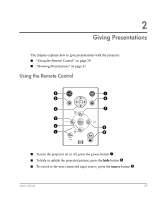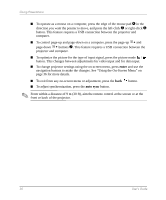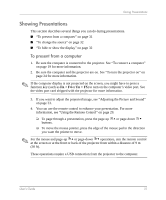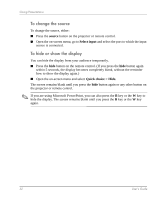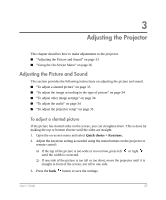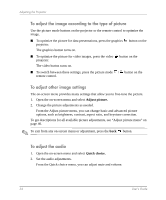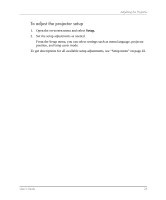HP mp3320 User Guide - Page 30
enter, auto sync, navigation buttons to make the changes. See Using the On-Screen Menu
 |
View all HP mp3320 manuals
Add to My Manuals
Save this manual to your list of manuals |
Page 30 highlights
Giving Presentations ■ To operate as a mouse on a computer, press the edge of the mouse pad 4 in the direction you want the pointer to move, and press the left-click 5 or right-click 5 button. This feature requires a USB connection between the projector and computer. ■ To control page-up and page-down on a computer, press the page-up and page-down buttons 2. This feature requires a USB connection between the projector and computer. ■ To optimize the picture for the type of input signal, press the picture mode / button. This changes between adjustments for video input and for data input. ■ To change projector settings using the on-screen menu, press enter and use the navigation buttons to make the changes. See "Using the On-Screen Menu" on page 36 for more details. ■ To exit from any on-screen menu or adjustment, press the back ■ To adjust synchronization, press the auto sync button. button. ✎ From within a distance of 9 m (30 ft), aim the remote control at the screen or at the front or back of the projector. 30 User's Guide