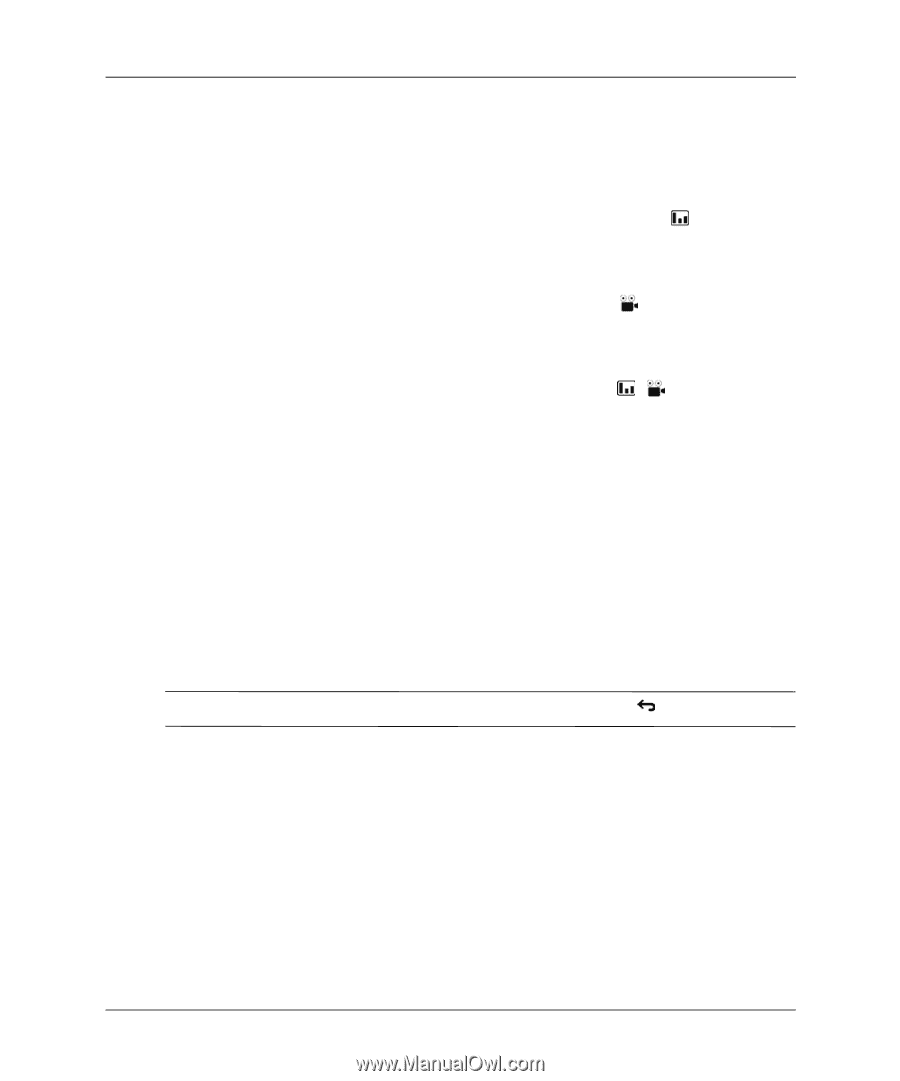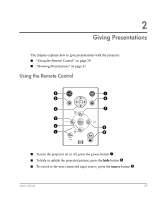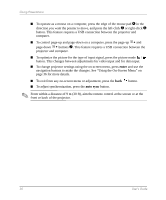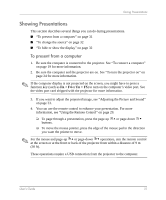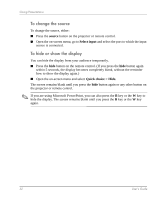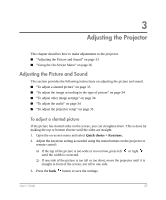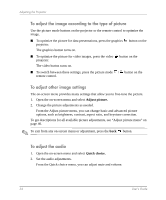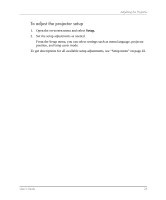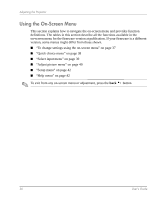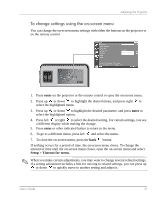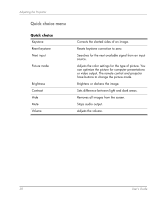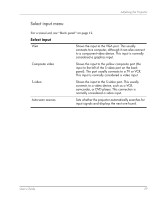HP mp3320 User Guide - Page 34
To adjust the image according to the type of picture, To adjust other image settings
 |
View all HP mp3320 manuals
Add to My Manuals
Save this manual to your list of manuals |
Page 34 highlights
Adjusting the Projector To adjust the image according to the type of picture Use the picture mode buttons on the projector or the remote control to optimize the image. ■ To optimize the picture for data presentations, press the graphics projector. The graphics button turns on. button on the ■ To optimize the picture for video images, press the video projector. The video button turns on. button on the ■ To switch between these settings, press the picture mode / button on the remote control. To adjust other image settings The on-screen menu provides many settings that allow you to fine-tune the picture. 1. Open the on-screen menu and select Adjust picture. 2. Change the picture adjustments as needed. From the Adjust picture menu, you can change basic and advanced picture options, such as brightness, contrast, aspect ratio, and keystone correction. To get descriptions for all available picture adjustments, see "Adjust picture menu" on page 40. ✎ To exit from any on-screen menu or adjustment, press the back button. To adjust the audio 1. Open the on-screen menu and select Quick choice. 2. Set the audio adjustments. From the Quick choice menu, you can adjust mute and volume. 34 User's Guide