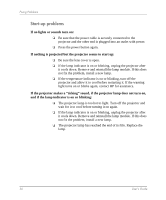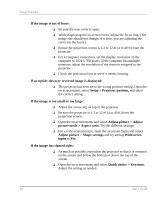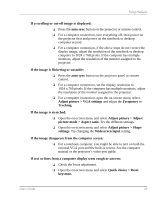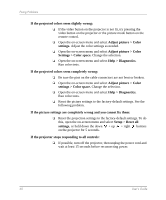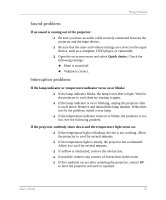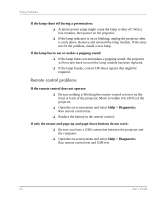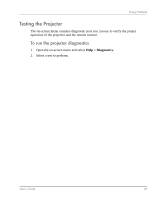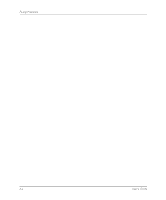HP mp3320 User Guide - Page 60
Help > Diagnostics., If the projected colors seem completely wrong
 |
View all HP mp3320 manuals
Add to My Manuals
Save this manual to your list of manuals |
Page 60 highlights
Fixing Problems If the projected colors seem slightly wrong: ❏ If the video button on the projector is not lit, try pressing the video button on the projector or the picture mode button on the remote control. ❏ Open the on-screen menu and select Adjust picture > Color settings. Adjust the color settings as needed. ❏ Open the on-screen menu and select Adjust picture > Color Settings > Color space. Change the selection. ❏ Open the on-screen menu and select Help > Diagnostics. Run color tests. If the projected colors seem completely wrong: ❏ Be sure the pins on the cable connectors are not bent or broken. ❏ Open the on-screen menu and select Adjust picture > Color settings > Color space. Change the selection. ❏ Open the on-screen menu and select Help > Diagnostics. Run color tests. ❏ Reset the picture settings to the factory-default settings. See the following problem. If the picture settings are completely wrong and you cannot fix them: ❏ Reset the projection settings to the factory-default settings. To do this, open the on-screen menu and select Setup > Reset all settings, or hold down the down + up + right buttons on the projector for 5 seconds. If the projector stops responding to all controls: ❏ If possible, turn off the projector, then unplug the power cord and wait at least 15 seconds before reconnecting power. 60 User's Guide