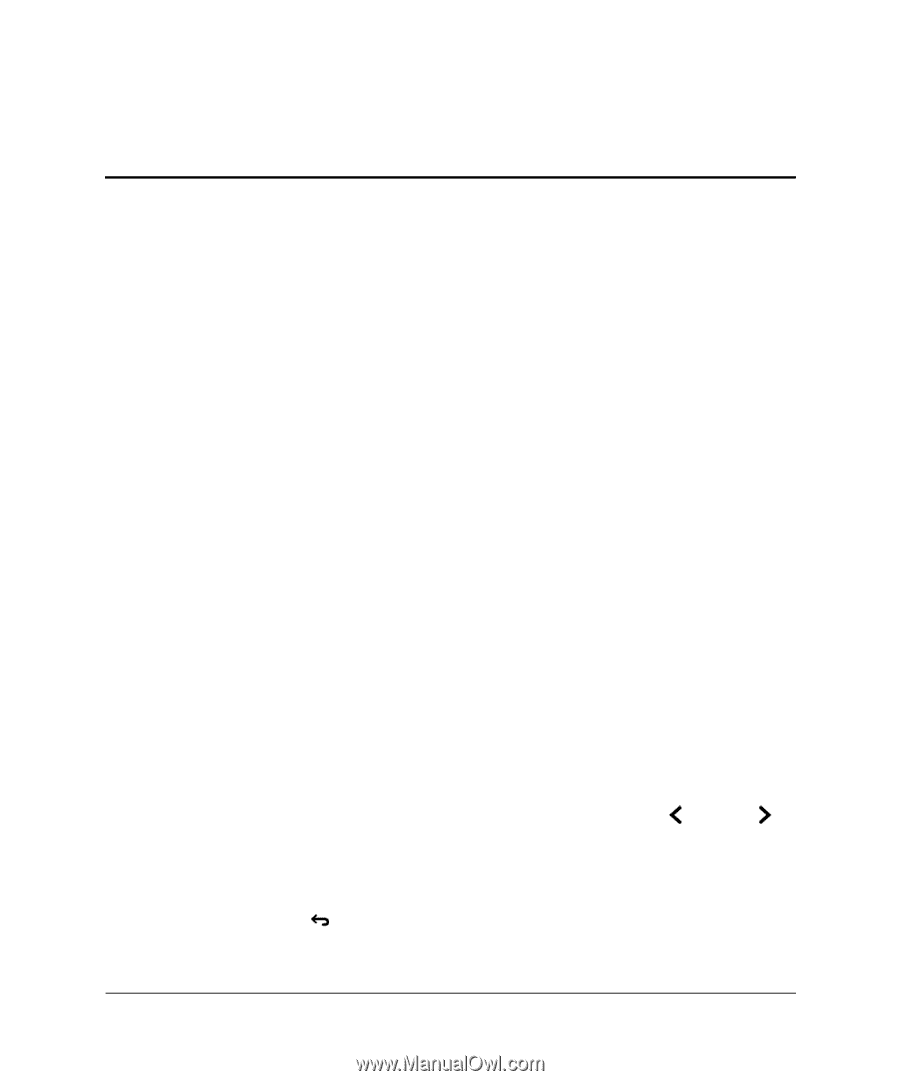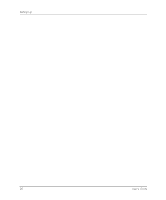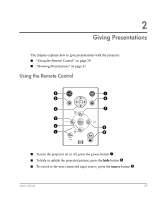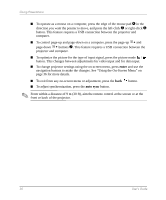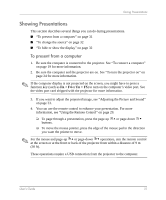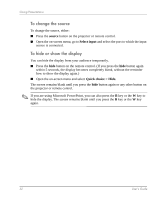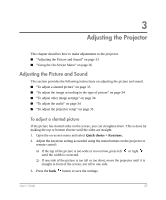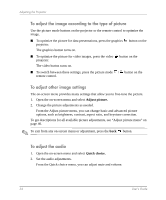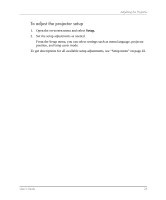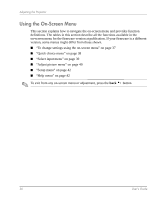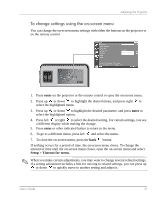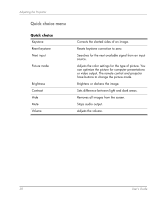HP mp3320 User Guide - Page 33
Adjusting the Projector, Adjusting the Picture and Sound, To adjust a slanted picture
 |
View all HP mp3320 manuals
Add to My Manuals
Save this manual to your list of manuals |
Page 33 highlights
3 Adjusting the Projector This chapter describes how to make adjustments to the projector. ■ "Adjusting the Picture and Sound" on page 33 ■ "Using the On-Screen Menu" on page 36 Adjusting the Picture and Sound This section provides the following instructions on adjusting the picture and sound. ■ "To adjust a slanted picture" on page 33 ■ "To adjust the image according to the type of picture" on page 34 ■ "To adjust other image settings" on page 34 ■ "To adjust the audio" on page 34 ■ "To adjust the projector setup" on page 35 To adjust a slanted picture If the picture has slanted sides on the screen, you can straighten them. This is done by making the top or bottom shorter until the sides are straight. 1. Open the on-screen menu and select Quick choice > Keystone. 2. Adjust the keystone setting as needed using the menu buttons on the projector or remote control: ❏ If the top of the picture is too wide or too narrow, press left or right until the width is corrected. ❏ If one side of the picture is too tall or too short, move the projector until it is straight in front of the screen, not off to one side. 3. Press the back button to save the settings. User's Guide 33