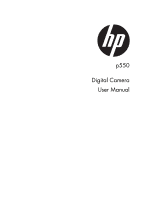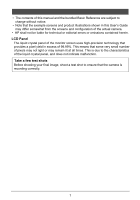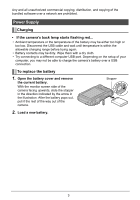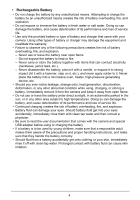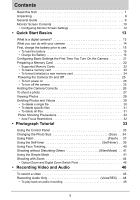HP p550 HP p550 Digital Camera - User Manual
HP p550 Manual
 |
View all HP p550 manuals
Add to My Manuals
Save this manual to your list of manuals |
HP p550 manual content summary:
- HP p550 | HP p550 Digital Camera - User Manual - Page 1
p550 Digital Camera User Manual - HP p550 | HP p550 Digital Camera - User Manual - Page 2
manual and the bundled Basic Reference are subject to change without notice. • Note that the example screens and product illustrations shown in this User's Guide may differ somewhat from the screens and configuration of the actual camera. • HP shall not be liable for technical or editorial errors - HP p550 | HP p550 Digital Camera - User Manual - Page 3
manual may be reproduced by any mechanical, electronic or other means, in any form, without prior written permission of the manufacturer. © Copyright 2012 • Federal Communications Commission (FCC) Compliance This equipment has been tested and found to comply with the limits for a Class B digital - HP p550 | HP p550 Digital Camera - User Manual - Page 4
the setup of your computer, you may not be able to charge the camera's battery over a USB connection. To replace the battery 1. Open the battery cover and remove the current battery. With the monitor screen side of the camera facing upwards, slide the stopper in the direction indicated by the arrow - HP p550 | HP p550 Digital Camera - User Manual - Page 5
battery, and cause deterioration of its performance and loss of service life. • Use only the provided battery or type of battery and charger that came with your camera. Using other types of battery instructions, and make sure that they handle the battery correctly. • Should fluid from a battery - HP p550 | HP p550 Digital Camera - User Manual - Page 6
13 What is a digital camera 13 What you can do with your camera 14 First, charge the battery prior to use 15 • To load the battery 15 • Charge the Battery 16 Configuring Basic Settings the First Time You Turn On the Camera 21 Preparing a Memory Card 22 • Supported Memory Cards 22 • To - HP p550 | HP p550 Digital Camera - User Manual - Page 7
. . 54 • Selecting a Focus Mode Focus) . . . 55 • Changing the Focus Frame Shape Focus Frame) . . . 56 • Using Burst 57 • Reducing the Effects of Camera and Subject Movement (Stabilizer 57 • Specifying the Auto Focus Area AF Area) . . . 58 • Assigning Functions to the [ ] and [ ] Keys L/R Key - HP p550 | HP p550 Digital Camera - User Manual - Page 8
Memory or a Memory Card Format) . . 95 Resetting the Camera to Factory Defaults Reset) . . 95 • Appendix 96 Precautions during Use 96 Using a Memory Card 101 • To replace the memory card 101 Reset Initial Default Settings 103 When things don't go right 105 • Troubleshooting 105 • Display - HP p550 | HP p550 Digital Camera - User Manual - Page 9
Unpacking As you unpack your camera, check to make sure that all items shown below are included. If anything is missing, contact your original retailer. Digital camera Rechargeable lithium ion battery USB adapter Strap USB cable Quick Start Guide 8 - HP p550 | HP p550 Digital Camera - User Manual - Page 10
General Guide The numbers in parentheses indicate the pages where each item is explained. • Camera Front 12345 Back 8 9 bk bl bm bn [ ] [ ] [ ] [ ,30, 33, 37, 52) 18 Monitor screen (pages10,12) Bottom 19 Battery/memory card slots (pages 15, 23, 104, 107) 20 Tripod hole Use this hole when attaching - HP p550 | HP p550 Digital Camera - User Manual - Page 11
in various modes. They do not represent screens that actually appear on the camera. • Photo Recording 1 234 5 6 7 8 cl ck bt bs br 61) 17 Focus frame (pages 28, 58) 18 Date Stamp indicator (page 90) 19 Battery level indicator (page 20) 20 Stabilizer indicator (page 57) 21 Focus Mode (page 54) - HP p550 | HP p550 Digital Camera - User Manual - Page 12
Photo size (page 34) 3 Flash (page 37) 4 Self-timer (page 39) 5 D-Lighting (page 63) 6 Date/time (page 90) 7 Date Stamp indicator (page 90) 8 Battery level indicator (page20) 9 Focus frame (pages 28, 58) 10 Remaining video memory capacity (page 50) 11 Video image quality (page 36) • Movie Recording - HP p550 | HP p550 Digital Camera - User Manual - Page 13
type 2 Folder name/file name (page 86) 3 Video recording time (page 46) 3 4 4 Video image quality (page 36) 5 Date/time (page 90) 6 Battery level indicator (page 20) 5 6 Configuring Monitor Screen Settings You can turn display information on and off by pressing [ ] (DISP). You can configure - HP p550 | HP p550 Digital Camera - User Manual - Page 14
Quick Start Basics What is a digital camera? A digital camera stores photos on a memory card, so you can record and delete photots a countless number of times. Record Delete Play You can use the photos you record in a variety of different - HP p550 | HP p550 Digital Camera - User Manual - Page 15
is packed with a powerful selection of features and functions to make recording of digital photos easier, including the following three main functions. Face Tracking Point the camera at a person and it automatically detects the person's face for beautiful portrait. See page 40 for more information - HP p550 | HP p550 Digital Camera - User Manual - Page 16
is not fully charged. Perform the steps below to load the battery into the camera and charge it. • Use only the provided battery or type of battery and charger that came with your camera. Using other types of battery or charger may damage the equipment and invalidate the warranty. To load the - HP p550 | HP p550 Digital Camera - User Manual - Page 17
Status Description Lit Red Charging Flashing Red Abnormal ambient temperature, USB adaptor problem, or battery problem (page 3) Off Charging complete Back lamp 4. After charging is complete, disconnect the USB cable from the camera and then unplug the power cord from the power outlet. 16 - HP p550 | HP p550 Digital Camera - User Manual - Page 18
of your computer, you may not be able to charge the camera's battery over a USB connection. If this happens, use of the USB adapter that comes with the camera is recommended. 1. Power off the camera. Check to make sure that the camera's monitor screen is blank. If it isn't, press [ON/OFF] (Power - HP p550 | HP p550 Digital Camera - User Manual - Page 19
is towards the lens side, connect the cable to the camera. Back Lamp Operation Lamp Status Description Lit Red Charging Flashing Red Abnormal ambient temperature, charging taking abnormally long, or battery problem (page 3) Off Charging complete Back lamp 3. After charging is complete - HP p550 | HP p550 Digital Camera - User Manual - Page 20
, or battery problem (page 101) Charging complete IMPORTANT! • Charging is not performed while the connected computer is in the hibernate mode. • When charging the camera by connecting it to a computer, you may need to replug the USB cable if rebooting the computer. • A charging error - HP p550 | HP p550 Digital Camera - User Manual - Page 21
A message telling you to configure time and date settings will appear the next time you power on the camera after restoring power. When this happens, configure date and time settings (page 90). Battery Power Conservation Tips • When you do not need to use the flash, select (Forced Off) for the flash - HP p550 | HP p550 Digital Camera - User Manual - Page 22
load a battery into the camera, a screen appears for configuring the display language, date, and time settings. Failure to set the date and time correctly will cause the wrong date and time data to be recorded with photos. IMPORTANT! • Camera models sold in certain geographic areas may not support - HP p550 | HP p550 Digital Camera - User Manual - Page 23
for the first time can cause the settings to be reset to their factory defaults. Do not remove the battery for at least 48 hours after configuring settings. Preparing a Memory Card Though the camera has built-in memory that can be used to store photos and videos , you probably will want to purchase - HP p550 | HP p550 Digital Camera - User Manual - Page 24
card, see page 101. 1 IMPORTANT! • Never insert anything besides a supported memory card (page 22) into the memory card slot. • Should water or any foreign object ever get into the card slot, immediately power off the camera, remove the battery, and contact your retailer or authorized service - HP p550 | HP p550 Digital Camera - User Manual - Page 25
use the camera to format a memory card. Formatting a memory card on a computer and then using it in the camera can slow down data processing by the camera. In the case of an SD, SDHC, or SDXC memory card, formatting on a computer can result in non-conformity with the SD format, causing problems with - HP p550 | HP p550 Digital Camera - User Manual - Page 26
lamp will light green momentarily and the lens will extend out of the camera (page 27). To turn on power and enter the PLAY mode This The back lamp will light green momentarily and a photo or video currently stored in camera memory will appear on the monitor screen (page 29). [ON/OFF] (Power) - HP p550 | HP p550 Digital Camera - User Manual - Page 27
for a few moments after it releases. This is especially important when available lighting is low, which slows down the shutter speed. Horizontal Vertical Hold the camera so the flash is above the lens. NOTE • Take care that your fingers and the strap do not cover any of the areas indicated in - HP p550 | HP p550 Digital Camera - User Manual - Page 28
the camera. The camera will enter the REC mode. Make sure is on the display. If it isn't, see page 50. Snapshot mode icon Monitor screen Shutter button [ ] (REC) Remaining Photo Memory Capacity 2. Point the camera at the subject. You can zoom the photo, if you want. Zoom controller Wide Angle - HP p550 | HP p550 Digital Camera - User Manual - Page 29
goodlooking photos. • The focus frame in the screen shots included in this manual is shown at . Note that you can change the form of the focus frame, if photo is not in focus (because the subject is too close, etc.). Re-point the camera at the subject and try to focus again. • If the subject is not in - HP p550 | HP p550 Digital Camera - User Manual - Page 30
Viewing Photos Use the following procedure to view photos on the camera's monitor screen. • For information about how to play back videos, see page 64. 1. Press [ ] (PLAY) to enter the PLAY mode. • This will display one of - HP p550 | HP p550 Digital Camera - User Manual - Page 31
while video or audio recording is in progress. • The delete menu will not appear if you press [ ] (Delete) while "On" is selected for the camera's " Disable" setting (page 93). You can delete files only while "Off" is selected for " Disable". To delete a single file 1. Press [ ] (Delete). 2. Use - HP p550 | HP p550 Digital Camera - User Manual - Page 32
To delete specific files 1. Press [ ] (Delete). 2. Use [ ] and [ ] to select "Delete Files" and then press [SET]. • This displays a file selection screen. 3. Use and [ ] to move the selection boundary to the file you want to delete, and then press [SET]. • This will select the check box of the - HP p550 | HP p550 Digital Camera - User Manual - Page 33
Snapshot Shooting Precautions Operation • Never open the battery cover while the back lamp is flashing green. Doing so can result in the photo you just shot being saved incorrectly, damage to other photos stored in memory, malfunction of the camera, etc. • If unwanted light is shining directly onto - HP p550 | HP p550 Digital Camera - User Manual - Page 34
Photograph Tutorial Using the Control Panel The Control Panel can be used to configure camera settings. 1. In the REC mode, press [SET]. This will select one of the Control Panel icons and display its settings. SET] Available settings Control Panel 1 2 3 4 5 6 7 8 9 2. - HP p550 | HP p550 Digital Camera - User Manual - Page 35
(Size) • Pixels A digital camera photo is a collection of small dots called "pixels". The more pixels there are in a photo, the more detail there will be. However, you generally can do with fewer pixels when printing an image ( L size) through a print service - HP p550 | HP p550 Digital Camera - User Manual - Page 36
Photo Size Selection Tips Note that larger images have more pixels, so they take up more memory space. Large Number of Pixels More detail, but takes up more memory. Best when you plan to print large-size prints (such as A3 size). Small Number of Pixels Less detail, but takes up less memory. Best - HP p550 | HP p550 Digital Camera - User Manual - Page 37
". An HDTV screen has an aspect ratio of 16:9, which makes them wider than the usual 4:3 aspect ratio of television screens of the past. Your camera can record photos that are compatible with the aspect ratio an HDTV screen. • You should regard the print paper sizes suggested here as guidelines only - HP p550 | HP p550 Digital Camera - User Manual - Page 38
Using Flash (Flash) 1. In the REC mode, press [ ] ( ) once. Flash 2. Use [ ] and [ ] to select the flash setting you want and then press [SET]. • If there are no indicators on the monitor screen, you can cycle through the flash modes by pressing [ ] ( ). You can turn display information on or off - HP p550 | HP p550 Digital Camera - User Manual - Page 39
when the light from the flash reflects off of the retina of the eye. When red-eye reduction is selected as the flash mode, the camera fires a pre-flash to cause the irises in the eyes of any people in the image to close, which reduces the chance of red eye - HP p550 | HP p550 Digital Camera - User Manual - Page 40
shutter speed, you can use this setting to prevent image blur due to camera movement. Shoots three photos: one photo 10 seconds after the shutter button is photo size and quality settings, whether or not a memory card is loaded in the camera, and the flash charge condition. Self-timer: Off Turns - HP p550 | HP p550 Digital Camera - User Manual - Page 41
take a bit longer when you hold the camera sideways. • Detection of the following types of faces is not supported. - Face that is obstructed by hair, sunglasses, a hat, etc., or a face in dark shade - A profile or a face that is at an angle - - HP p550 | HP p550 Digital Camera - User Manual - Page 42
which is indicated by (Silent) on the monitor screen. The following shows the camera setup in the Silent mode. Flash Off Self-timer Off Sounds Off • As simplifies taking photos. This mode is recommended for those who are new to digital photography. 1. In the REC mode, press [SET]. 2. Use [ - HP p550 | HP p550 Digital Camera - User Manual - Page 43
detects a human face, it continually focuses on the face (page 40). If the camera does not detect a face, it continually focuses on the center of the screen. • The camera will focus and focus frame will turn green. 5. When you are ready to shoot, press the shutter button. This captures the photo - HP p550 | HP p550 Digital Camera - User Manual - Page 44
Exits Simple Mode to the normal REC mode. 4. Press [SET]. This will apply your setting(s) and display the Simple Mode viewfinder screen, indicating the camera is ready to shoot. If you selected "MENU" in step 2, pressing [SET] will display the REC menu. See "Advanced Settings" (page 52) for details - HP p550 | HP p550 Digital Camera - User Manual - Page 45
the zoom controller to zoom. Wide Angle Telephoto Zoom controller (Wide Angle) : Reduces the size of the subject and broadens the range. (Telephoto) : Enlarges the subject and narrows the range. 2. Press the shutter button to shoot the photo. IMPORTANT! • Digital zoom is disabled while date - HP p550 | HP p550 Digital Camera - User Manual - Page 46
controller and then holding it again towards (Telephoto) will switch to digital zoom, which you can use to set an even higher zoom setting. Focusing range (Displayed for Auto Focus, Macro Focus, and Manual Focus.) Zoom bar Undeteriorated photo quality range Deteriorated photo quality range - HP p550 | HP p550 Digital Camera - User Manual - Page 47
(page 36). The length of the video you can record will depend on the quality setting you select. 2. In the REC mode, point the camera at the subject and then press [ ] (Video). This will start recording and display on the monitor screen. Video recording includes monaural audio. Remaining recording - HP p550 | HP p550 Digital Camera - User Manual - Page 48
subject can cause a vertical band or a pink cast on the monitor screen image. This does not indicate malfunction. • When using the camera's built-in memory or certain types of memory cards, it can take too much time to record data, which can result in breaks in the image and/or audio. This - HP p550 | HP p550 Digital Camera - User Manual - Page 49
Recording Audio Only (Voice REC) Voice REC lets you record audio only, without a photo or video. 1. In the REC mode, press [SET]. 2. Use [ ] and [ ] to select the bottom Control Panel option (SCN) and then press [SET] (page 33). 3. Use and [ ] to select the "Voice REC" scene and then press [SET - HP p550 | HP p550 Digital Camera - User Manual - Page 50
To play back an audio recording 1. In the PLAY mode, use [ ] and [ ] to display the Voice REC file you want to play. is displayed in place of an image for a Voice REC file. 2. Press [ ] (Video) to start playback. • You can also start playback by selecting the second PLAY Panel item from the top ( - HP p550 | HP p550 Digital Camera - User Manual - Page 51
" that show a variety of different types of shooting conditions. When you need to change the setup of the camera, simply find the scene that matches what you are trying to achieve, and the camera sets up for it automatically. This helps to minimize the chance of ruined photos due to poor exposure - HP p550 | HP p550 Digital Camera - User Manual - Page 52
Night Scene and Fireworks results in a slow shutter speed setting. Since a slow shutter speed increases the chance of digital noise in the photo, the camera automatically performs a digital noise reduction process when either of these scenes is selected. This means that it will take a bit longer for - HP p550 | HP p550 Digital Camera - User Manual - Page 53
Advanced Settings The following are menu operations you can use to configure various camera settings. • REC mode menu contents and operations are different from those in the PLAY mode. This section explains operations using the REC menu screen. See - HP p550 | HP p550 Digital Camera - User Manual - Page 54
: Settings Menu items Tab. IMPORTANT! • Some menu items are not available while the camera is in the Silent mode (page 41). • REC Menu Operations in This Manual REC menu operations are represented in this manual as shown below. The following operation is the same one described under "Example REC - HP p550 | HP p550 Digital Camera - User Manual - Page 55
1 cm to 30 cm (0.39" to 11.9") Scenery and Infinity other distant subjects Manual Focus When you want to focus manually Fixed Manual Infinity Approximately 5 cm to ∞ (infinity)*2 (2.0" to ∞ ) (Wide Angle) *1 The focus range is the distance from the lens surface. *2 The minimum changes - HP p550 | HP p550 Digital Camera - User Manual - Page 56
which may result in unwanted lens shadows in your image. • Whenever you perform an optical zoom operation while shooting with Auto Focus, Macro Focus, or Manual Focus, a value will appear on the monitor screen to tell you the focus range, as shown below. Example: X cm to ∞ * X is the actual focusing - HP p550 | HP p550 Digital Camera - User Manual - Page 57
2. Keeping the shutter button half-pressed (which maintains the focus setting), move the camera to compose the photo. 3. When you are ready to take the photo, press the shutter button the rest of the way down. NOTE • Focus lock - HP p550 | HP p550 Digital Camera - User Manual - Page 58
settings. • The speed of Burst depends on the type of memory card loaded in the camera and the amount of free space available for storage. When shooting to shooting under dim lighting conditions. Your digital camera is equipped with a CCD shift type camera shake correction feature and a high- - HP p550 | HP p550 Digital Camera - User Manual - Page 59
will select the optimum Auto Focus area from among nine possible areas. The focus frame of the area where the camera focuses will be displayed in green. Tracking Half-pressing the shutter button focuses on the subject and causes the focus frame to track the movement - HP p550 | HP p550 Digital Camera - User Manual - Page 60
Icon Help While Icon Help is turned on, a textual description will appear on the display for certain icons when you switch between REC functions. Functions Supported by Icon Help • REC Mode, Flash, Metering Mode, White Balance, Self-timer, EV Compensation 59 - HP p550 | HP p550 Digital Camera - User Manual - Page 61
ISO AF Area Burst Auto Spot Off Setting at power off Self-timer Off MF Position Position before manual focus was selected. Zoom Position* Full wide * Optical zoom setting only. • If you turn the camera power off and then back on while the Scene Mode memory item is enabled, all of the other - HP p550 | HP p550 Digital Camera - User Manual - Page 62
Compensation) Procedure [ ] (REC) [SET] MENU Quality Tab EV Compensation You can manually adjust an image's exposure value (EV value) before shooting it. • EV Compensation set remains in effect until you change it or turn off the camera (which causes it to revert to "0.0"). NOTE • When shooting - HP p550 | HP p550 Digital Camera - User Manual - Page 63
) For shooting under light bulb lighting Custom For configuring the camera manually to suit a particular light source 1 Select "Custom". Blank subject. Certain subject colors and light source conditions can cause problems when the camera tries to determine the white point, which makes proper - HP p550 | HP p550 Digital Camera - User Manual - Page 64
200 ISO 400 ISO 800 ISO 1600 Higher sensitivity Fast shutter speed (Set for shooting in dimly lit Some coarseness areas.) (increased digital noise) • "Auto" ISO sensitivity always is applied for videos, regardless of the current ISO sensitivity setting. • Higher ISO sensitivity values tend to - HP p550 | HP p550 Digital Camera - User Manual - Page 65
screen. You can zoom a video image up to 4.5 times normal size. Stop playbackV [ ] (Video) • Playback may not be possible for videos not recorded with this camera. 64 - HP p550 | HP p550 Digital Camera - User Manual - Page 66
Zooming an On-screen Image 1. In the PLAY mode, use [ ] and [ ] to scroll through the photos until the one you want is displayed. 2. Slide the zoom controller towards to zoom. Zoom factor You can use and [ ] to scroll the zoomed photo on the monitor screen. Slide the Image area zoom - HP p550 | HP p550 Digital Camera - User Manual - Page 67
: Starts audio playback (page 72). Displays a slideshow menu. See "Playing a Slideshow on the Slideshow Camera (Slideshow)" (page 68) for slideshow menu operations. Silent Mode The Silent mode turns off camera operation sounds so you can avoid disturbing others around you when playing back photos - HP p550 | HP p550 Digital Camera - User Manual - Page 68
screen. - If you previously selected menu item, pressing [ ] (Delete) returns to the tab. • PLAY Menu Operations in This Manual PLAY menu operations are represented in this manual as shown below. The following operation is the same one described under "Example PLAY Panel Operation" on page 66 - HP p550 | HP p550 Digital Camera - User Manual - Page 69
Playing a Slideshow on the Camera (Slideshow) 1. In the PLAY mode, press [SET]. 2. Use [ ] and [ ] to select the third PLAY Panel item from the bottom (Slideshow) and then for transition from one photo to another may be longer in the case of a photo that was not recorded with this camera. 68 - HP p550 | HP p550 Digital Camera - User Manual - Page 70
[ ] (Delete). NOTE • Note that this procedure does not actually change the photo data. It simply alters how the photo is displayed on the camera's monitor screen. • A photo that has been protected or zoomed cannot be rotated. • The original (unrotated) version of the photo will be displayed on - HP p550 | HP p550 Digital Camera - User Manual - Page 71
Selecting Photos for Printing (DPOF) Procedure [ ] (PLAY) Photo Screen See page 77 for details. [SET] MENU PLAY Tab DPOF Protecting a File Against Deletion (Protect) Procedure [ ] (PLAY) [SET] MENU PLAY Tab Protect On All Files: On Protects specific files. 1 Use [ ] and [ ] to scroll - HP p550 | HP p550 Digital Camera - User Manual - Page 72
Resizing a Photo (Resize) Procedure [ ] (PLAY) Photo Screen [SET] MENU PLAY Tab Resize You can reduce the size of a photo and save the result as a separate photo. The original photo is also retained. You can select resize a photo to one of three image sizes: 10M, 6M, VGA. • Resizing a 3:2 or 16:9 - HP p550 | HP p550 Digital Camera - User Manual - Page 73
's microphone with your fingers while recording. • Good recording results are not possible when the camera is too far away from what you are trying to record. • Your camera supports the following audio data formats. - Audio Format: WAV extension • You cannot add audio to a photo that is protected - HP p550 | HP p550 Digital Camera - User Manual - Page 74
Tab Copy Files can be copied from the camera's built-in memory to a memory card or from a memory card to built-in memory. Copy to Card Copy to Camera Copies all files from built-in camera memory to a memory card. This option copies all the files in built-in camera memory. It cannot be used to copy - HP p550 | HP p550 Digital Camera - User Manual - Page 75
you want to print to a professional print service and have them printed. Printing on a Home Printer Printing photos on a Printer with Memory Card Slot You can use a printer equipped with a memory card slot to print photos directly from a memory card. For details, see the user documentation that - HP p550 | HP p550 Digital Camera - User Manual - Page 76
Directly to a PictBridge Compatible Printer You can connect the camera directly to a printer that supports PictBridge and print photos without going through a computer. • To set up the camera before connecting to a printer 1. Turn on the camera. Next, press [SET] and then display the REC menu - HP p550 | HP p550 Digital Camera - User Manual - Page 77
wait..." will appear on the monitor screen. The message will disappear after a short while, even though printing is still being performed. Pressing any camera button will cause the printing status to re-appear. The print menu screen will reappear when printing is complete. • If you selected "Single - HP p550 | HP p550 Digital Camera - User Manual - Page 78
number of copy, and time stamp on/off information on the memory card with the photos. After configuring settings, you can use the memory card to print on a home printer that supports DPOF or take the memory card to a professional print service. • Whether or not you will be able to use DPOF settings - HP p550 | HP p550 Digital Camera - User Manual - Page 79
photo management software to date stamp photos. Professional print service Request date stamp when ordering prints from a professional print service. • Standards Supported by the Camera • PictBridge This is a standard of the Camera and Imaging Products Association (CIPA). • Exif Print Printing on - HP p550 | HP p550 Digital Camera - User Manual - Page 80
view them there Save photos and view them manually (USB connection) (pages 80). Transfer photos stored on your computer to camera memory Play back and edit videos In addition on a self-made computer is not supported. • Operation may not be possible under certain computer environments. 79 - HP p550 | HP p550 Digital Camera - User Manual - Page 81
and store images (photo and video files). NOTE • You also can use your computer's card slot (if it has one) or a commercially available card reader to access image files directly from the camera's memory card. For details, see the user documentation that comes with your computer. • To connect the - HP p550 | HP p550 Digital Camera - User Manual - Page 82
camera to your computer with the USB cable, an error message may appear on your computer. If this happens, disconnect and then reconnect the USB cable. • Charging continues even if the camera recognizes the memory card loaded in the camera (or built-in memory if there is no card) as a removable - HP p550 | HP p550 Digital Camera - User Manual - Page 83
(unrotated) orientation. Never use your computer to modify, delete, move, or rename any photo or video files that are in the camera's built-in memory or on its memory card. Doing so can cause problems with the camera's image management data, which will make it impossible to play back photos on the - HP p550 | HP p550 Digital Camera - User Manual - Page 84
a memory card, etc. • Proper video playback may not be possible on some computers. If you experience problems, try camera) that comes with the camera to connect it to your Macintosh. Large connector • Connecting the camera to a computer with a USB cable starts charging of the camera's battery - HP p550 | HP p550 Digital Camera - User Manual - Page 85
camera to your Macintosh with the USB cable, an error message may appear on your computer. If this happens, disconnect and then reconnect the USB cable. • Charging continues even if the camera in the camera's built-in memory or on its memory card. Doing so can cause problems with the camera's image - HP p550 | HP p550 Digital Camera - User Manual - Page 86
may not be possible on some Macintosh models. If you experience problems, try the following. - Change the movie image quality setting to your Macintosh, you can use the AV cable that comes bundled with the camera to connect to the video input terminal of a TV or Macintosh and memory card, etc. 85 - HP p550 | HP p550 Digital Camera - User Manual - Page 87
number (4 digits) • You can view folder and file names on your computer. For details about how file names are displayed on the camera's monitor quality, and capacity of the memory card being used for storage. • Built-in Memory and Memory Card Data Handling Precautions • Whenever copying memory - HP p550 | HP p550 Digital Camera - User Manual - Page 88
in both the REC mode and PLAY mode. See the following for more information. - REC Menu (page 49) - PLAY Menu (page 65) Configuring Camera Sound Settings (Sounds) Procedure [SET] MENU Set Up Tab Sounds Startup Half Shutter Shutter Beep Beep Playback Sound 1 / Sound 2 / Sound 3 / Off On / Off - HP p550 | HP p550 Digital Camera - User Manual - Page 89
than the largest sequential number remembered by the camera, numbering of new files will start from the largest sequential number in the existing file names plus 1. Restarts the serial number from 0001 whenever all files are deleted or when the memory card is replaced with a blank one. If a memory - HP p550 | HP p550 Digital Camera - User Manual - Page 90
press [ ]. • To change the geographic area and city for the time where you normally use the camera, select "Home". 2. Use [ ] and [ ] to select "City" and then press [ Home City setting is the place where you live or normally use the camera. If it isn't, select "Home" on the screen in step 1 and configure - HP p550 | HP p550 Digital Camera - User Manual - Page 91
using the DPOF function or some printing application (page 78). • Digital zoom is disabled while time stamping is turned on. • Time stamping is disabled when certain Scene Mode scenes are being used. Setting the Camera's Clock (Adjust) Procedure [SET] MENU Set Up Tab Adjust Movie - HP p550 | HP p550 Digital Camera - User Manual - Page 92
[SET] MENU Set Up Tab Language • Specify the display language you want. 1 1 Select the tab on the right. 2 Select "Language". 2 3 3 Select the language you want. • Camera models sold in certain geographic areas may not support display language selection. 91 - HP p550 | HP p550 Digital Camera - User Manual - Page 93
takes priority. Configuring Auto Power Settings (Power Saving) Procedure [SET] MENU Set Up Tab Power Saving Power Saving turns off the camera whenever no camera operation is performed for a preset amount of time. Trigger Time Settings: 1 min, 2 min, 5 min (The trigger time is always 5 minutes in - HP p550 | HP p550 Digital Camera - User Manual - Page 94
anything besides "Disable" before connecting to a TV for image viewing. Disabling File Deletion ( Disable) Procedure [SET] MENU Set Up Tab Disable The camera will not start the photo delete operation when you press [ ] (Delete) while " Disable" is turned on. You can protect against accidental - HP p550 | HP p550 Digital Camera - User Manual - Page 95
transfer of images from the camera to a computer. Select this setting when connecting to a printer that supports PictBridge (page 75). system used in Europe and other areas 4:3 16:9 Normal TV screen aspect ratio Wide screen aspect ratio • Select the aspect ratio (4:3 or 16:9) that matches the - HP p550 | HP p550 Digital Camera - User Manual - Page 96
the following data. - Protected photos - Startup screen • Formatting a memory card will delete the following data. - All files even if they are protected. for some files. • Make sure the camera's battery is sufficiently charged before starting a formatting operation. Formatting may not - HP p550 | HP p550 Digital Camera - User Manual - Page 97
in the direction of a person operating a motor vehicle. Doing so can interfere with the driver's vision and creates the risk of accident. • Never fire the flash too close to the . 1. Power off the camera. 2. Remove the battery from the camera, taking care to protect yourself against burn injury. 95 - HP p550 | HP p550 Digital Camera - User Manual - Page 98
is raining or snowing, near the ocean or other body of water, or in a bathroom. 1. Power off the camera. 2. Remove the battery from the camera. • Dropping and Rough Treatment • Continued use of the camera after it is damaged by dropping or other rough treatment creates the risk of fire and electric - HP p550 | HP p550 Digital Camera - User Manual - Page 99
camera can lead to battery leakage and data corruption. • Data Error Precautions Your digital camera is manufactured using precision digital components. Any of the following creates the risk of corruption of photos and videos in camera memory. • Removing the battery or memory card while the camera - HP p550 | HP p550 Digital Camera - User Manual - Page 100
to keep the lens and flash window free of dirt and dust, and wipe gently with a soft, dry cloth. • To clean the camera, wipe it with a soft, dry cloth. • Old Rechargeable Battery Handling Precautions • Insulate the positive and negative terminals with tape, etc. • Do not peel the covering off of the - HP p550 | HP p550 Digital Camera - User Manual - Page 101
to the characteristics of the battery, not the camera. • Charge the battery in an area where the battery has reached the end of its service life. Replace the battery with a new one. • Storage Precautions • Storing the battery for a long time while it is charged can cause deterioration of battery - HP p550 | HP p550 Digital Camera - User Manual - Page 102
about supported memory cards and how to load a memory card. To replace the memory card Press the memory card and then release it. This will cause it to pop out of the memory card slot slightly. Pull the card out the rest of the way and then insert another one. • Never remove a card from the camera - HP p550 | HP p550 Digital Camera - User Manual - Page 103
with you. The following procedures are recommended whenever you discard a memory card or the camera, or if you transfer ownership to another party. • When discarding a memory card, either physically destroy the memory card or use commercially available data delete software to completely delete the - HP p550 | HP p550 Digital Camera - User Manual - Page 104
on menus that appear in the REC mode and PLAY mode when you reset the camera (page 94). • A dash (-) indicates an item whose setting is not reset is no reset setting. IMPORTANT! • Some menu items are not available while the camera is in the Silent mode (page 38). • REC Mode "REC" Tab Focus - HP p550 | HP p550 Digital Camera - User Manual - Page 105
"Set Up" Tab Sounds Startup: Sound 1 / Sound 2 / Sound 3 / Off Half Shutter: On / Off Shutter: On / Off Beep: On / Off Beep: 0~7 Playback: 0~7 Startup Image Off File Numbering Continue World Time Home Date Stamp Off Adjust - Date Format Language LCD Save Power Saving REC/PLAY Disable USB - HP p550 | HP p550 Digital Camera - User Manual - Page 106
Troubleshooting Problem Possible Cause and Recommended Action Power Supply Power does not turn on. 1)The battery may not be loaded correctly (page 15). 2)The battery may be dead. Charge the battery (page 15). If the battery memory card. Auto manual focus (page 54). 4)You may be moving the camera - HP p550 | HP p550 Digital Camera - User Manual - Page 107
Problem camera for non-flash shots. Camera powers down during Selftimer countdown. The battery may be dead. Charge the battery (page 15). The monitor screen image is out of focus. 1)You may be using Manual (Forced Off) selected, which can increase digital noise and make images appear coarse. In - HP p550 | HP p550 Digital Camera - User Manual - Page 108
If the battery indicator shows , charge the battery as soon as possible (page 20). 2)You may have removed the memory card from the camera before the flash (page 37), or adjust EV Compensation to the + side (page 61). Digital zoom (including HD zoom) does not work. The zoom bar indicates zoom only - HP p550 | HP p550 Digital Camera - User Manual - Page 109
are not displayed. This camera cannot display non-DCF photos recorded onto a memory card using another digital camera. Photos cannot be edited the camera or the camera may have been left with a dead battery. Check the camera setup (pages 21, 91). 2)There may be a problem with the camera's memory - HP p550 | HP p550 Digital Camera - User Manual - Page 110
time and date are reset to their factory default settings when you remove the battery after it has been loaded for more than 48 hours, it could mean that the camera's setting memory is defective. With large capacity memory cards there is a delay after the power has been turned on before the buttons - HP p550 | HP p550 Digital Camera - User Manual - Page 111
is too high. Turn off the camera and wait until it cools down before trying to use it again. Battery is low. Battery power is low. Card ERROR There is something wrong with the memory card. Turn off the camera, remove the memory card and then reload it into the camera. If this message re-appears - HP p550 | HP p550 Digital Camera - User Manual - Page 112
SYSTEM ERROR Your camera system is corrupted. Contact your retailer. The card is locked. The LOCK switch of the SD, SDHC, or SDXC memory card loaded in the camera is in the locked position. You cannot store photos and videos to or delete photos and videos from a memory card that is locked. LOCK - HP p550 | HP p550 Digital Camera - User Manual - Page 113
compliant Videos: Motion JPEG AVI, IMA-ADPCM audio (monaural Digital zoom are used in combination (VGA size) Contrast Detection Auto Focus • Focus Modes: Auto Focus, Macro Focus, Super Macro Focus, Infinity, Manual Focus • AF Area: Spot, Multi, Tracking Auto Focus: 5 cm to ∞ (2.0" to ∞ ) (Wide Angle - HP p550 | HP p550 Digital Camera - User Manual - Page 114
4 to 1/2000 second * May differ due to the camera setup. Aperture Value F3.0 (W) to F7.9 (W) ( Overcast, Shade, Fluorescent_1, Fluorescent_2, Tungsten, Manual WB Sensitivity (Standard Output Sensitivity) Snapshots: Requirements Rechargeable lithium ion battery x1 Dimensions 102.9 x 58
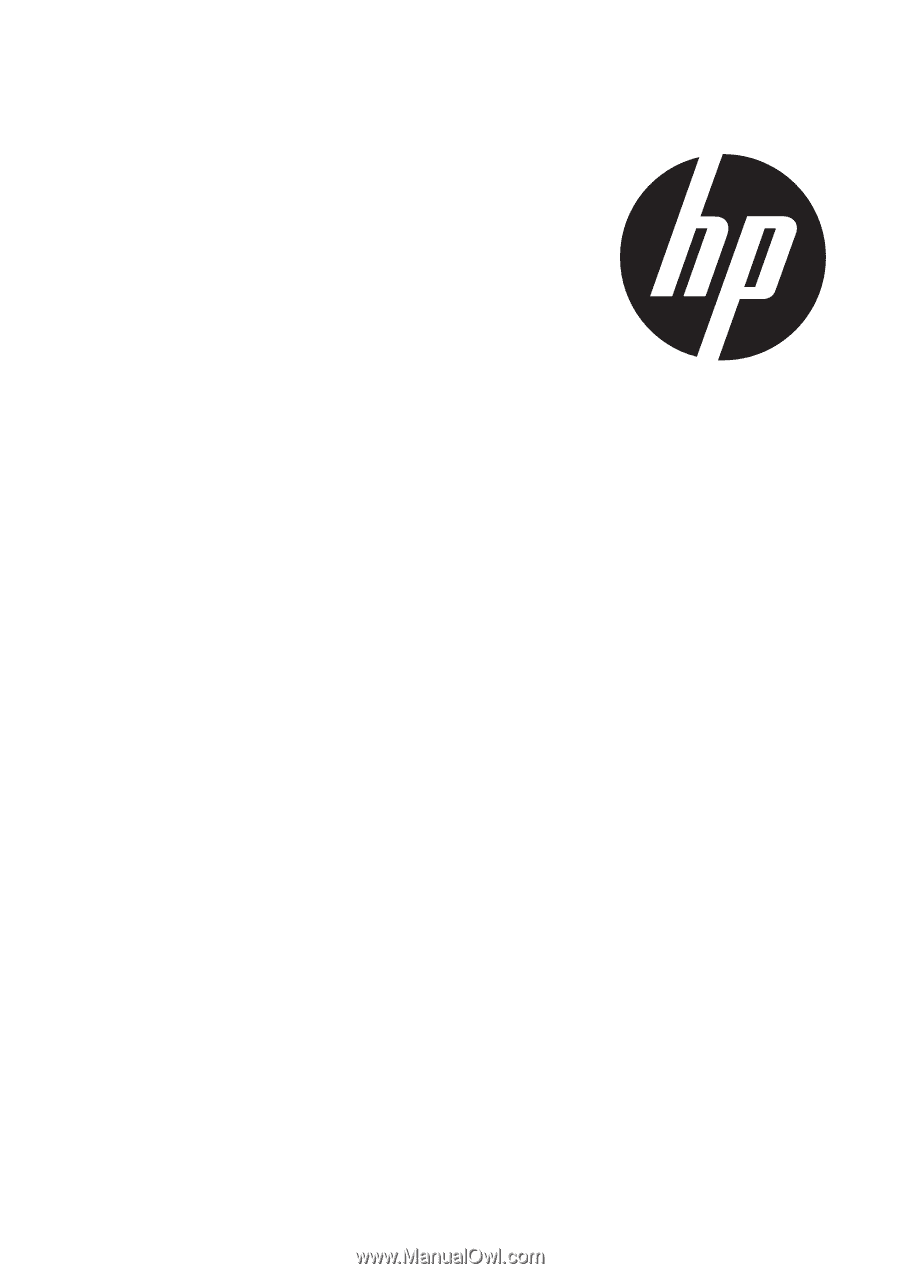
p550
Digital Camera
User Manual