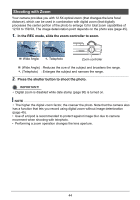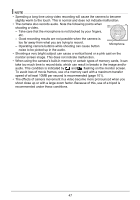HP p550 HP p550 Digital Camera - User Manual - Page 49
Recording Audio Only (Voice REC), then press [SET]
 |
View all HP p550 manuals
Add to My Manuals
Save this manual to your list of manuals |
Page 49 highlights
Recording Audio Only (Voice REC) Voice REC lets you record audio only, without a photo or video. 1. In the REC mode, press [SET]. 2. Use [ ] and [ ] to select the bottom Control Panel option (SCN) and then press [SET] (page 33). 3. Use and [ ] to select the "Voice REC" scene and then press [SET]. This causes to appear on the monitor screen. 4. Press the shutter button to start recording. • The back lamp flashes green while recording is in progress. • Pressing [SET] during recording will insert a marker into the recording. During playback, you will be able to jump to the markers in the recording. Remaining recording time 5. Press the shutter button again to stop audio recording. Recording time • To create another audio recording file, repeat steps 4 and 5. • To turn off Voice REC, press [SET], use [ ] and [ ] to select the bottom Control Panel option (SCN), and then select (Auto). NOTE • You can use [ ] (DISP) during audio recording to toggle the monitor screen on and off. • When monitor screen contents are turned off, selecting the "Voice REC" scene will cause the monitor screen to turn off immediately (page 12). 48