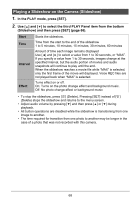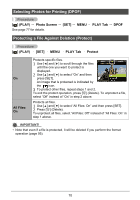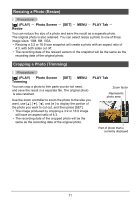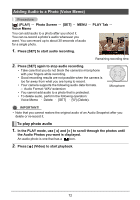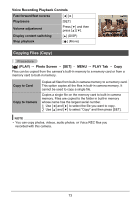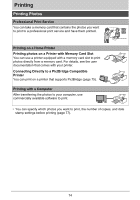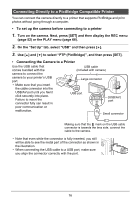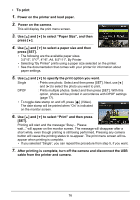HP p550 HP p550 Digital Camera - User Manual - Page 72
Resizing a Snapshot (Resize), Cropping a Snapshot (Trimming), Photo Screen, PLAY Tab, Resize, Trimming
 |
View all HP p550 manuals
Add to My Manuals
Save this manual to your list of manuals |
Page 72 highlights
Resizing a Photo (Resize) Procedure [ ] (PLAY) Photo Screen [SET] MENU PLAY Tab Resize You can reduce the size of a photo and save the result as a separate photo. The original photo is also retained. You can select resize a photo to one of three image sizes: 10M, 6M, VGA. • Resizing a 3:2 or 16:9 size snapshot will create a photo with an aspect ratio of 4:3, with both sides cut off. • The recording date of the resized version of the snapshot will be the same as the recording date of the original photo. Cropping a Photo (Trimming) Procedure [ ] (PLAY) Photo Screen [SET] MENU PLAY Tab Trimming You can crop a photo to trim parts you do not need, and save the result in a separate file. The original photo is also retained. Use the zoom controller to zoom the photo to the size you want, use and [ ] to display the portion of the photo you want to cut out, and then press [SET]. • The image produced by cropping a 3:2 or 16:9 image will have an aspect ratio of 4:3. • The recording date of the cropped photo will be the same as the recording date of the original photo. Zoom factor Represents photo area Part of photo that is currently displayed 71