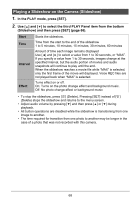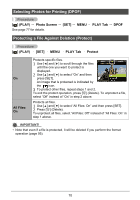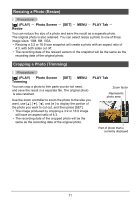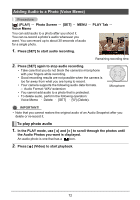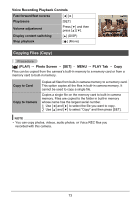HP p550 HP p550 Digital Camera - User Manual - Page 69
Playing a Slideshow on the Camera (Slideshow), In the PLAY mode, press [SET].
 |
View all HP p550 manuals
Add to My Manuals
Save this manual to your list of manuals |
Page 69 highlights
Playing a Slideshow on the Camera (Slideshow) 1. In the PLAY mode, press [SET]. 2. Use [ ] and [ ] to select the third PLAY Panel item from the bottom (Slideshow) and then press [SET] (page 66). Start Time Interval Effect Starts the slideshow. Time from the start to the end of the slideshow 1 to 5 minutes, 10 minutes, 15 minutes, 30 minutes, 60 minutes Amount of time each image remains displayed Use [ ] and [ ] to select a value from 1 to 30 seconds, or "MAX". If you specify a value from 1 to 30 seconds, images change at the specified interval, but the audio portion of movies and audio snapshots will continue to play until the end. When the slideshow reaches a movie file while "MAX" is selected, only the first frame of the movie will displayed. Voice REC files are not played back when "MAX" is selected. Turns effect on or off. On: Turns on the photo change effect and background music. Off: No photo change effect or background music • To stop the slideshow, press [ ] (Delete). Pressing [SET] instead of [ ] (Delete) stops the slideshow and returns to the menu screen. • Adjust audio volume by pressing [ ] and then press [ ] or [ ] during playback. • All button operations are disabled while the slideshow is transitioning from one image to another. • The time required for transition from one photo to another may be longer in the case of a photo that was not recorded with this camera. 68