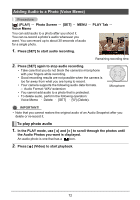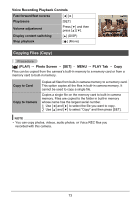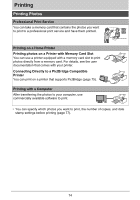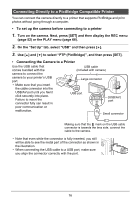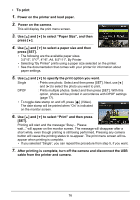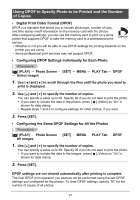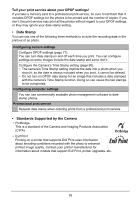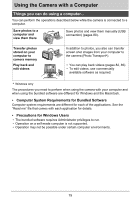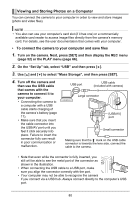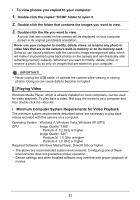HP p550 HP p550 Digital Camera - User Manual - Page 78
Using DPOF to Specify Images to be Printed and the Number of Copies, Digital Print Order Format DPOF
 |
View all HP p550 manuals
Add to My Manuals
Save this manual to your list of manuals |
Page 78 highlights
Using DPOF to Specify Photo to be Printed and the Number of Copies • Digital Print Order Format (DPOF) DPOF is a standard that allows you to include photo type, number of copy, and time stamp on/off information on the memory card with the photos. After configuring settings, you can use the memory card to print on a home printer that supports DPOF or take the memory card to a professional print service. • Whether or not you will be able to use DPOF settings for printing depends on the printer you are using. • Some professional print services may not support DPOF. • Configuring DPOF Settings Individually for Each Photo Procedure [ ] (PLAY) Photo Screen Select images [SET] MENU PLAY Tab DPOF 1. Use [ ] and [ ] to scroll through the files until the photo you want to print is displayed. 2. Use [ ] and [ ] to specify the number of copies. You can specify a value up to 99. Specify 00 if you do not want to print the photo. • If you want to include the date in the photos, press [ ] (Video) so "On" is shown for date stamp. • Repeat steps 1 and 2 to configure settings for other photos, if you want. 3. Press [SET]. • Configuring the Same DPOF Settings for All the Photos Procedure [ ] (PLAY) Photo Screen All images [SET] MENU PLAY Tab DPOF 1. Use [ ] and [ ] to specify the number of copies. You can specify a value up to 99. Specify 00 if you do not want to print the photo. • If you want to include the date in the images, press [ ] (Video) so "On" is shown for date stamp. 2. Press [SET]. DPOF settings are not cleared automatically after printing is complete. The next DPOF print operation you execute will be performed using the last DPOF settings you configured for the photos. To clear DPOF settings, specify "00" for the number of copies of all photos. 77