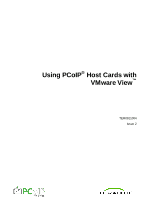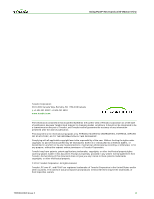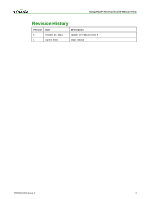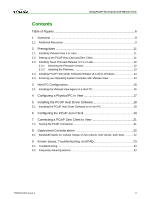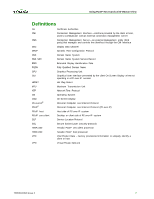HP t310 Using PCoIP Host Cards with VMware View
HP t310 Manual
 |
View all HP t310 manuals
Add to My Manuals
Save this manual to your list of manuals |
HP t310 manual content summary:
- HP t310 | Using PCoIP Host Cards with VMware View - Page 1
Using PCoIP® Host Cards with VMware View™ TER0911004 Issue 2 - HP t310 | Using PCoIP Host Cards with VMware View - Page 2
PCoIP Host Cards w ith VMw are View Teradici Corporation #101-4621 Canada Way, Burnaby, BC V5G 4X8 Canada p +1 604 451 5800 f +1 604 451 5818 w w w .teradici.com The information contained in this document represents the current view is the responsibility of the user. Without limiting the rights - HP t310 | Using PCoIP Host Cards with VMware View - Page 3
Using PCoIP Host Cards w ith VMw are View Revision History Version Date 2 October 27, 2011 1 April 8, 2010 De s cr iption Update for VMw are View 5 Initial release TER0911004 Issue 2 4 - HP t310 | Using PCoIP Host Cards with VMware View - Page 4
9 2 Prerequisites 11 2.1 Installing VMware View 5 or Later 11 2.2 Setting up the PCoIP Host Card and Zero Client 11 2.3 Installing Tera1 Firmware Release 3.4.1 or Later 12 2.3.1 Checking the Firmware Version 12 2.3.2 Updating the Firmware 13 2.4 Installing PCoIP Host Driver Software Release v3 - HP t310 | Using PCoIP Host Cards with VMware View - Page 5
Host Cards w ith VMw are View Table of Figures Figure 1-1: VMware View and PCoIP Technology Architecture 9 Figure 2-1: Administrative Web Interface Version Webpage 13 Figure 3-1: VMware View Agent Custom Setup Window 15 Figure 3-2: VMware View Agent Register with View Connection Server Window 16 - HP t310 | Using PCoIP Host Cards with VMware View - Page 6
-over-IP system Desktop or client side of PC-over-IP system Service Location Protocol Secure Socket Layer (security protocol) Teradici PCoIP zero client processor Teradici PCoIP host processor Vital Product Data - Factory provisioned information to uniquely identify a client or host Virtual Private - HP t310 | Using PCoIP Host Cards with VMware View - Page 7
applications that require dedicated graphics cards within an environment brokered by VMware® View™. It describes the setup and configuration of PCoIP host cards (or "host cards") in physical PCs or workstations connecting to PCoIP software clients or PCoIP zero clients. TER0911004 Issue 2 8 - HP t310 | Using PCoIP Host Cards with VMware View - Page 8
ac e. PCoIP Host Softw are User Details the host driver installation process. Guide (TER0810001) PCoIP Management Console User Manual (TER0812002) Provides (multiple) zero client setup and maintenance details through the management console for PCoIP softw are. Teradici Support Site TER0911004 - HP t310 | Using PCoIP Host Cards with VMware View - Page 9
Checklist (TER1105004) VMw are View 5 Evaluator's Guide VMw are View Administration guide 5 VMw are View Architecture Planning guide Provides general guidelines for typical office users that are connecting PCoIP zero clients and softw are clients to VMw are View 5 virtual desktops over remote - HP t310 | Using PCoIP Host Cards with VMware View - Page 10
Server and VMware View 5 Agent • Firmware release 3.4.1 (or later) for PCoIP zero clients and host cards • PCoIP host card • PCoIP client(s) including: o PCoIP zero client o Notebook, thin client, or repurposed PC running a VMware View 5 client configured for a PCoIP session (default) • PCoIP host - HP t310 | Using PCoIP Host Cards with VMware View - Page 11
Agent installed on the host PC (see section 3.1). This lets View manage connections between the host card and client. 8. Set up a PCoIP session between the host card and zero client. Installing Tera1 Firmware Release 3.4.1 or Later The functionality described in this document is available with Tera1 - HP t310 | Using PCoIP Host Cards with VMware View - Page 12
for PcoIP protocol devices: Verify one or many zero clients in your network • Other tools such as connection brokers If you do not have firmware release 3.4.1 (or later), visit the Teradici Support site to download the latest version. Example This example shows you the steps to update the firmware - HP t310 | Using PCoIP Host Cards with VMware View - Page 13
. Click OK to proceed. 11. Repeat steps 3 through 8 on the client, but do not reset or power cycle the client. 12. Restart the host. 13. Reset the client. 14. The new firmware is installed. You can now start a PCoIP session. 2.4 Installing PCoIP Host Driver Software Release v3.3.20 for Windows The - HP t310 | Using PCoIP Host Cards with VMware View - Page 14
ith VMw are View 3 Host PC Configuration VMware View 5 enables the use of the PCoIP protocol to connect PCoIP zero clients to virtual desktops and physical host PCs (with the PCoIP host cards installed). This section describes how to configure dedicated physical host PCs with PCoIP host cards. Note - HP t310 | Using PCoIP Host Cards with VMware View - Page 15
Window 7. Enter the IP address / FQDN of the physical server or virtual machine hosting VMware View Manager 5. 8. Choose Specify administrator credentials, and then enter the username and password for the VMware View Connection Server. 9. Click Next. 10. Click Install. Wait for the agent to install - HP t310 | Using PCoIP Host Cards with VMware View - Page 16
outlines the steps to configure a physical PC for use with View. 1. Log into the VMware View Administrator interface. 2. Click Pools, and then click Add... to create a desktop entry. 3. Click Manual. 4. Follow the onscreen prompts to configure the PC to your specifications. TER0911004 Issue 2 17 - HP t310 | Using PCoIP Host Cards with VMware View - Page 17
workstation or host PC and VMware View client. Doing this results in losing access to your mouse and keyboard when the driver software is removed. To upgrade the PCoIP host driver sofware in this type of deployment, either: • Connect to the host from a zero client, or • Upgrade the software while - HP t310 | Using PCoIP Host Cards with VMware View - Page 18
Cards w ith VMw are View 6 Configuring the PCoIP Zero Client To use the PCoIP zero client through VMware View, you must enable the client for management by VMware View. To configure the zero client: 1. Log into the client administrative web interface or OSD (from the Connect window, click Options - HP t310 | Using PCoIP Host Cards with VMware View - Page 19
Using PCoIP Host Cards w ith VMw are View 8. Click Apply. The VMware View logo should appear on the OSD Connect screen of the zero client. TER0911004 Issue 2 20 - HP t310 | Using PCoIP Host Cards with VMware View - Page 20
PC that uses VMware View. See Using PCoIP Zero Clients with VMware View (TER0904005) from the Teradici Support site for details not covered in this section. 7.1 Testing the PCoIP Connection 1. From the client's OSD Connect screen, click Connect. 2. Enter the credentials of the user you set up - HP t310 | Using PCoIP Host Cards with VMware View - Page 21
the Virtual Desktop Network Design Checklist (TER1105004) and PCoIP to VMware View 4 Virtual Desktop Configuration and WAN Network Optimization Guide (TER1007002). Bandwidth Matrix for Various Setups of Zero Clients, Soft Clients, and Hosts The following table describes the encryption algorithm - HP t310 | Using PCoIP Host Cards with VMware View - Page 22
Using PCoIP Host Cards w ith VMw are View 9 9.1 9.2 Known Issues, Troubleshooting, and FAQ This section outlines specific troubleshooting, and frequently asked questions related to firmware release 3.4.1 on zero clients and host cards when using VMware View. For a comprehensive troubleshooting

Using PCoIP
®
Host Cards with
VMware View
™
TER0911004
Issue 2