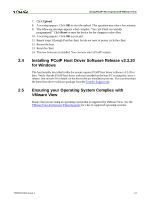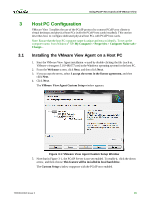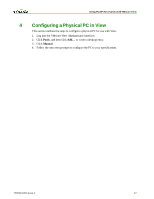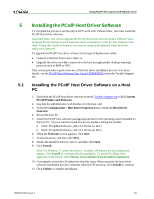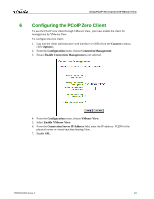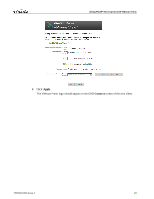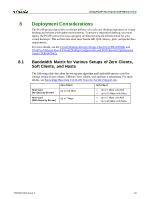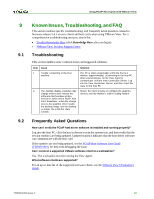HP t310 Using PCoIP Host Cards with VMware View - Page 18
Configuring the PCoIP Zero Client
 |
View all HP t310 manuals
Add to My Manuals
Save this manual to your list of manuals |
Page 18 highlights
Using PCoIP Host Cards w ith VMw are View 6 Configuring the PCoIP Zero Client To use the PCoIP zero client through VMware View, you must enable the client for management by VMware View. To configure the zero client: 1. Log into the client administrative web interface or OSD (from the Connect window, click Options). 2. From the Configuration menu, choose Connection Management. 3. Ensure Enable Connection Management is not selected. 4. From the Configuration menu, choose VMware View. 5. Select Enable VMware View. 6. From the Connection Server IP Address field, enter the IP address / FQDN of the physical server or virtual machine hosting View. 7. Enable SSL. TER0911004 Issue 2 19
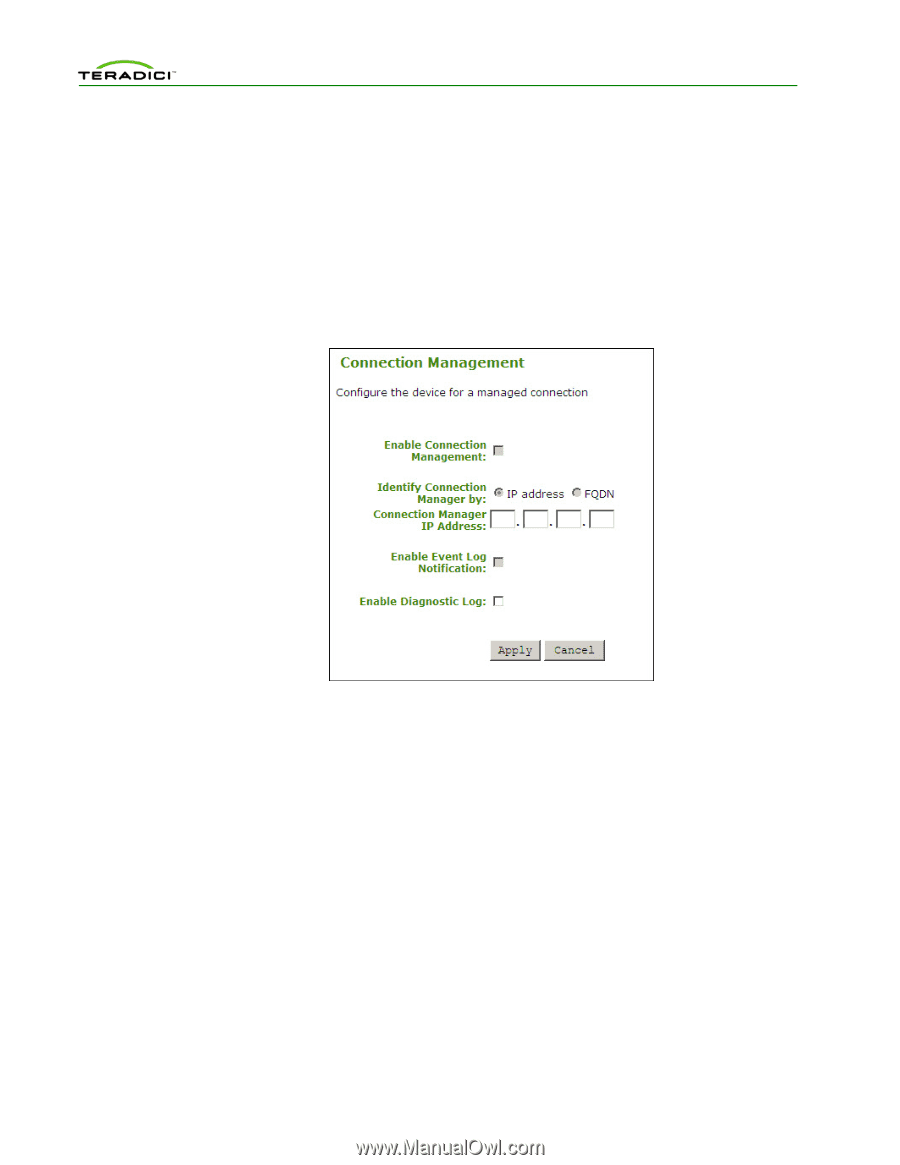
Using PCoIP Host Cards with VMware View
TER0911004 Issue 2
19
6
Configuring the PCoIP Zero Client
To use the PCoIP zero client through VMware View, you must enable the client for
management by VMware View.
To configure the zero client:
1.
Log into the client administrative web interface or OSD (from the
Connect
window,
click
Options
).
2.
From the
Configuration
menu, choose
Connection Management
.
3.
Ensure
Enable Connection Management
is not selected.
4.
From the
Configuration
menu, choose
VMware View
.
5.
Select
Enable VMware View
.
6.
From the
Connection Server IP Address
field, enter the IP address / FQDN of the
physical server or virtual machine hosting View.
7.
Enable
SSL
.