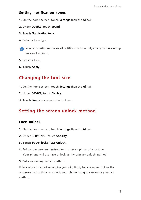Huawei G6 User Guide - Page 13
Select, Touch, bring, select, touch, Copy., Paste, where, insert, insertion, point, paste, copied
 |
View all Huawei G6 manuals
Add to My Manuals
Save this manual to your list of manuals |
Page 13 highlights
Getting started • Select text: Touch and hold the text to bring up et. Then drag 4 and to to select more or less text, or touch Select all to select all text in a text box. • Cut text: Select text and touch Cut. • Copy text: Select text and touch Copy. • Paste text: Touch where you want to insert the text, drag 6 to move the insertion point, and touch Paste to paste the text you copied or cut. Select I Select all I Paste He lo! (\ 9

Getting
started
•
Select
text:
Touch
and
hold
the
text
to
bring
up
et.
Then
drag
4
and
to
to
select
more
or
less
text,
or
touch
Select
all
to
select
all
text
in
a
text
box.
•
Cut
text:
Select
text
and
touch
Cut.
•
Copy
text:
Select
text
and
touch
Copy.
•
Paste
text:
Touch
where
you
want
to
insert
the
text,
drag
6
to
move
the
insertion
point,
and
touch
Paste
to
paste
the
text
you
copied
or
cut.
Select
I
Select
all
I
Paste
He
lo!
(\
9