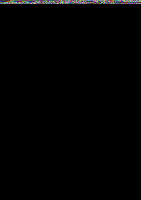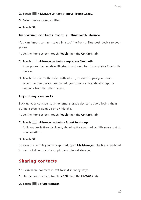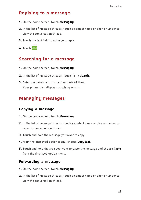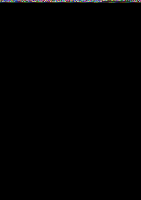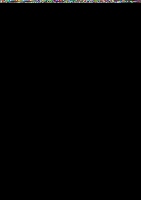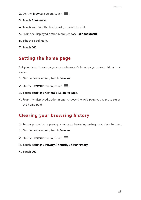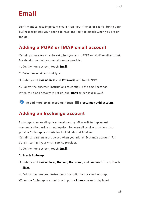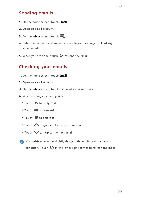Huawei G6 User Guide - Page 30
Deleting, message, thread
 |
View all Huawei G6 manuals
Add to My Manuals
Save this manual to your list of manuals |
Page 30 highlights
Messaging 3. Touch and hold the message you want to forward. 4. From the displayed option menu, choose Forward. 5. Touch the recipient text box and enter the contact name or phone number. 0 Touch 1 :: to select more contacts. 6. Touch Send Deleting a message 1. On the home screen, touch Messaging. 2. In the list of message threads, touch a contact name or phone number to view the conversation thread. 3. Touch and hold the message you want to delete and touch Delete. Deleting a thread 1. On the home screen, touch Messaging. 2. In the list of message threads, touch and hold the thread you want to delete. 3. From the displayed option menu, choose Delete messages. 26

Messaging
3.
Touch
and
hold
the
message
you
want
to
forward.
4.
From
the
displayed
option
menu,
choose
Forward.
5.
Touch
the
recipient
text
box
and
enter
the
contact
name
or
phone
number.
0
Touch
1
::
to
select
more
contacts.
6.
Touch
Send
Deleting
a
message
1.
On
the
home
screen,
touch
Messaging.
2.
In
the
list
of
message
threads,
touch
a
contact
name
or
phone
number
to
view
the
conversation
thread.
3.
Touch
and
hold
the
message
you
want
to
delete
and
touch
Delete.
Deleting
a
thread
1.
On
the
home
screen,
touch
Messaging.
2.
In
the
list
of
message
threads,
touch
and
hold
the
thread
you
want
to
delete.
3.
From
the
displayed
option
menu,
choose
Delete
messages.
26