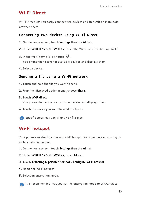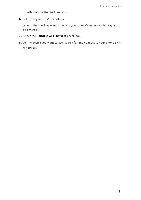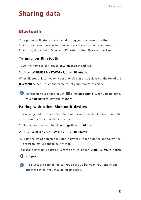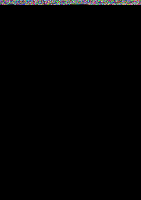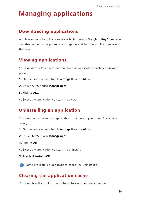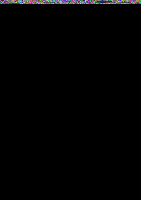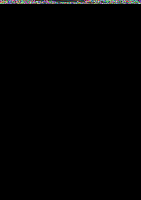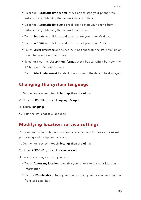Huawei G6 User Guide - Page 49
disconnect
 |
View all Huawei G6 manuals
Add to My Manuals
Save this manual to your list of manuals |
Page 49 highlights
Sharing data 2. On the USB computer connection screen, choose USB storage device. The phone driver is then automatically installed on the computer. 3. The computer will identify your phone as a USB mass storage device. You can then transfer files between your phone and the computer. After file transmission, safely remove the device from the computer and disconnect it from the USB cable to prevent your data from being lost or corrupted. 45

Sharing
data
2.
On
the
USB
computer
connection
screen,
choose
USB
storage
device.
The
phone
driver
is
then
automatically
installed
on
the
computer.
3.
The
computer
will
identify
your
phone
as
a
USB
mass
storage
device.
You
can
then
transfer
files
between
your
phone
and
the
computer.
After
file
transmission,
safely
remove
the
device
from
the
computer
and
disconnect
it
from
the
USB
cable
to
prevent
your
data
from
being
lost
or
corrupted.
45