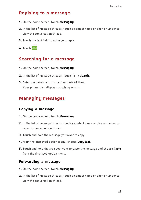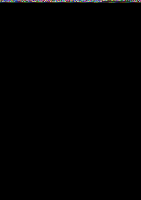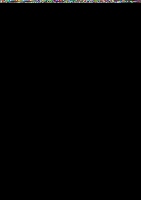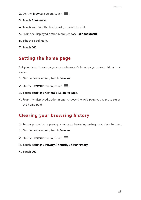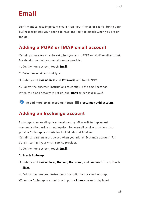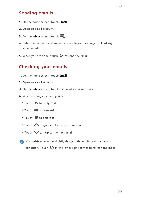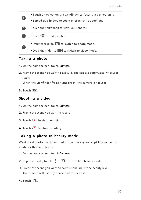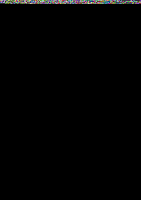Huawei G6 User Guide - Page 32
Setting, Clearing, browsing, history
 |
View all Huawei G6 manuals
Add to My Manuals
Save this manual to your list of manuals |
Page 32 highlights
2. On the screen, touch 3. Touch Touch and hold the bookmark you want to edit. 5. From the displayed option menu, choose Edit the bookmark. Touch Browser Setting the home page Set your favorite web page as your browser's home page to make life a little easier. 1. On the home screen, touch 2. On the screen, touch Touch From the displayed option menu, choose the web page you want to set as the home page. Clearing your browsing history To better protect your privacy, clear your browsing history from time to time. 1. On the home screen, touch 2. On the Touch Touch screen, touch 28

Browser
2.
On
the
Browser
screen,
touch
3.
Touch
Bookmarks.
4.
Touch
and
hold
the
bookmark
you
want
to
edit.
5.
From
the
displayed
option
menu,
choose
Edit
bookmark.
6.
Edit
the
bookmark.
7.
Touch
OK.
Setting
the
home
page
Set
your
favorite
web
page
as
your
browser's
home
page
to
make
life
a
little
easier.
1.
On
the
home
screen,
touch
Browser.
2.
On
the
Browser
screen,
touch
3.
Touch
Settings
>
General
>
Set
homepage.
4.
From
the
displayed
option
menu,
choose
the
web
page
you
want
to
set
as
the
home
page.
Clearing
your
browsing
history
To
better
protect
your
privacy,
clear
your
browsing
history
from
time
to
time.
1.
On
the
home
screen,
touch
Browser.
2.
On
the
Browser
screen,
touch
3.
Touch
Settings
>
Privacy
&
security
>
Clear
history.
4.
Touch
OK.
28